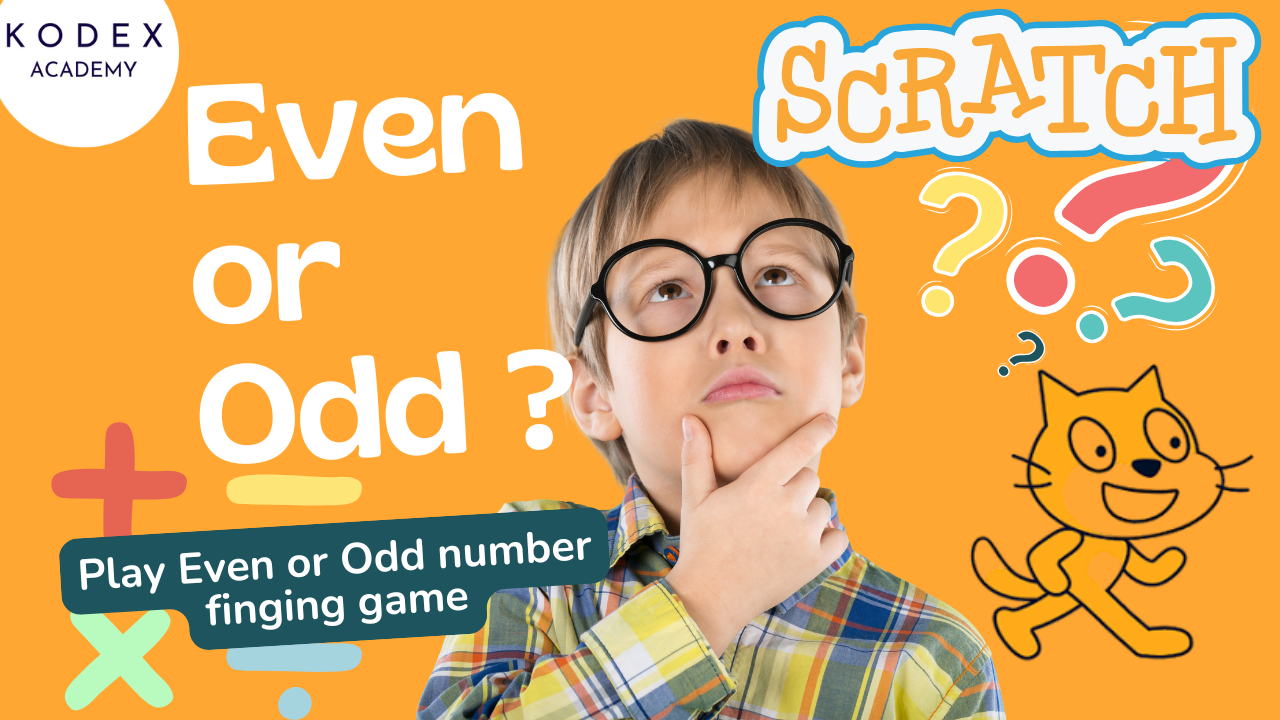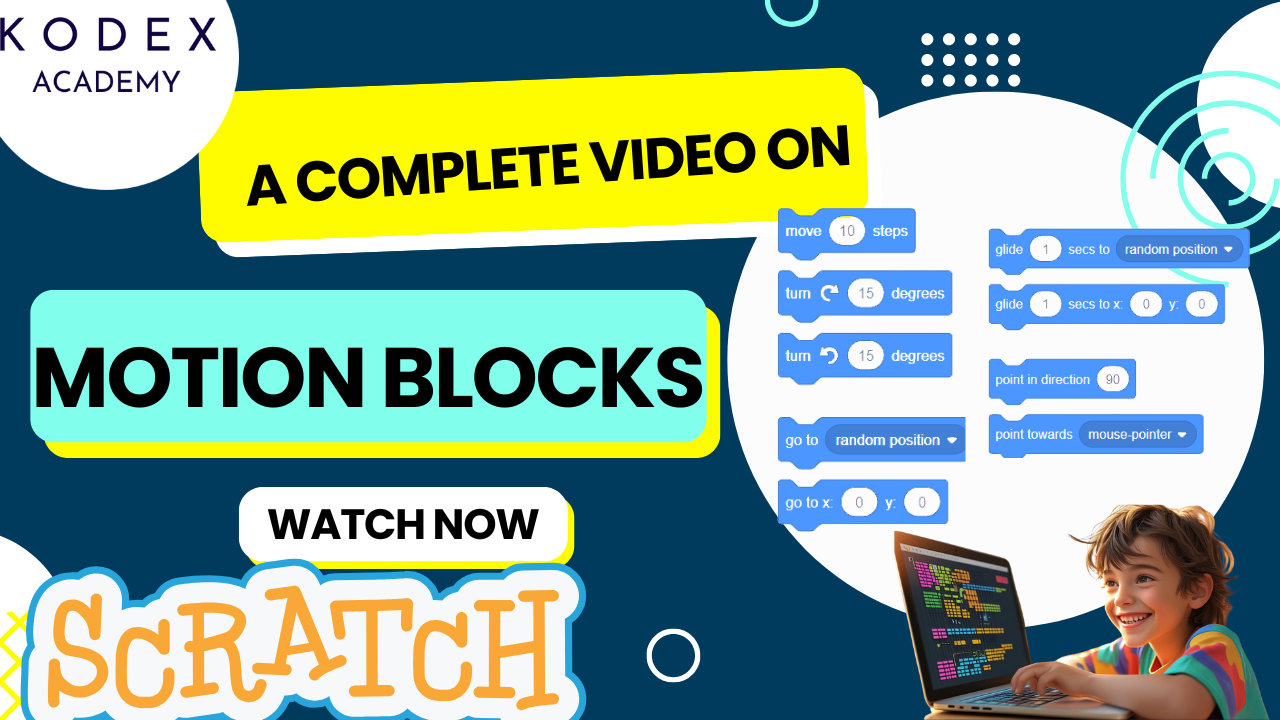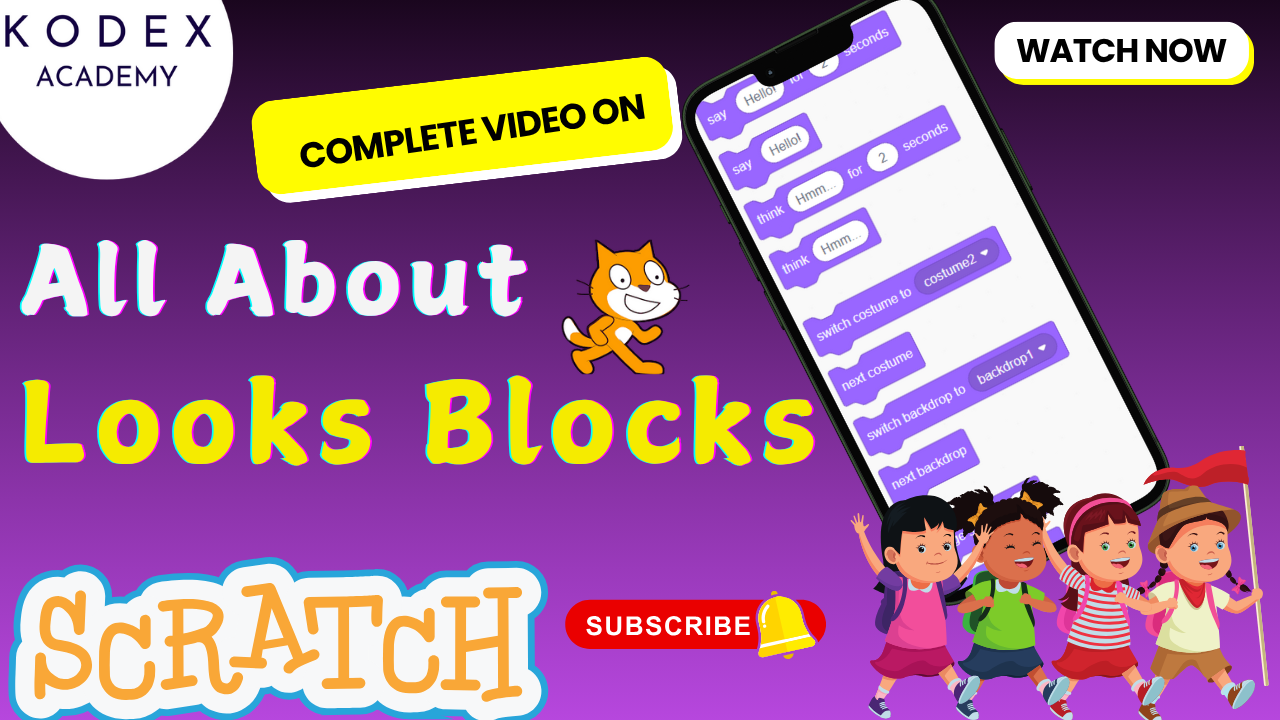Learn how to create a fun, interactive shooting game in Scratch with this detailed tutorial inspired by classic arcade games. Perfect for kids and beginners looking to dive into Scratch programming!
Watch the full tutorial here – Build an Egg Shooting Game in Scratch! | Fun Coding for Beginners by Kodex Academy
Introduction: Egg Shooting Game in Scratch
Creating a Scratch shooting game is a fantastic way for beginners to dive into Scratch programming while making a fun, interactive project. Whether you’re a kid or a beginner coder, building a shooting game in Scratch helps you learn essential concepts like sprite movement, variables, broadcasting messages, and event handling — all through a step-by-step process.
This easy Scratch game tutorial guides you through setting up sprites, coding shooting mechanics, and adding game dynamics like scoring and speed increase. It’s perfect for those wanting to explore coding games for kids, Scratch beginner game projects, or looking for fun Scratch projects to develop programming skills.
Inspired by classic arcade games like Galaxian and Angry Birds, this tutorial helps you combine shooting action with simple game logic. By the end, you’ll have built a complete step-by-step Scratch game that you can customize, share, and enjoy.
Ready to learn how to make a game in Scratch? Check out this comprehensive Scratch game coding tutorial and unlock your creativity in game development!
What You’ll Learn in This Scratch Game Tutorial
- How to set up sprites and backdrops in Scratch
- Creating and managing variables like score, speed, and missed shots
- Implementing sprite movement using loops and random positioning
- Coding interactive shooting mechanics with costume changes and sound effects
- Adding win/lose conditions with backdrop changes
- Enhancing gameplay with sounds and animations
- Step-by-step instructions for Scratch beginner game project
Build an Egg Shooting Game in Scratch: Step-by-Step Coding
Step 1: Setup Your Scratch Project
- Open Scratch
Go to scratch.mit.edu and create a new project. - Delete the Cat Sprite
Right-click on the default cat sprite and delete it. - Add the Egg Sprite
- Search for a sprite (type “egg”).
- Choose one with multiple costumes.
- Keep only two costumes:
Egg A(intact) andEgg B(cracked or exploded). - Rename this sprite to Egg.
- Create Gun Target Sprite
- Click “Paint New Sprite”.
- Draw a circle with no fill, only a bold blue outline.
- Add a vertical and horizontal line (crosshair).
- Group them and name the sprite Gun.
- Choose Backdrops
- Main game backdrop: Wall
- Victory backdrop: Paint a new one with “You Did It!” text.
- Game Over backdrop: Paint another with “Game Over” message.
- Delete any unused backdrops.
Step 2: Create Variables
Go to Variables → Make a Variable and create these three for all sprites:
score— Tracks successful hitsspeed— Controls egg movement speedmissedShots— Tracks missed eggs
Step 3: Coding the Egg Sprite
Initial Setup and Movement Logic
When Green Flag clicked
switch backdrop to [Wall v]
set [score v] to (0)
set [speed v] to (5)
set [missedShots v] to (0)
show
broadcast [Move to Initial Position v]When I receive [Move to Initial Position v]
go to x: (-240) y: (pick random (-170) to (170))
point in direction (90)
set rotation style [left-right v]Moving Across Screen and Missed Shots Logic
When Green Flag clicked
forever
move (speed) steps
if <(x position) > (240)> then
change [missedShots v] by (1)
broadcast [Move to Initial Position v]
end
if <(missedShots) = (3)> then
switch backdrop to [Game Over v]
stop [all v]
end
if <(score) = (5)> then
switch backdrop to [You Did It! v]
hide
stop [all v]
end
endStep 4: Shooting Mechanic
When the egg sprite is clicked:
When this sprite clicked
switch costume to [Cracked Egg v]
change [score v] by (1)
change [speed v] by (0.2)
point in direction (180)
glide (1) secs to x: (current x position) y: (-170)
broadcast [Move to Initial Position v]Step 5: Gun Sprite Coding
- Make the gun follow the mouse pointer
- Play shooting sound when the mouse is clicked
When Green Flag clicked
show
go to back layer
forever
go to x: (mouse x) y: (mouse y)
if <mouse down?> then
play sound [shooting v] until done
end
endGame Enhancements & Troubleshooting for Scratch Egg Shooting Game
Now that your core Scratch shooting game is working, let’s take it to the next level! Whether you want to make your game more fun, challenging, or bug-free, this guide includes enhancement features to boost gameplay and troubleshooting steps to fix common issues.
Enhancement Features
1. Add Levels or Difficulty Progression
Make the game harder over time by increasing the speed at intervals.
When Green Flag Clicked
forever
wait (10) seconds
change [speed v] by (0.5)
end✅ Tip: Add a variable level to display progression.
2. Add a Countdown Timer
Introduce a timer to make the game time-bound.
When Green Flag Clicked
set [timer v] to (30)
forever
wait (1) seconds
change [timer v] by (-1)
if <(timer) = (0)> then
switch backdrop to [Game Over v]
stop [all v]
end
end3. Show Lives Instead of Missed Shots
Create a visual life bar with heart sprites or emoji.
- Use a variable like
livesset to 3. - Hide one sprite for each missed shot.
When I receive [Missed Shot v]
change [lives v] by (-1)
if <(lives) = (0)> then
switch backdrop to [Game Over v]
stop [all v]
end4. Add an Explosion Animation
- Import or draw explosion costumes.
- On hit, show explosion with
next costumeloop.
When I receive [explode v]
go to [Egg v]
show
repeat (5)
next costume
wait (0.05) seconds
end
hide5. Show Final Score at Game Over
When backdrop switches to [Game Over v]
say (join [Final Score: ] (score)) for (3) seconds6. Add a Restart Button
Create a button sprite named “Restart” and use:
When this sprite clicked
go to [main backdrop v]
broadcast [Restart Game v]Then in all sprites:
When I receive [Restart Game v]
go to starting position
show
reset variablesTroubleshooting Common Issues
Problem 1: Axe or Egg Doesn’t Reset After Shot
✅ Fix: Make sure you broadcast “Move to Initial Position” after a successful click.
When this sprite clicked
...
broadcast [Move to Initial Position v]Problem 2: Costume Doesn’t Reset to Egg A
✅ Fix: Add this to ensure costume resets each time:
When I receive [Move to Initial Position v]
switch costume to [Egg A v]Problem 3: Sound Doesn’t Play
✅ Fix:
- Go to Sounds tab and ensure sound is added.
- Use
play sound [wobble v] until donenotstart sound.
Problem 4: Gun Sprite Doesn’t Follow Cursor
✅ Fix:
When Green Flag Clicked
forever
go to [mouse-pointer v]
endMake sure the sprite is not hidden or behind other layers.
Problem 5: Game Doesn’t End at 3 Missed Shots
✅ Fix:
- Confirm you’re checking
missedShots = 3inside the forever loop. - Ensure you’ve used
stop allafter switching backdrop.
Problem 6: Score Increases Multiple Times
✅ Fix:
- Use
disable clicksduring the animation or usewaitto prevent double-clicks. - Optionally, hide the sprite immediately after it’s clicked.
When this sprite clicked
hideConclusion: Ready, Aim, Code!
Building an egg shooting game in Scratch is more than just fun — it’s a powerful way to learn the fundamentals of Scratch programming for beginners. This project covers everything from sprite movement, variables, and broadcasting, to visual effects, sounds, and game logic — making it one of the best Scratch beginner game projects for kids and new coders.
By following this step-by-step Scratch game tutorial, you’ve not only created a playable arcade-style game but also gained hands-on experience in designing, coding, and debugging — skills that form the foundation for more advanced Scratch game development.
Whether you’re a teacher, student, or parent encouraging kids to explore coding, this project is a perfect entry into the world of coding games for kids. With countless opportunities to customize, enhance, and expand your game, the possibilities are endless.
Call to Action
- Don’t forget to check out the full video tutorial: Build an Egg Shooting Game in Scratch! | Fun Coding for Beginners by Kodex Academy
- Like, comment & share the video
- Visit kodexacademy.com
- subscribe to the Kodex Academy YouTube channel for deeper Scratch content.
Happy coding with Kodex Academy! 🚀
Learn More with Kodex Academy
At Kodex Academy, we’re passionate about helping students learn coding in creative ways. This project teaches more than Scratch—it empowers young minds to build tools that work in the real world.
Explore more:
Stay updated with new content, free tutorials, and coding challenges!
- 🌐 Website: https://kodexacademy.com
- 🌐 Website: https://games.kodexacademy.com
- 💬 WhatsApp Channel: Join Now
- 💼 LinkedIn: Kodex Academy
- 📸 Instagram: @kodex_academy
- 𝕏 Twitter: @Kodex_Academy
- 📢 Telegram: Join Our Channel
- 🔗 Patreon: patreon.com/KodexAcademy
Further Reading & Links
- Scratch Wiki Motion Blocks: https://en.scratch-wiki.info/wiki/Motion_Blocks
- Scratch Programming for Beginners: https://scratch.mit.edu/projects/editor
- Scratch Animation Guide: https://en.scratch-wiki.info/wiki/Animating