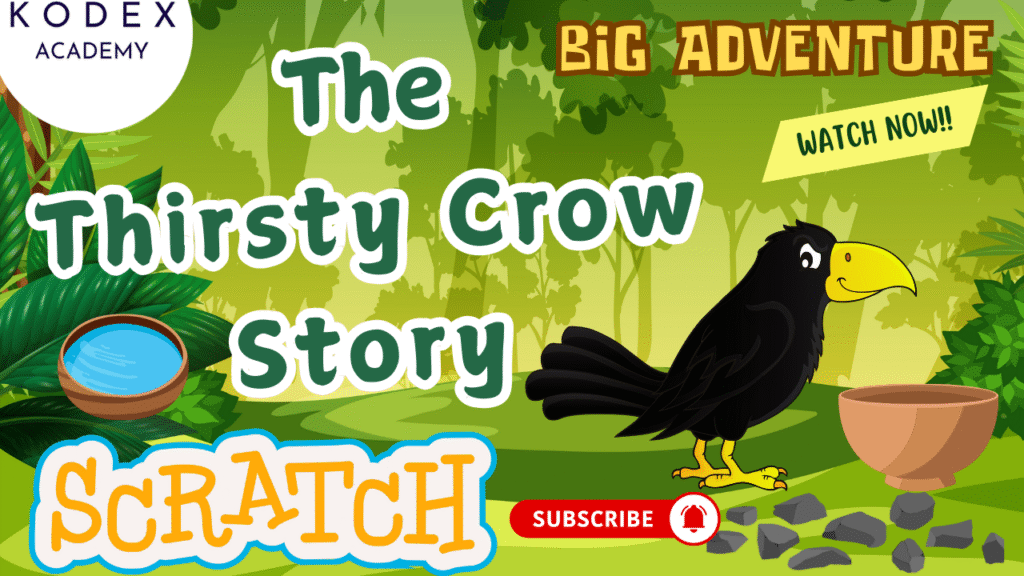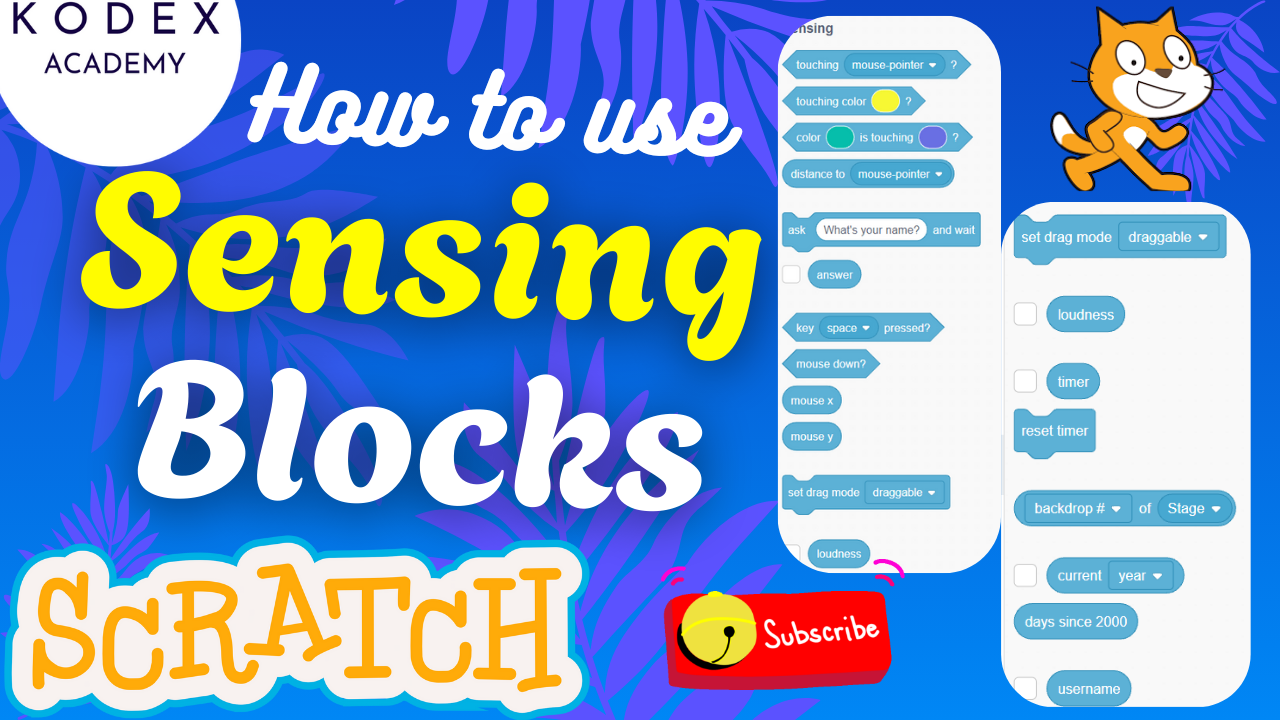Introduction: Thirsty Crow Story in Scratch
Watch the full tutorial here – How to create a Thirsty Crow Story in Scratch | Animation Story in Scratch for Kids | Kodex Academy
Are you looking for a fun and educational way to teach your kids coding through storytelling? In this tutorial, you’ll learn how to create the classic “Thirsty Crow” story in Scratch, using simple animation, voice, and sprite actions. This is a perfect project for kids who are new to coding and want to build their own animated stories using Scratch programming.
Scratch is a visual, block-based programming language designed for beginners. By recreating this popular moral story, children will explore key programming concepts like sprites, costumes, broadcasting, loops, and text-to-speech — all while having fun with creativity and animation.
What You’ll Learn
In this hands-on tutorial, kids will not only enjoy recreating a timeless moral story, but they’ll also pick up essential coding skills using Scratch. Here’s what you’ll learn while building the Thirsty Crow animation story in Scratch:
Key Scratch Coding Skills:
- How to create and customize sprites (e.g., turning a parrot into a crow)
- How to build and scroll a jungle background
- Using event-driven programming with blocks like
when green flag clicked - Looping and conditional logic using control blocks
- Creating animated subtitles and dialogue with costumes
- Adding voiceovers and using the text-to-speech extension
- Broadcast messages to coordinate actions between sprites
- Interactive storytelling techniques in Scratch
Storytelling Elements:
- Animate the crow’s journey from thirst to triumph
- Drop pebbles into the pitcher using sprite actions
- Show story dialogues and moral message through on-screen text and sound
- Design your own ending screen to conclude the story
This project is a perfect blend of coding for kids, moral storytelling, and creative animation—making learning Scratch programming for kids both fun and meaningful. Let’s dive in and create a fun, interactive version of The Thirsty Crow in Scratch!
How to Create a Thirsty Crow Story in Scratch: Step‑by‑Step Coding
In this coding tutorial, we’ll divide into sections:
- Background scrolling
- Crow & animation
- Subtitles/dialogue
- Objects (pitcher, pebbles, water)
- Sound / Speech
- Broadcasts & timing
- Moral / Ending
Prerequisites
- Scratch account / editor open (https://scratch.mit.edu/)
- Some forest image(s) for background
- Sound files (you can record or use text‑to‑speech)
- Basic familiarity with Scratch blocks
1. Forest Background & Scrolling Effect
Goal: Create a forest background that scrolls continuously, giving the illusion of the crow moving through the forest.
Sprites/Assets needed:
- Two background sprites (“NatureOne”, “NatureTwo”) using the same forest image.
Steps:
- Upload/import the forest image as a costume for a sprite. Duplicate or use two separate sprites with that image.
- Rename them “NatureOne” and “NatureTwo”.
- Resize / adjust costumes so they cover the screen properly. Possibly convert to vector for smoother scaling.
Block “code”:
For NatureOne sprite:
when Green Flag clicked
go to x: 0 y: 0
set size to (desired %) // adjust so image covers screen
forever
repeat 350
change x by -5
wait (0.05) seconds // adjust speed if needed
end
if <(x position) < -460> then
go to x: 465 y: 0
end
endFor NatureTwo, similar but initial position is offset so that while NatureOne is showing, NatureTwo is just to its right (e.g. x: 465). Then same loop:
when Green Flag clicked
go to x: 465 y: 0
set size as above
forever
repeat 350
change x by -5
wait (0.05) seconds
end
if <(x position) < -460> then
go to x: 465 y: 0
end
endAdjust “‑460” and “465” based on your image width.
2. Crow Sprite & Flight Animation
Goal: Animate the crow flying, moving, and customize the crow appearance.
Steps:
- Choose a sprite that resembles a bird or crow. If no crow in default Scratch library, select one (e.g. parrot) and edit in Costume tab: fill color black, adjust details so it looks like a crow.
- Ensure there are at least two costumes (crow flying wing up / wing down) to simulate flapping.
- Resize the crow to fit screen.
Block “code” for crow flapping animation:
when Green Flag clicked
go to x: ‑179 y: 96
set size to (for example) 50% // adjust as needed
repeat 10
switch costume to [Crow‑Wing‑Up]
wait 0.5 seconds
switch costume to [Crow‑Wing‑Down]
wait 0.5 seconds
endLater, for movements (glide etc.), you’ll add more blocks after broadcasts.
3. Subtitles / Dialogue (Text Display)
Goal: Show textual lines of the story (“One hot summer day …”, etc.) in sequence, matching narration / sound.
Steps:
- Create a new sprite; paint it yourself (“Subtitles”).
- In Costume tab, create multiple costumes; each costume has one line of dialogue. For example:
- Costume1: “One hot summer day, a crow became very thirsty.”
- Costume2: “He flew in search of water.”
- … etc, up to Costume11 or so.
- Adjust font style (handwriting font looks good), size, position on screen.
Block “code” for Subtitles sprite:
when Green Flag clicked
hide
wait 3 seconds
switch costume to Costume1
show
wait 2 seconds
switch costume to Costume2
wait 2 seconds
switch costume to Costume3
wait 1 second
// ... continue for all costumes (dialogue lines)
wait (appropriate time)
hideYou might also want to use broadcasting to synchronize subtitle display with sound events.
4. Pebbles, Pitcher, Water Objects
Goal: Show the pitcher (or bowl), pebbles, water rising, pebbles being collected. Visual effects via costume changes or sprite hiding/switching.
Sprites needed:
- Pitcher / Bowl sprite (with multiple costumes: empty, some pebbles, water rising)
- Pebble sprites (maybe multiple small rock costumes)
- A final moral background / sprite
Steps:
- Upload or draw the pitcher sprite. Create at least two costumes:
- BowlEmpty
- BowlWithPebblesAndWater
- Upload or draw pebbles / rocks. Maybe multiple rock sprites or a single one with multiple costumes (many vs fewer).
- Position objects off screen initially; show them when required via broadcast / event.
Block “code” (in Pitcher sprite):
when Green Flag clicked
hide
// Listen for broadcast to show pitcher
when I Receive [Picture]
show
go to x: 76 y: ‑80
switch costume to BowlEmptyThen later:
when I Receive [Water]
switch costume to BowlWithPebblesAndWaterFor pebbles:
when Green Flag clicked
hide
when I Receive [Picture]
show pebbles sprite(s)
position them near pitcher
when I Receive [collect pebbles]
// action to simulate crow collecting pebbles
hide or change costume to show fewer pebbles5. Sound / Voice / Text‑to‑Speech
Goal: Narrate the story either via uploaded sound files or using text‑to‑speech; sync sound with visuals.
Steps:
- In each sprite, go to Sounds tab. Upload your own recording of each line OR use Scratch’s Text‑to‑Speech extension.
- Label sounds clearly (Sound1, Sound2, …) matching dialogue lines.
Block “code” (in a central control sprite or crow / stage):
when Green Flag clicked
// sound playback sequence
wait 4 seconds
start sound [Dialogue1]
wait 2 seconds
start sound [Dialogue2]
wait 2 seconds
// etc.If using text‑to‑speech:
when Green Flag clicked
// after some broadcast or timing
say [“Oh my god, I am feeling very thirsty!”] using voice [Quick]6. Broadcasting & Timing Coordination
Goal: Use broadcast messages to synchronize when different sprites appear, change costumes, sounds play, etc.
Key Broadcast Messages to use:
Picture— for pitcher/bowl appearanceWater— to show water level risingcollect pebbles— for pebble actioncollect water(if you want crow to drink)flew away— for final flying away animationend of story— for moral / ending screen
Definition / reference:
- Broadcast blocks are in Events block category. Scratch Wiki
- “Broadcast and Wait” can be used if you need script to pause until receivers finish.
Central control script (in Stage or a control sprite):
when Green Flag clicked
// Subtitle & sound start
wait 4 secs
start sound Dialogue1
wait 2 secs
start sound Dialogue2
wait 2 secs
broadcast [Picture]
wait 2 secs
broadcast [Water]
wait 2 secs
broadcast [collect pebbles]
wait 2 secs
broadcast [collect water]
wait 2 secs
broadcast [flew away]
wait 3 secs
broadcast [end of story]7. Crow Movement Relative to Broadcasts
Goal: The crow moves / glides / changes position at relevant broadcasts.
Block “code” for Crow sprite:
when Green Flag clicked
// initial flight animation (wing flaps etc.) as earlier
when I Receive [Picture]
glide 1 sec to x: 80 y: ‑138
wait 1 second
glide 1 sec back to x: 75 y: ‑80
// etc.
when I Receive [collect pebbles]
// crow picks up pebbles, maybe hide some pebbles sprites
glide etc.
when I Receive [flew away]
repeat 10
switch costume wing up
wait 0.5 seconds
switch costume wing down
wait 0.5 seconds
move 10 steps
end
hide // or move off screen8. Moral / Final Screen
Goal: At end of story, hide all other sprites, show final “moral” sprite / background.
Steps:
- Create a sprite (or backdrop) that shows the moral text: “When there’s a will, there’s a way.”
- When broadcast
end of storyis received:
- Other sprites hide (crow, pebbles, pitcher, subtitles, backgrounds if needed)
- Show the moral sprite, bring to front
Block “code” in Moral sprite:
when Green Flag clicked
hide
when I Receive [end of story]
show
go to front layer
set position x: 0 y: 0Maybe also set size or costume or backdrop accordingly.
9. Full Integrated Flow
Putting it all together, the project flow looks like this:
- Green Flag clicked → scrolling forest starts
- Crow is placed & flaps wings / flies (animation)
- Subtitles start appearing after a few seconds
- Sounds / voice begin narration
- Picture (pitcher) appears (broadcast “Picture”)
- Water level waits (broadcast “Water”)
- Pebbles are collected (broadcast “collect pebbles”)
- Crow moves / glides etc.
- Crow flies away (broadcast “flew away”)
- Moral screen appears (broadcast “end of story”)
10. Tips / Tweaks
- Adjust all wait times carefully so dialogues match sound & visuals.
- Use Broadcast and Wait if you need to ensure one script finishes (e.g. subtitle display) before another action starts.
- Use layering / “go to front/back layer” so moral screen is visible atop others.
- Resize sprites and positions to look good on the stage (account for different sizes/screens).
Summary
By building this Thirsty Crow story in Scratch, kids will pick up:
- Creating animation story in Scratch
- Basics of how to create a story in scratch, with moral lesson
- How to make games in scratch and integrate game‑like interactions (broadcasts, sprite hiding/showing, variable counts)
- Using scratch animation tutorial for kids patterns: costumes, movement, backgrounds
- Integrating text to speech or own voice for narration
- Sequencing and timing: waiting, synchronizing dialogues with visuals
Call to Action
- Don’t forget to check out the full video tutorial: How to create a Thirsty Crow Story in Scratch | Animation Story in Scratch for Kids | Kodex Academy
- Like, comment & share the video
- Visit kodexacademy.com
- subscribe to the Kodex Academy YouTube channel for deeper Scratch content.
Happy coding with Kodex Academy! 🚀
Learn More with Kodex Academy
At Kodex Academy, we’re passionate about helping students learn coding in creative ways. This project teaches more than Scratch—it empowers young minds to build tools that work in the real world.
Explore more:
Stay updated with new content, free tutorials, and coding challenges!
- 🌐 Website: https://kodexacademy.com
- 🌐 Website: https://games.kodexacademy.com
- 💬 WhatsApp Channel: Join Now
- 💼 LinkedIn: Kodex Academy
- 📸 Instagram: @kodex_academy
- 𝕏 Twitter: @Kodex_Academy
- 📢 Telegram: Join Our Channel
- 🔗 Patreon: patreon.com/KodexAcademy
Further Reading & Links
- Scratch Wiki Motion Blocks: https://en.scratch-wiki.info/wiki/Motion_Blocks
- Scratch Programming for Beginners: https://scratch.mit.edu/projects/editor
- Scratch Animation Guide: https://en.scratch-wiki.info/wiki/Animating