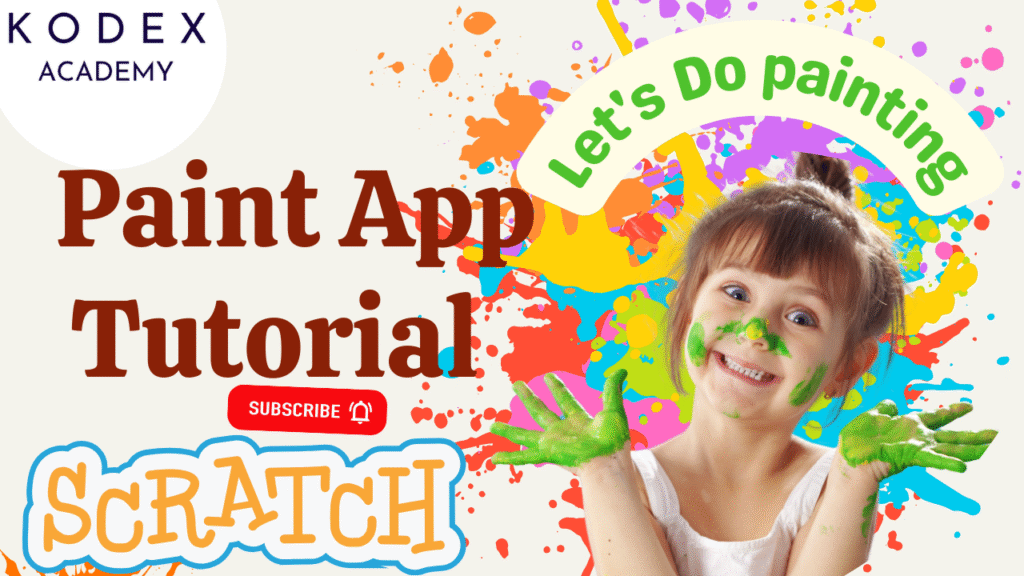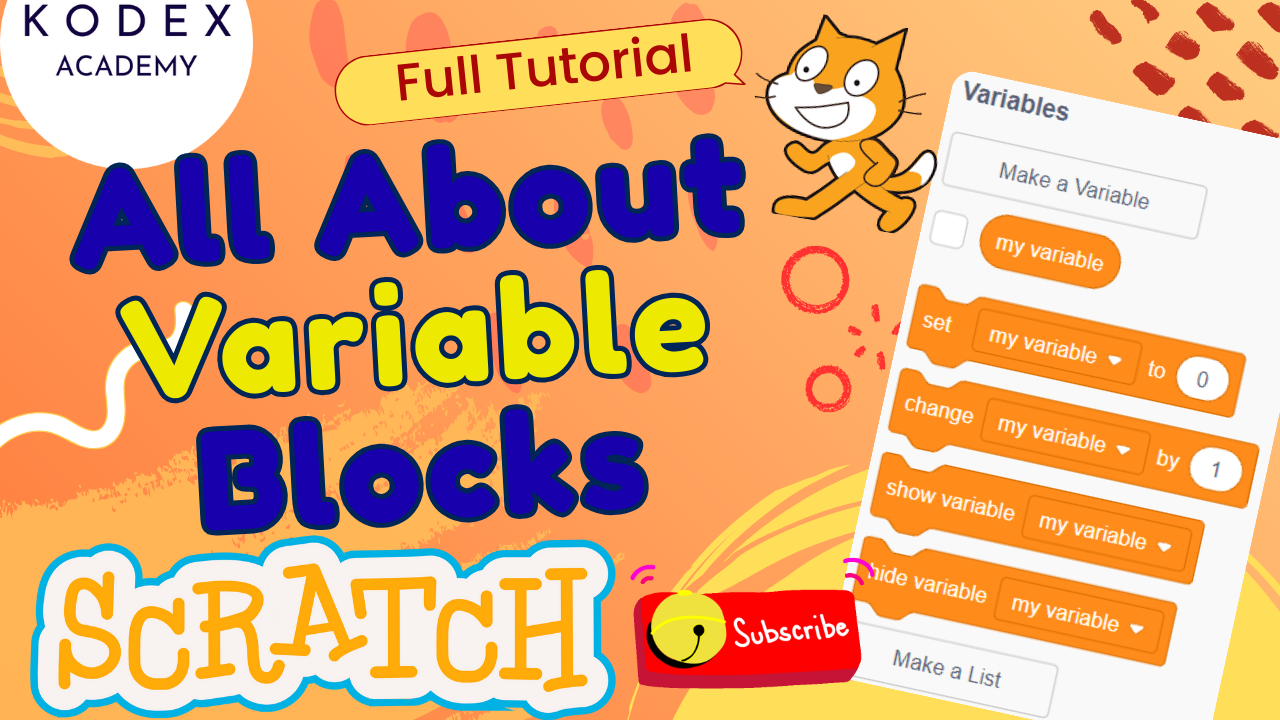Are you looking for a fun way to introduce your child to the world of Scratch programming? Want to help them build something creative while learning block programming? Then you’re in the right place!
Scratch Painting App Tutorial: Create Color Palettes, Brush Sizes & Eraser Tool
In this tutorial, we’ll walk you through creating a painting app in Scratch—a project that combines creativity, problem-solving, and interactive design. Using Scratch’s pen extension, you’ll build an interactive drawing app complete with a color palette, brush size controls, and an eraser tool!
Watch the full tutorial here:
What Will You Learn?
By the end of this blog and video, you’ll master:
- How to use the Pen extension in Scratch
- How to create an interactive Scratch color palette
- How to implement brush size controls using variables
- How to add an eraser tool in Scratch
- How to build your own Scratch drawing app from scratch!
- How to use drag and drop programming blocks effectively
Whether you’re a parent, a coding instructor, or a curious learner, this Scratch project is perfect for teaching coding games for kids while fostering creativity.
Tools & Concepts Used
- Scratch 3.0
- Pen extension in Scratch
- Variables (
Size,Color) - Motion, Control, Looks, Events, Sensing, and Operators blocks
- Custom sprites (Color buttons, eraser, and canvas)
- Basic block programming logic
Step-by-Step Coding: Building a Scratch Painting App
Let’s break down the process into clear steps with code examples.
Step 1: Set Up Your Scratch Project
👀 Watch this section in video: Set Up Your Scratch Project
- Open Scratch 3.0 and create a new project.
- Delete the default cat sprite.
- Click “Choose a Sprite” → “Paint” to draw a blank canvas.
- Name this sprite
Canvas.
Code for Canvas Sprite
when green flag clicked
set [Color v] to [black]
erase all
go to [Mouse pointer v]
forever
go to [mouse pointer v]
if <mouse down?> then
pen down
else
pen up
end
end💡 This is the core drawing mechanic. The pen follows the mouse and draws only when clicked.
Step 2: Add the Pen Extension
📌 Watch this short clip at Add the Pen Extension
To enable drawing, click on the “Extensions” button (bottom left) and choose the Pen extension.
Now, you’ll have access to blocks like:
pen downpen upset pen color toset pen size toerase all
Step 3: Create Variables
📌 See it in action: Create Variables
Go to the Variables tab and create two variables:
Size(controls the brush size)Color(stores the selected color as text, e.g., “red”, “blue”)
Also, turn Size into a slider:
- Right-click
Sizeand choose slider. - Set min to 5 and max to 100 for better control.
Set Pen Size Using Size Variable
when green flag clicked
set pen size to ((Size) / 5)Step 4: Build Your Color Palette
📌 Detailed walkthrough: Build Your Color Palette
Paint several circle sprites with solid colors like red, blue, green, yellow, and black. Remove outlines.
For each, name the sprite accordingly (e.g., Red, Blue).
Example: Code for Red Palette Sprite
when green flag clicked
go to x: (-150) y: (140)
forever
if <touching [mouse pointer v]> then
set [brightness v] effect to (25)
else
set [brightness v] effect to (0)
end
if <mouse down?> then
set [Color v] to [red]
end
endRepeat similar blocks for Blue, Green, Yellow, and Black.
Step 5: Set Pen Color Dynamically
📌 See it executed: Set Pen Color Dynamically
Back in your Canvas sprite, use conditionals to check which color is selected and set pen color accordingly.
if <(Color) = [red]> then
set pen color to [#ff0000]
end
if <(Color) = [blue]> then
set pen color to [#0000ff]
end
if <(Color) = [green]> then
set pen color to [#00ff00]
end
if <(Color) = [yellow]> then
set pen color to [#ffff00]
end
if <(Color) = [black]> then
set pen color to [#000000]
endTip: Use the color picker to precisely match your palette buttons.
Step 6: Add the Eraser Tool
📌 Adding erase functionality: Add the Eraser Tool
Draw a rectangle sprite labeled “Eraser” with white text. This will reset the canvas.
Code for Eraser Sprite
when green flag clicked
go to x: (150) y: (140)
forever
if <touching [mouse pointer v]> then
set [brightness v] effect to (25)
else
set [brightness v] effect to (0)
end
if <mouse down?> then
erase all
end
endFull Workflow Video
See the full process in action on YouTube:
👉 Kodex Academy – Scratch Painting App Tutorial
Enhancement Features to Try Next
Here are some project enhancement ideas to take your Scratch painting app to the next level:
1. Add a Save Feature
Scratch doesn’t support file saving, but you can encourage kids to take screenshots of their creations. Use:
say [Take a screenshot to save your painting!] for (2) seconds2. Add a Custom Brush Type Selector
Use buttons to switch between:
- Circle brush
- Line brush
- Spray brush (simulate using clones)
3. Add Color Picker Tool
Let users select any color using RGB sliders. Create three variables: Red, Green, Blue, and dynamically update the pen color using the RGB values.
4. Add Undo/Redo Feature
Though tricky, you can simulate it by storing last 5–10 drawing actions in a list, and restoring previous states.
5. Add Shape Drawing Tools
Implement shortcuts to draw:
- Squares
- Circles
- Lines
Let users choose by clicking tool icons.
Educational Benefits of This Scratch Project
By building this Scratch painting game, kids will:
- Learn how to code in Scratch using visual logic
- Understand event-driven programming
- Practice looping and conditionals
- Explore creative thinking and UI design
- Develop real game development logic in a simplified form
It’s one of the most rewarding fun coding activities for kids that’s both entertaining and educational.
What Makes This Project Great for Scratch Coding Classes?
This painting app is ideal for teachers running Scratch coding classes. Here’s why:
- Easy to scaffold in multiple sessions
- Introduces core programming concepts visually
- Allows personalization and creativity
- Engages students with immediate visual feedback
- Prepares kids for more advanced Scratch game tutorials
Looking for more Scratch tutorials? Check out Scratch’s official guides.
Final Thoughts
Building a Scratch painting app is a perfect blend of fun and education. Whether you’re a young coder or a mentor guiding students, this project is a great way to explore the power of drag and drop programming in Scratch.
If you enjoyed this guide, be sure to share it with fellow educators or parents who want their kids to learn Scratch programming in a joyful, creative way.
- Don’t forget to check out the full video tutorial by Kodex Academy here: 🎥 Watch the full Scratch Painting App Tutorial
- Like, comment & share the video
- Visit kodexacademy.com
- subscribe to the Kodex Academy YouTube channel for deeper Scratch content.
Happy coding with Kodex Academy! 🚀
Learn More with Kodex Academy
At Kodex Academy, we’re passionate about helping students learn coding in creative ways. This project teaches more than Scratch—it empowers young minds to build tools that work in the real world.
Explore more:
Stay updated with new content, free tutorials, and coding challenges!
- 🌐 Website: https://kodexacademy.com
- 🌐 Website: https://games.kodexacademy.com
- 💬 WhatsApp Channel: Join Now
- 💼 LinkedIn: Kodex Academy
- 📸 Instagram: @kodex_academy
- 𝕏 Twitter: @Kodex_Academy
- 📢 Telegram: Join Our Channel
- 🔗 Patreon: patreon.com/KodexAcademy
Further Reading & Links
- Scratch Wiki Motion Blocks: https://en.scratch-wiki.info/wiki/Motion_Blocks
- Scratch Programming for Beginners: https://scratch.mit.edu/projects/editor
- Scratch Animation Guide: https://en.scratch-wiki.info/wiki/Animating