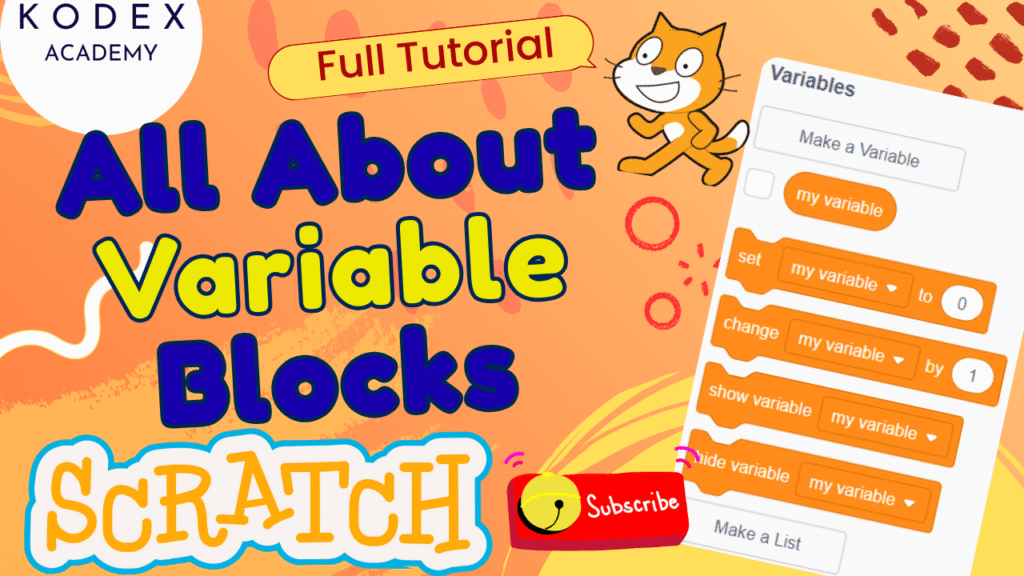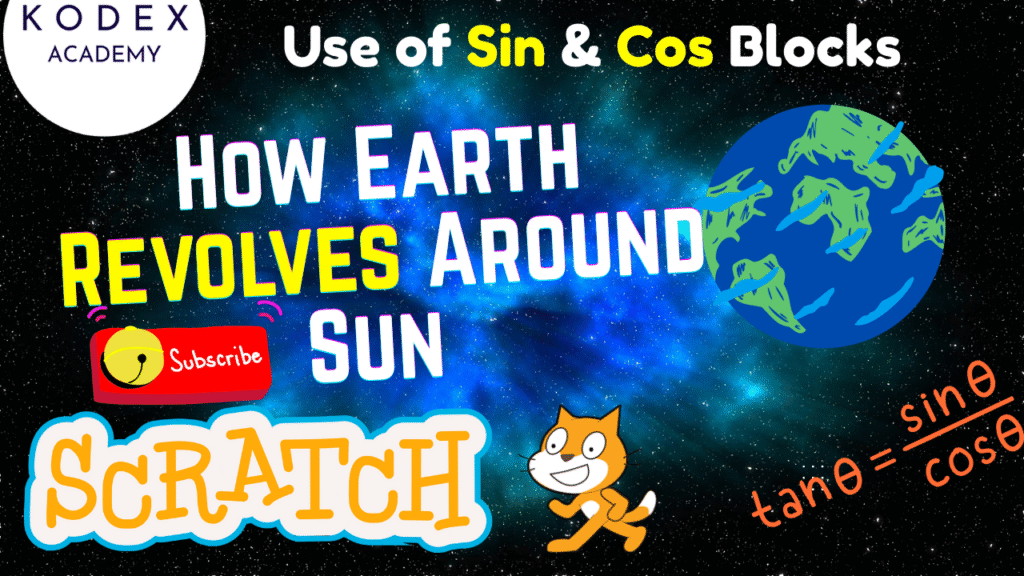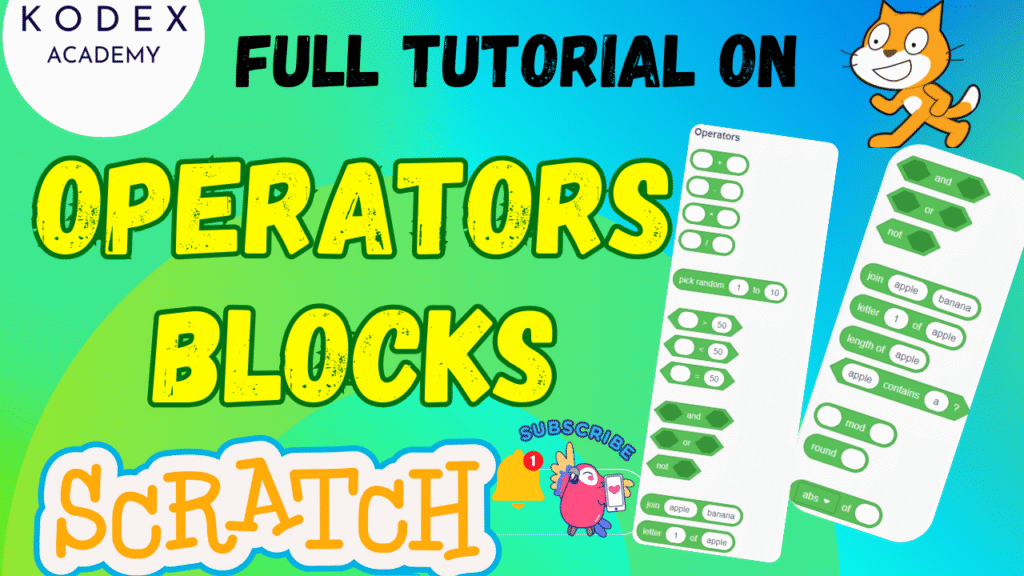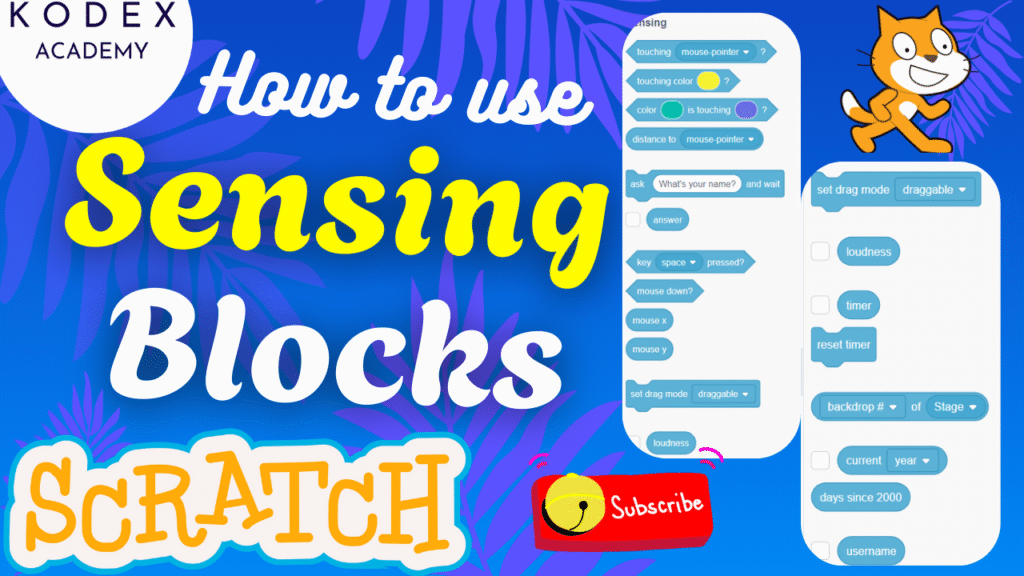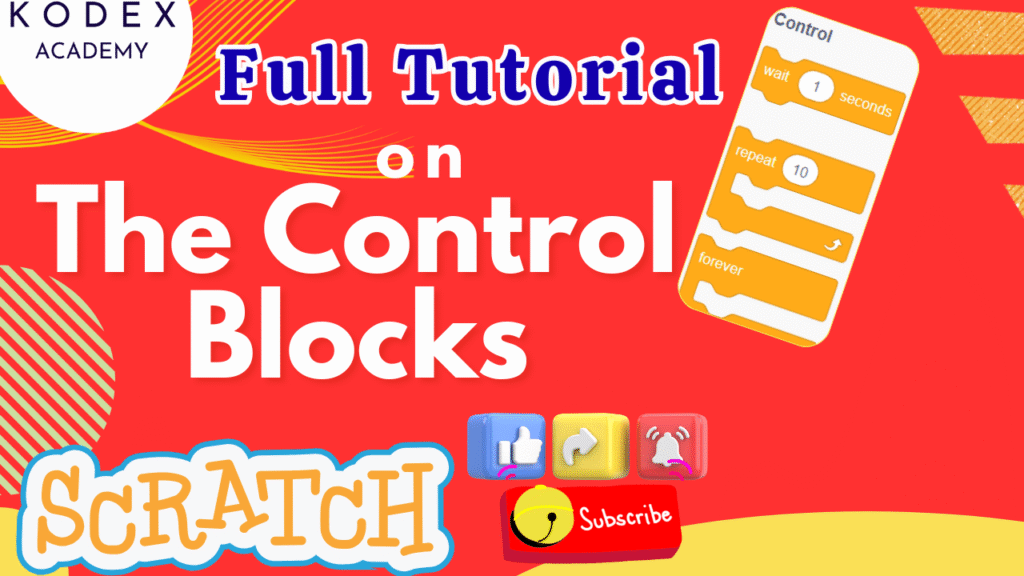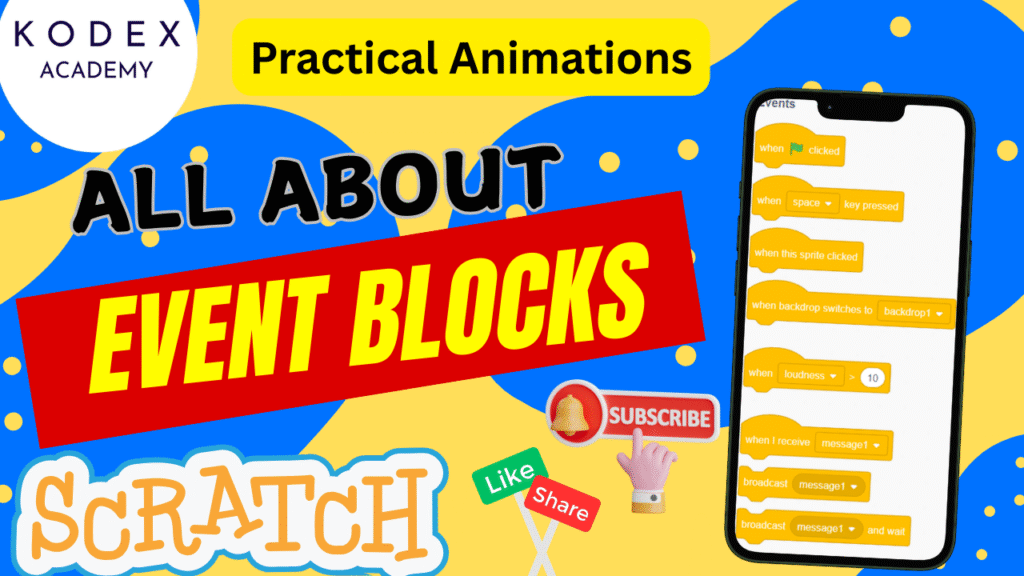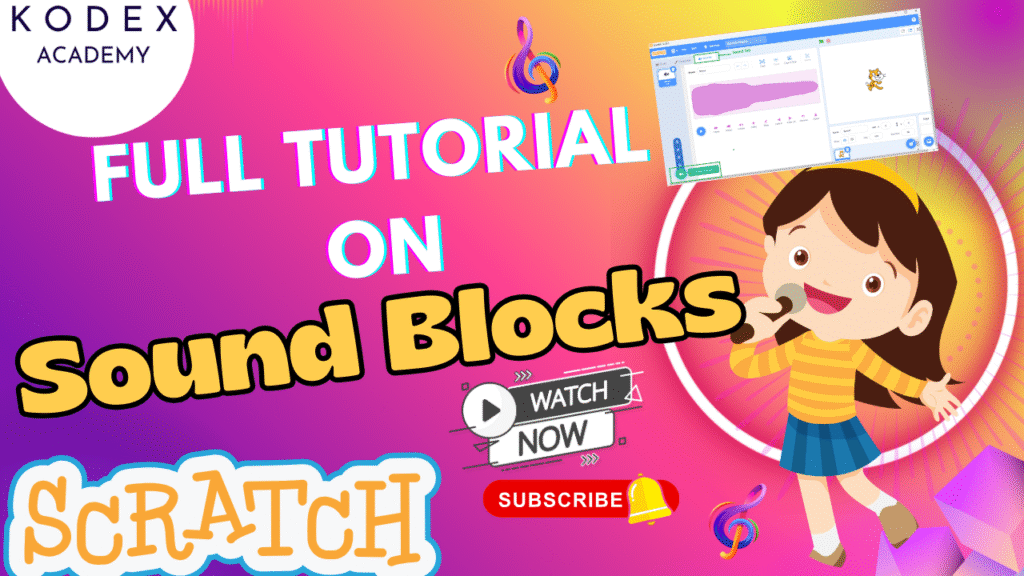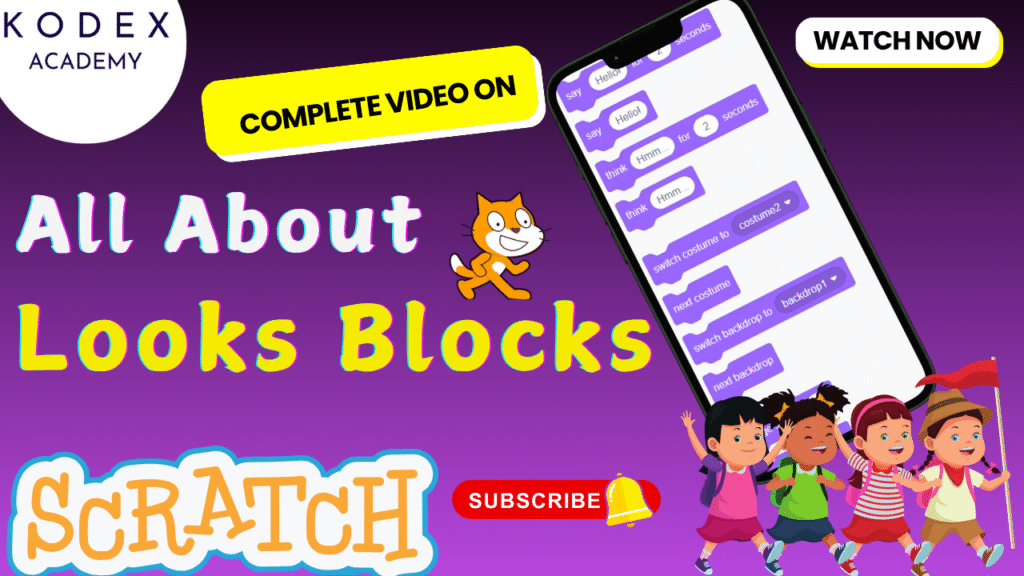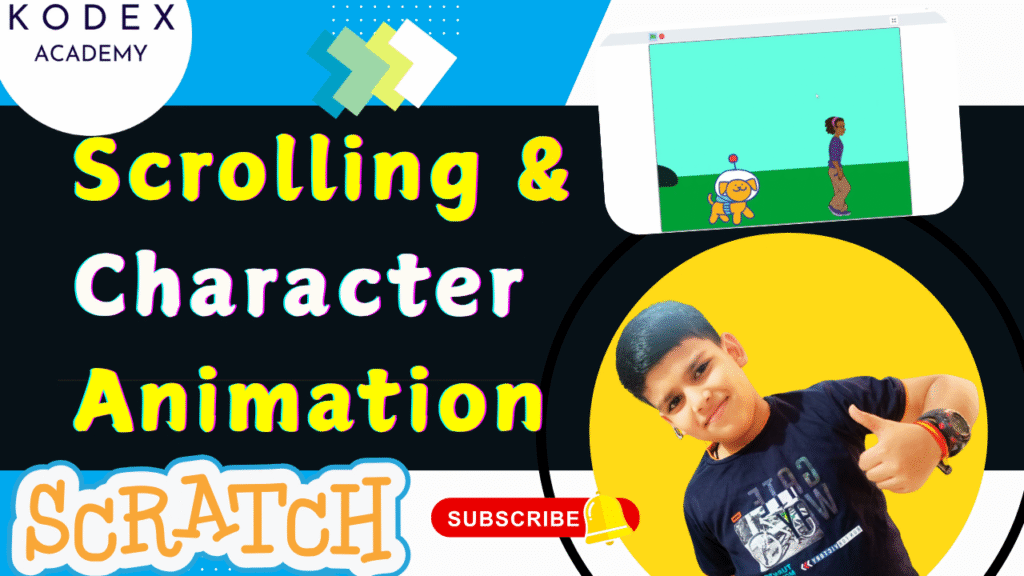How to Use Variables in Scratch | Variable Blocks in Scratch | Complete Tutorial
Introduction: Variable Blocks in Scratch Whether you’re just getting started with Scratch programming or looking to take your projects to the next level, understanding variables and lists is crucial. These powerful tools let you store, manage, and manipulate data — making your games and animations smarter, more dynamic, and interactive. In this beginner-friendly guide inspired by Kodex Academy’s Scratch tutorial video, you’ll learn: What Are Variables in Scratch A variable in Scratch is a storage container for a single piece of data at a time—it could be a number, a word (text/string), or boolean‑like (true/false) values. Scratch provides built‑in capability to: There is always a default variable (“my variable”) present, as explained in the transcript. Scratch variables are usually of two types: Also, Scratch supports cloud variables, which are global variables stored on Scratch’s servers, sharing state across users or project instances. However, there are limitations (e.g. only numeric, update rates, etc.). en.scratch-wiki How to Create and Use Variables in Scratch Based on the Kodex Academy transcript, here are step‑by‑step ways to use variables in Scratch, with added tips and code blocks. Creating a Variable Tip: Use meaningful names (playerScore, livesLeft) rather than generic ones—helps when your project gets larger. Basic Variable Blocks After creating a variable, some of the most commonly used blocks are: Example: Reset Score on Game Start Suppose you have a game where you want the score to start at zero each time the game starts. You could script: Example: Increase Score When Collecting an Object Example: Hide / Show Score What Are Lists in Scratch A list is like a variable but can contain multiple items (text, numbers). You can think of it as an array or group of values. Lists are great when you need to manage collections: names, days, levels, scoreboard entries, inventories, etc. List blocks in Scratch allow you to: Using Lists – Step by Step Using the transcript’s scenarios, here’s what to do: Adding Items Deleting Items Checking If an Item Exists Find Length of the List Hide / Show List Full Example: Making a Simple Game with Variables and Lists Let’s imagine a quiz game. You want to: Here’s a skeleton script for one sprite (“QuizMaster”) and the Stage: This uses variables (score) and list (UsedQuestions) together to build an interactive game. Additional Scenarios & Use‑Cases Enhancement Features & Advanced Code Ideas To go beyond basics, here are enhancements you can add, with code templates: 1. Cloud Variables for Leaderboards Using cloud variables, you can store high scores or global stats that persist across sessions and are visible to others. Then you can compare and update if the player beats the previous high score. 2. Dynamic Difficulty Adjustment Use variables to adjust how hard the game gets: Using Lists for Randomized Content To avoid repetition, you can pick random items from a list and then remove them to ensure uniqueness: Improved UI / Display Animations or Interactive Effects Controlled by Variables For example: control sprite size, color, speed based on variable value. Troubleshooting & How to Avoid Errors Conclusion Mastering variables and lists in Scratch is a game-changer when it comes to creating engaging, interactive, and smart projects. Whether you’re building a Scratch game, developing a quiz, or working on a creative animation, understanding how to create a variable in Scratch or manage a list opens up endless possibilities. In this tutorial, we’ve covered: Whether you’re just starting or aiming to create advanced games in Scratch, working with variables and lists is the key to unlocking the full potential of Scratch programming. Call to Action Happy coding with Kodex Academy! 🚀 Learn More with Kodex Academy At Kodex Academy, we’re passionate about helping students learn coding in creative ways. This project teaches more than Scratch—it empowers young minds to build tools that work in the real world. Explore more: Stay updated with new content, free tutorials, and coding challenges! Further Reading & Links