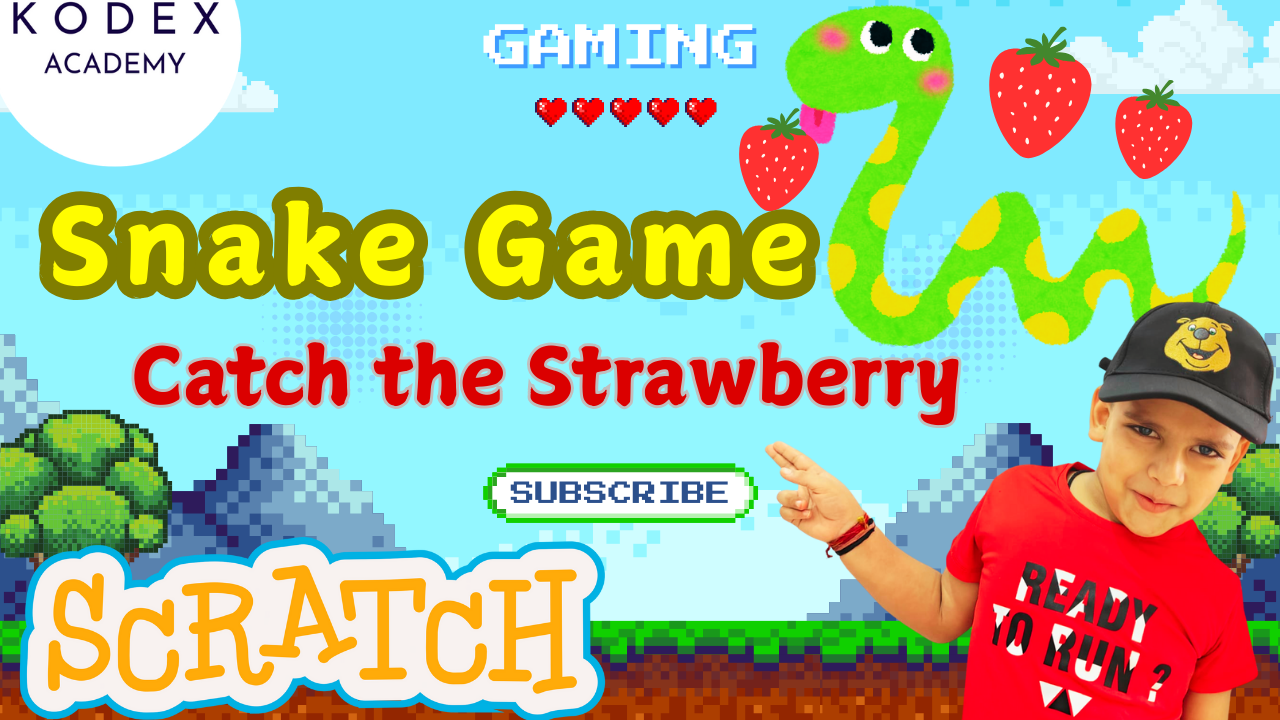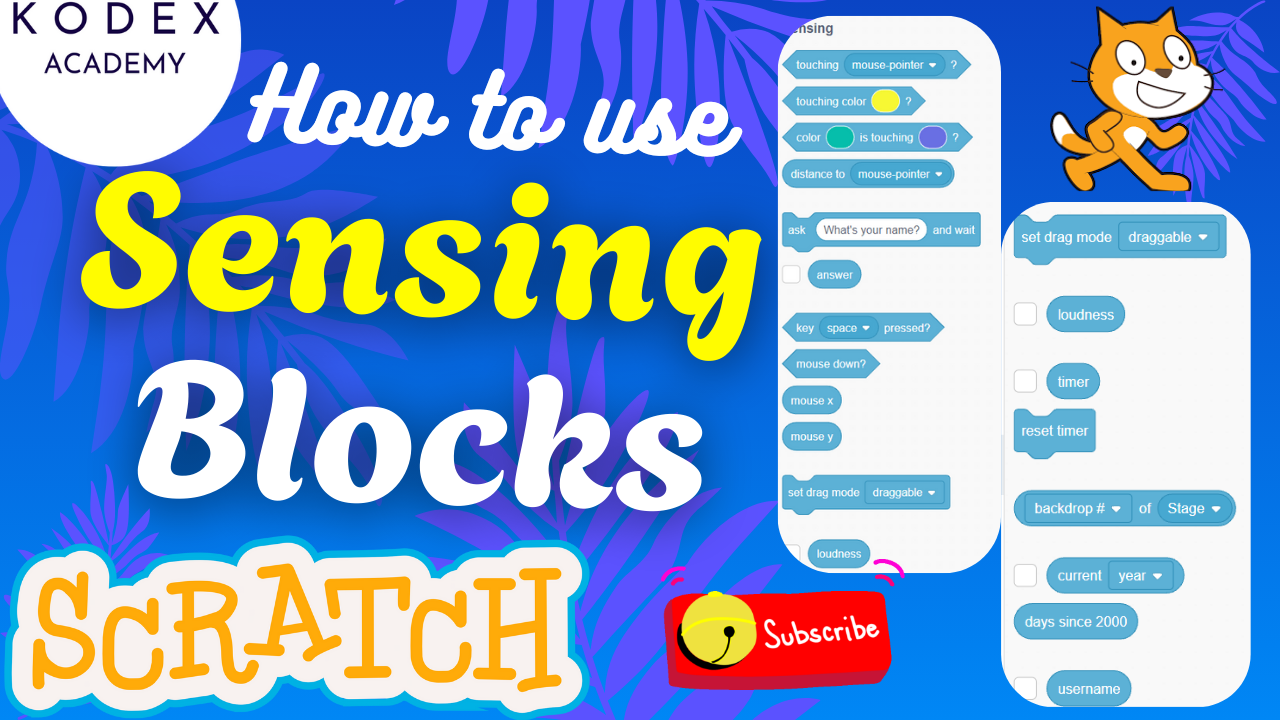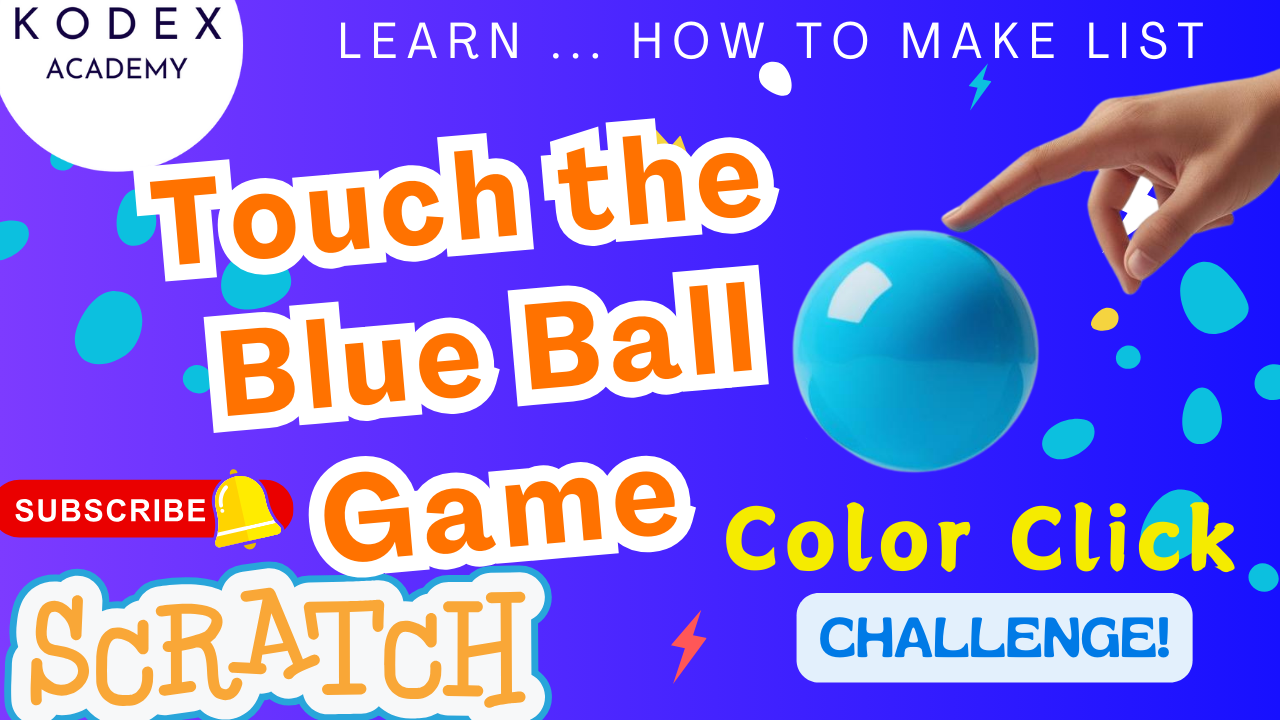Introduction: Discover the Power of Scratch Looks Blocks
If you’ve ever wondered how to make your Scratch animations more colorful, dynamic, and interactive, you’re in the right place. The “Looks” blocks in Scratch are the secret sauce behind smooth costume changes, exciting visual effects, and immersive game environments. Whether you’re just starting your Scratch coding projects or teaching kids how to code, mastering the Looks category can instantly take your games and animations to the next level.
In this blog, inspired by Omaansh Aggarwal’s engaging tutorial video Watch it here, we’ll walk you through how to use Scratch Looks blocks to transform sprites using effects like:
- 🎨 Color changes
- 👻 Ghost (transparency)
- 🧊 Pixelate and Mosaic
- 💡 Brightness
- 🌀 Fisheye and Whirl
These visual tools open the door to amazing creativity while building real coding logic using Scratch event blocks, control loops, and sprite manipulation techniques. It’s a fun and accessible way for beginners and kids to dive into Scratch programming, explore game design, and learn Scratch step by step.
Whether you’re a student, parent, teacher, or a hobbyist game designer, this guide will help you:
✅ Understand each sprite effect block with practical examples
✅ Build an interactive mini-game using costume changes and sprite size control
✅ Learn how to create animations using Scratch forever loop animation
✅ Explore creative extensions using scoring, sound, and advanced effects
By the end, you’ll not only master visual storytelling in Scratch, but also be able to remix the project and create something uniquely your own.
Let’s dive in! 🎮🧠
What you’ll learn in this tutorial:
- What Looks blocks are and why they matter
- How to animate sprites using costumes, sprite effects, and forever loops
- Step-by-step code walkthroughs
- Classroom and kid-friendly teaching strategies
- Advanced enhancements: scoring, layer control, sound, and remixes
- SEO best practices for educators and bloggers
Why Looks Blocks Matter in Scratch Animation Tutorial
Look blocks (purple) are the visual heart of Scratch—they control sprite appearance, visibility, and layering. Whether you’re a parent, teacher, or kid coder, mastering these empowers you to:
- Craft Scratch game design concepts like state transitions and visual feedback
- Transform simple scripts into dynamic animations using Scratch sprite effects
- Explore visual logic in a fun, interactive way
Per MIT and Scratch Wiki, Looks blocks include:
- Costumes & size
- Visual effects: color, ghost, pixelate, mosaic, brightness, fisheye, whirl
- Visibility and layering controls
Together with event and control blocks, they create a powerful visual coding toolkit.
Overview of Looks Blocks & Effects
Here are the key Looks blocks, with descriptions and use cases:
| Block | Description | Use Case |
|---|---|---|
next costume | Switches to the next sprite costume | Simple looping animation |
set costume to [ ] | Jumps to a specific costume | Character change or pose |
set size to % | Scales sprite size | Responsive design, puzzle scaling |
change color effect by n | Adds color cycling | Rainbow effects, visual feedback |
change ghost effect by n | Adjusts transparency | Fade in/out, invisibility |
change pixelate effect by n | Pixelates sprite | Retro aesthetic |
change mosaic effect by n | Duplicates sprite in mosaic pattern | Magic spells or explosions |
change brightness effect by n | Lightens or darkens | Highlighting sprites |
change fisheye effect by n | Adds bulge distortion | Fun warping effects |
change whirl effect by n | Twists sprite | Rotational warping |
Step‑by‑Step Coding: Create Amazing Sprite Looks with Looks Blocks
A. Sprite & Backdrop Setup
- Click Choose a Sprite > select the Cat and Ball sprites.
- Duplicate Ball 3–4 times via right-click > “duplicate.”
- Change each ball’s color (right-click > “costumes” > fill color).
- Resize balls:
- Set all to
size 200%, except baseball to150%(to match visual scale).
- Set all to
- Position sprites: Cat near bottom, balls spaced horizontally.
- Choose a backdrop: go to “Choose a Backdrop” → select Blue Sky, align ground to the brown line.
This sets the scene for our interactive visual demo.
B. Cat Costume Animation
Bring the cat to life with simple looped animation:
when green flag clicked
set [score v] to [0]// Cat costume loop
when this sprite clicked
forever
next costume
wait 0.5 seconds
endThe events block triggers on click, control/forever loops the animation, and looks/next costume swaps frames for a run-cycle effect. This is classic Scratch forever loop animation.
C. Visual Sprite Effects
Color Effect (Yellow Ball)
when this sprite clicked
forever
change color effect by (25)
wait (0.5) seconds
end✅ Creates vivid cycling—perfect for playful animations.
Ghost Effect (Blue Ball)
when this sprite clicked
forever
change ghost effect by (10)
wait (0.5) seconds
end☁️ Adjust the number for smoother fade transitions.
Pixelate Effect (Pink Ball)
when this sprite clicked
forever
change pixelate effect by (10)
wait (0.5) seconds
end🟧 Fun for retro or broken visual effects.
Mosaic Effect (Green Ball)
when this sprite clicked
forever
change mosaic effect by (10)
wait (0.5) seconds
end🧩 Makes sprites duplicate—great for magical spells.
Brightness Effect (Purple Ball)
when this sprite clicked
forever
change brightness effect by (10)
wait (0.5) seconds
end🌟 Blinks or highlights sprite.
Fisheye Effect (Basketball)
when this sprite clicked
forever
change fisheye effect by (10)
wait (0.5) seconds
endWhirl (“V”) Effect (Baseball)
when this sprite clicked
forever
change whirl effect by (10)
wait (0.5) seconds
end💫 Spiraling, twisting visual—great for portal effects.
D. Scoring System & Game Design
Add a score for clicks:
when this sprite clicked
change [score v] by (1)This introduces basic Scratch game design, teaches variables, and adds feedback.
Use go to front/back layer for layering:
- Ghost effect becomes less drastic if sprite is behind others—control this with order blocks in Looks.
Extensions & Enhancements
Audio Integration
when this sprite clicked
play sound [pop v] until done
change color effect by (25)➡️ Adds playful feedback and engages more senses.
Broadcast Messages
Use broadcast to trigger simultaneous reactions:
when this sprite clicked
broadcast [ballClicked v]
change brightness effect by (25)➡️ Complex event orchestration.
Advanced Backdrops
Use multiple backdrops to animate scenes—blue sky morning, switch to night on score thresholds:
when green flag clicked
switch backdrop to [Blue Sky v]Extensions & Remix Ideas
- Pen extension: Connect movement with trail effects.
- Text-to-Speech: Add audio narration:
speak "Score is " + (score). - Custom art: Kids can import their own costumes for deeper personalization.
Conclusion & Next Steps
By now you’ve:
- Learned to animate sprites and apply vibrant sprite effects
- Built a scoring system and applied sound/layering
- Explored enhancements like broadcast, pen trails, TTS, and remixing
What’s next? Try combining multiple Looks effects in unique ways (e.g., ghost + whirl + fisheye) or use costumes with effects to simulate health bars, hit animations, or magical spells.
- Don’t forget to check out the full video tutorial by Kodex Academy here: Watch the full Create Amazing Sprite Looks with Looks Blocks
- Like, comment & share the video
- Visit kodexacademy.com
- subscribe to the Kodex Academy YouTube channel for deeper Scratch content.
Final Word
Looks blocks may seem simple, but they’re gateway tools for creativity and storytelling in Scratch programming. With this guide, you’re equipped to teach, code, and inspire—whether in a classroom or your own creative projects. Don’t forget: encourage learn Scratch step by step through hands-on practice and experimentation.
Now go—animate, create, and share your Scratch masterpieces! ✨
Happy coding with Kodex Academy! 🚀
Learn More with Kodex Academy
At Kodex Academy, we’re passionate about helping students learn coding in creative ways. This project teaches more than Scratch—it empowers young minds to build tools that work in the real world.
Explore more:
Stay updated with new content, free tutorials, and coding challenges!
- 🌐 Website: https://kodexacademy.com
- 🌐 Website: https://games.kodexacademy.com
- 💬 WhatsApp Channel: Join Now
- 💼 LinkedIn: Kodex Academy
- 📸 Instagram: @kodex_academy
- 𝕏 Twitter: @Kodex_Academy
- 📢 Telegram: Join Our Channel
- 🔗 Patreon: patreon.com/KodexAcademy
Further Reading & Links
- Scratch Wiki Motion Blocks: https://en.scratch-wiki.info/wiki/Motion_Blocks
- Scratch Programming for Beginners: https://scratch.mit.edu/projects/editor
- Scratch Animation Guide: https://en.scratch-wiki.info/wiki/Animating