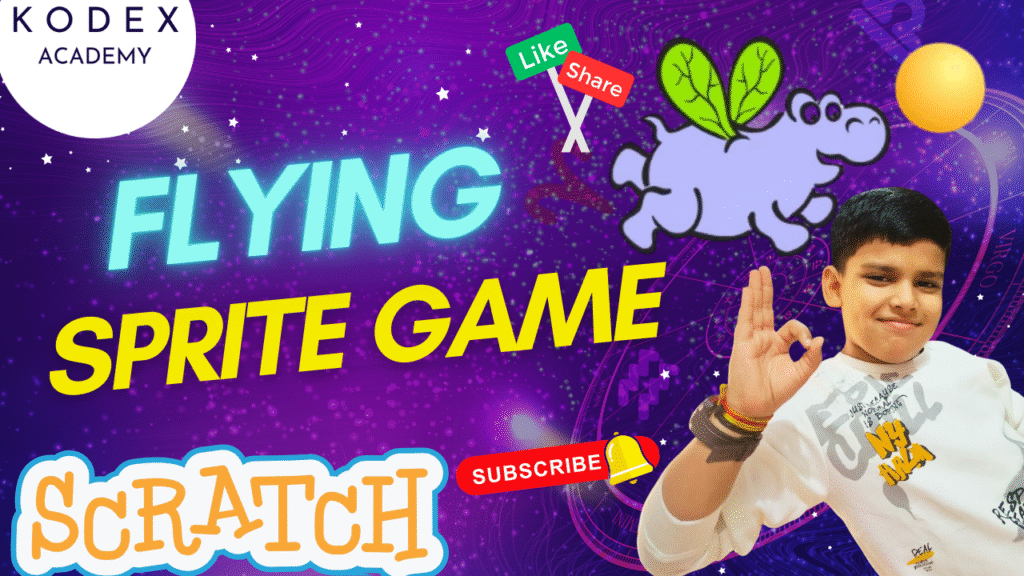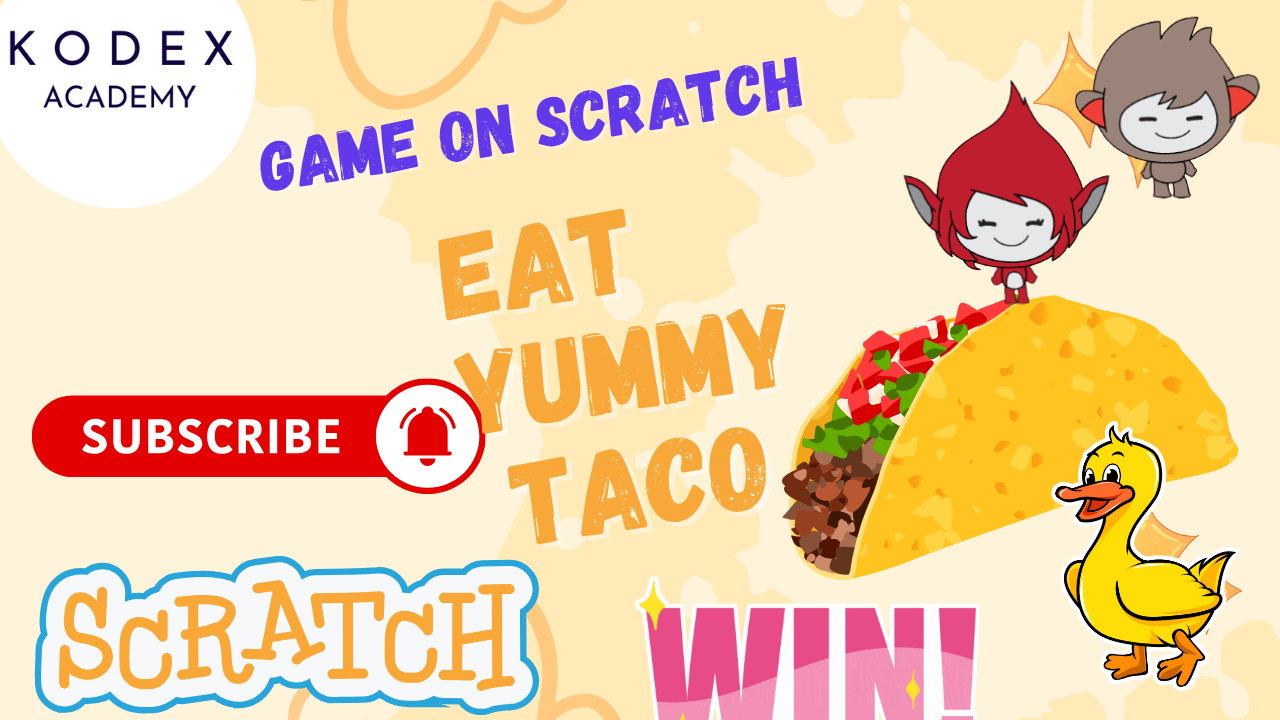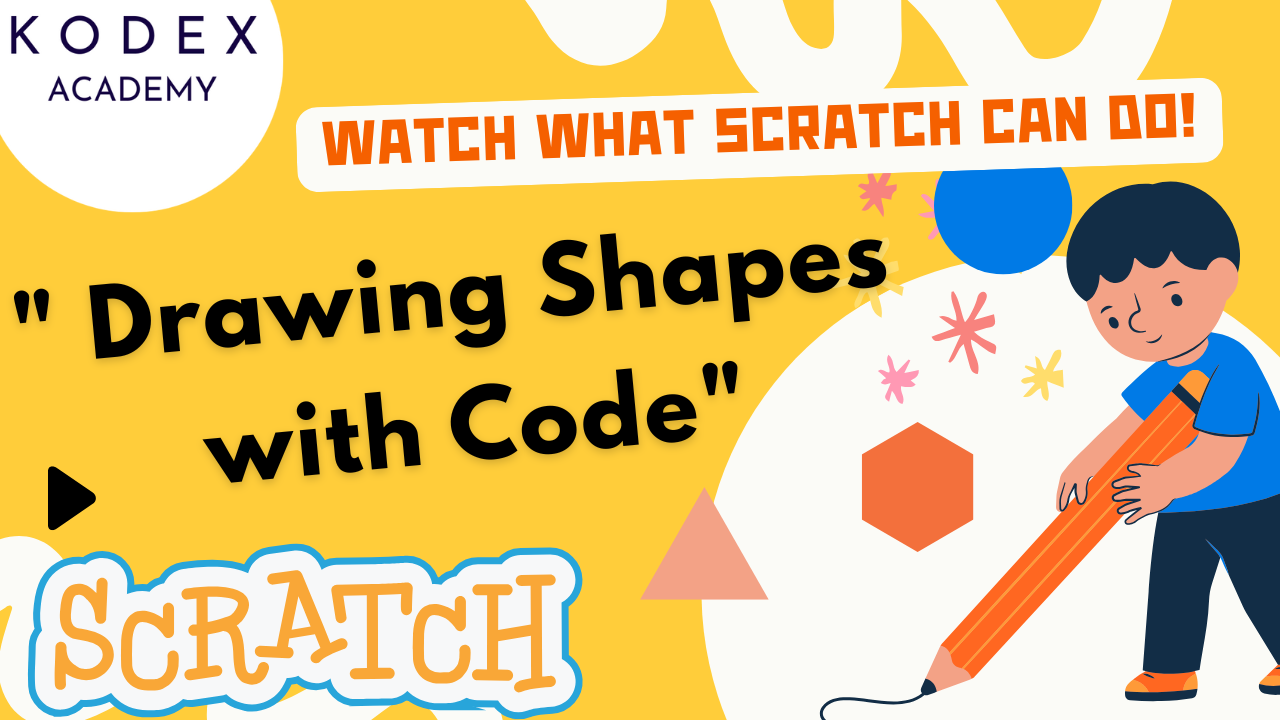Introduction – Flying Hippo Game in Scratch
Welcome to this Scratch game tutorial for kids—a fun and engaging Flying game in Scratch that teaches you how to make a Scratch game step by step. Whether you’re new to Scratch or eager to create your first game, this guide offers a beginner-friendly approach to create sprite animation in Scratch, Scratch animation tutorial, and Scratch coding for kids.
Let’s build an adorable hippo that flies, flaps its wings, dodges obstacles, and collects magical balls to score points—all while enjoying lively Scratch cloud animation, Scratch building animation, and Scratch game with sound.
Project Overview: What You’ll Build & Why It’s Super Fun
- A Flying sprite game featuring a hippo gliding through a starry backdrop.
- Movement controls: Fly in all directions (up, down, left, right).
- Animated sprites: Hippo flaps wings; clouds and buildings move continuously.
- Scoring system: Collect magical balls to earn points (Scratch game with scoring).
- Soundtrack: Ambient “Emotional Piano” music loops, enhancing immersion.
- Visual appeal boosted by changing backgrounds, sprites, and animations.
Watch the Game Demo
Embed the official YouTube tutorial to follow along:
YouTube video: Create a Flying Sprite Game in Scratch
A clear and lively walk-through covering all steps—from animation to scoring to sound.
Step‑by‑Step Scratch Coding – Flying Hippo Game in Scratch
1. Setup: Backdrop & Hippo Sprite
- Open Scratch and start a new project.
- Delete the default cat sprite.
- Choose a backdrop—search for “Stars” (as seen at 02:09 – Choosing the Perfect Backdrop) to set the scene.
- Add the Hippo sprite.
Watch this in video – Choosing the Perfect Backdrop: Stars
2. Hippo Animation & Movement
Welcome Message
when green flag clicked
go to front layer
say [Time to fly!] for 2 secondsWatch this in video – Hippo Says “Time to Fly!”
Wing Flapping Animation
when green flag clicked
forever
wait 0.1 seconds
next costume
endWatch this in video – Animating the Hippo: Flap Wings
Movement Controls
when [right arrow] key pressed
change x by 30
when [left arrow] key pressed
change x by -30
when [up arrow] key pressed
change y by 30
when [down arrow] key pressed
change y by -30Watch this in video – Adding Flying Movement Controls
Bonus: Smooth motion
when green flag clicked
repeat 32
change x by -15
end3. Scoring System: Magical Balls
Watch this in video – Creating the Scoring System
- Create variable Score.
- Set initial score at start:
when green flag clicked
set [Score v] to 0- Add ball-catching logic
when green flag clicked
forever
if <touching [ball v]?> then
change [Score v] by 1
// hide or reposition ball as needed
end
end4. Enriching the Environment: Clouds & Buildings
Clouds Animation
when green flag clicked
forever
go to x: 250 y: (pick random 1 to 180)
next costume
repeat 50
change x by -10
end
endWatch this in video – Adding Cloud Sprite for Game Environment
Buildings Animation
when green flag clicked
forever
go to x: 250
next costume
repeat 100
change x by -5
end
endWatch this in video – Adding Buildings Sprite for Game Depth
5. Immersive Sound: Background Music
- Click Stage, go to Sounds, remove the default “Pop” sound.
- Add “Emotional Piano” track, adjust volume.
- Use:
when green flag clicked
play sound [Emotional Piano v] until doneAdd repeat logic if desired
Watch this in video – Enhancing Game With Background Music
6. Final Demo & Scoring Mechanics
Run the code and see:
- Hippo flapping and responsive to arrow keys – Flying Hippo in Action
- Clouds and buildings move continuously—depth in the scene.
- Score increases as hippo touches magical balls
- Full immersive experience with visuals and sound.
7. Enhancement Ideas & Extra Features
Here’s how to take this Scratch beginner game tutorial further:
| Enhancement Feature | Description |
|---|---|
| Game Over & Win Conditions | Show “Game Over” when score hits a threshold or a timer ends. |
| Lives / Health Bar | Add variables like Lives; deduct on misses or collisions. |
| Power-Ups & Boosts | Include special balls that boost speed or grant bonus points. |
| Obstacles | Add moving obstacles (e.g., flying birds) to avoid. |
| Levels & Difficulty Scaling | Increase speed of clouds/buildings with each level. |
| Sound Effects | Add sound for collecting balls or for hits. |
| Mobile Optimization | Ensure controls and screen fit well on tablets |
Conclusion: Your Flying Hippo Adventure Awaits!
Congratulations! You’ve just explored a Scratch tutorial step by step: animating, coding, scoring, and creating a stylish flying game for kids.
This easy Scratch coding tutorial empowers you to build a flying game in Scratch with engaging visuals, intuitive controls, sound, and interactive gameplay. It’s perfect as a Scratch project for beginners and a great foundation for deeper game development. Add enhancements, share it, and encourage remixing within the Scratch community.
Call to Action
- Don’t forget to check out the full video tutorial by Kodex Academy here: Create a Flying Sprite Game in Scratch | Score Points by Touching Balls! (Kodex Academy Games)
- Like, comment & share the video
- Visit kodexacademy.com
- subscribe to the Kodex Academy YouTube channel for deeper Scratch content.
Happy coding with Kodex Academy! 🚀
Learn More with Kodex Academy
At Kodex Academy, we’re passionate about helping students learn coding in creative ways. This project teaches more than Scratch—it empowers young minds to build tools that work in the real world.
Explore more:
Stay updated with new content, free tutorials, and coding challenges!
- 🌐 Website: https://kodexacademy.com
- 🌐 Website: https://games.kodexacademy.com
- 💬 WhatsApp Channel: Join Now
- 💼 LinkedIn: Kodex Academy
- 📸 Instagram: @kodex_academy
- 𝕏 Twitter: @Kodex_Academy
- 📢 Telegram: Join Our Channel
- 🔗 Patreon: patreon.com/KodexAcademy
Further Reading & Links
- Scratch Wiki Motion Blocks: https://en.scratch-wiki.info/wiki/Motion_Blocks
- Scratch Programming for Beginners: https://scratch.mit.edu/projects/editor
- Scratch Animation Guide: https://en.scratch-wiki.info/wiki/Animating