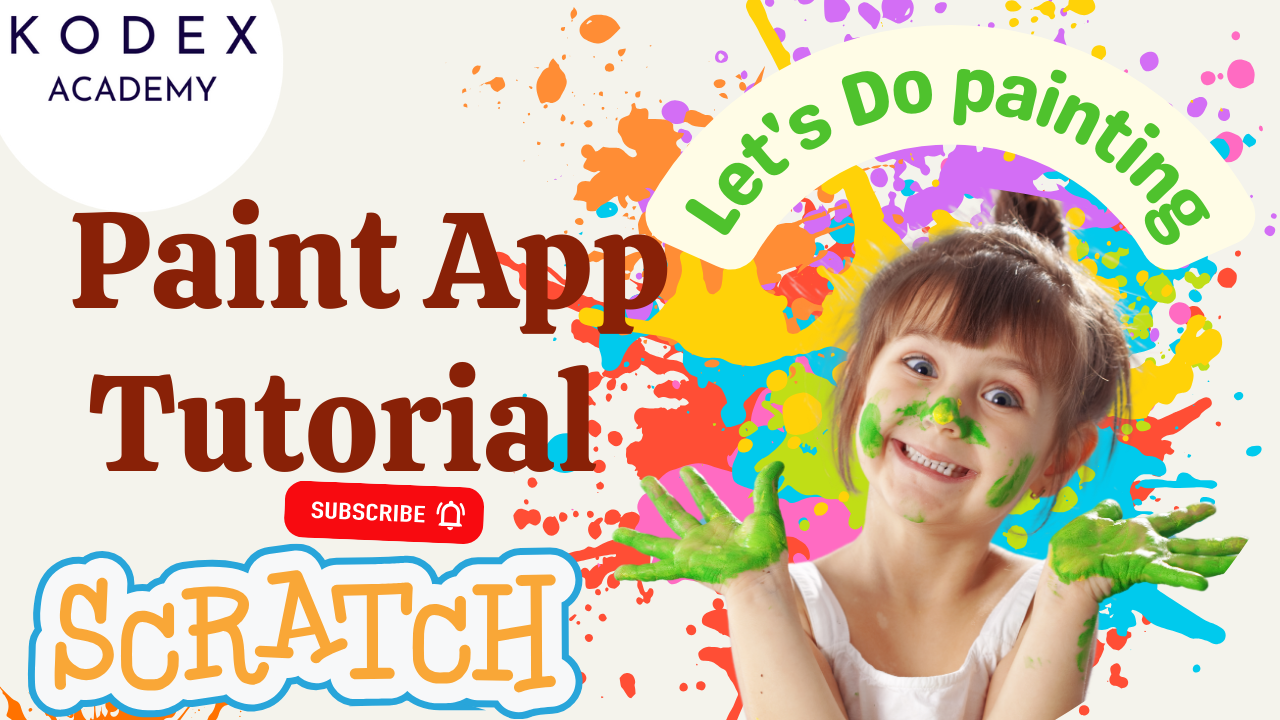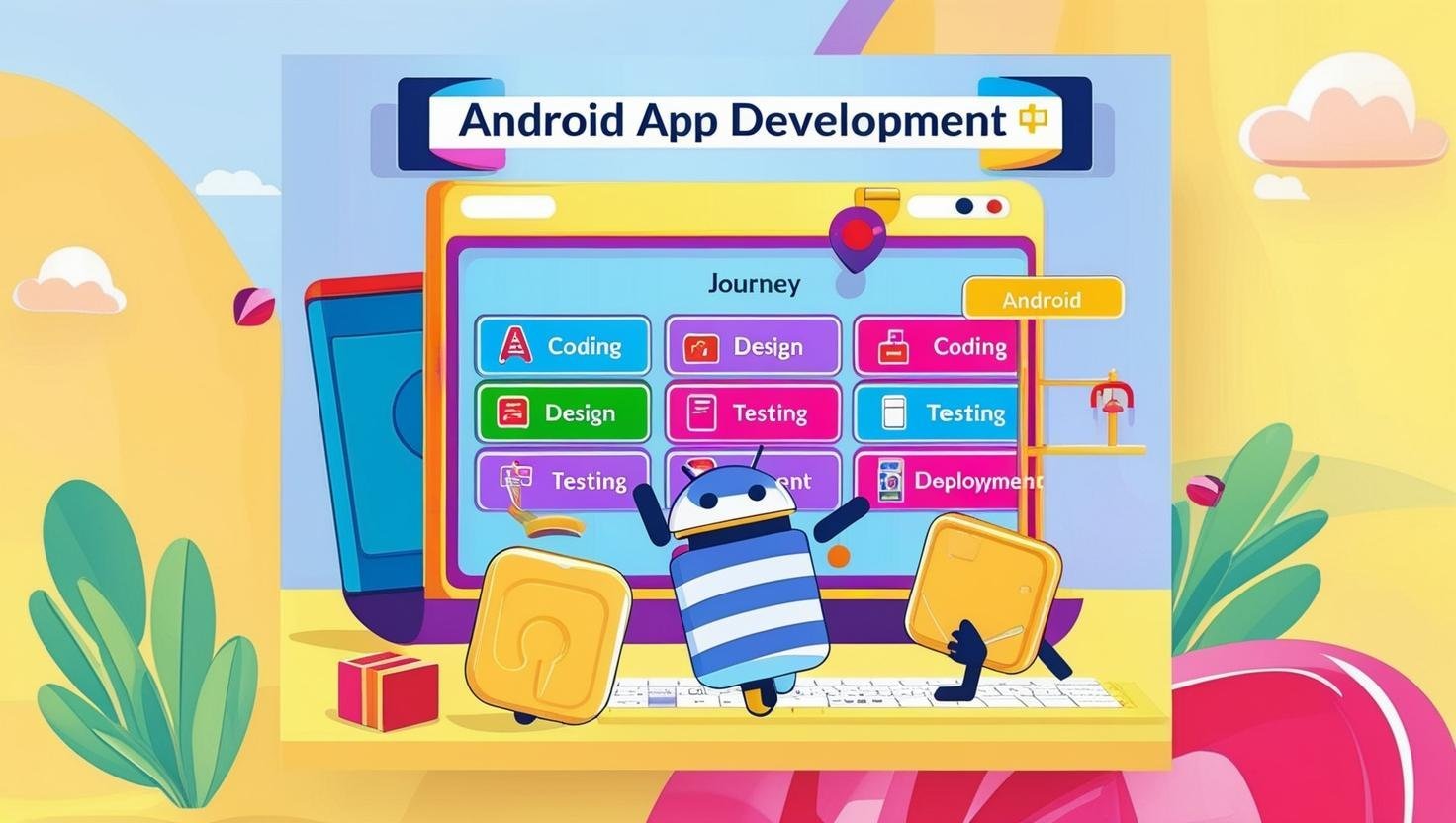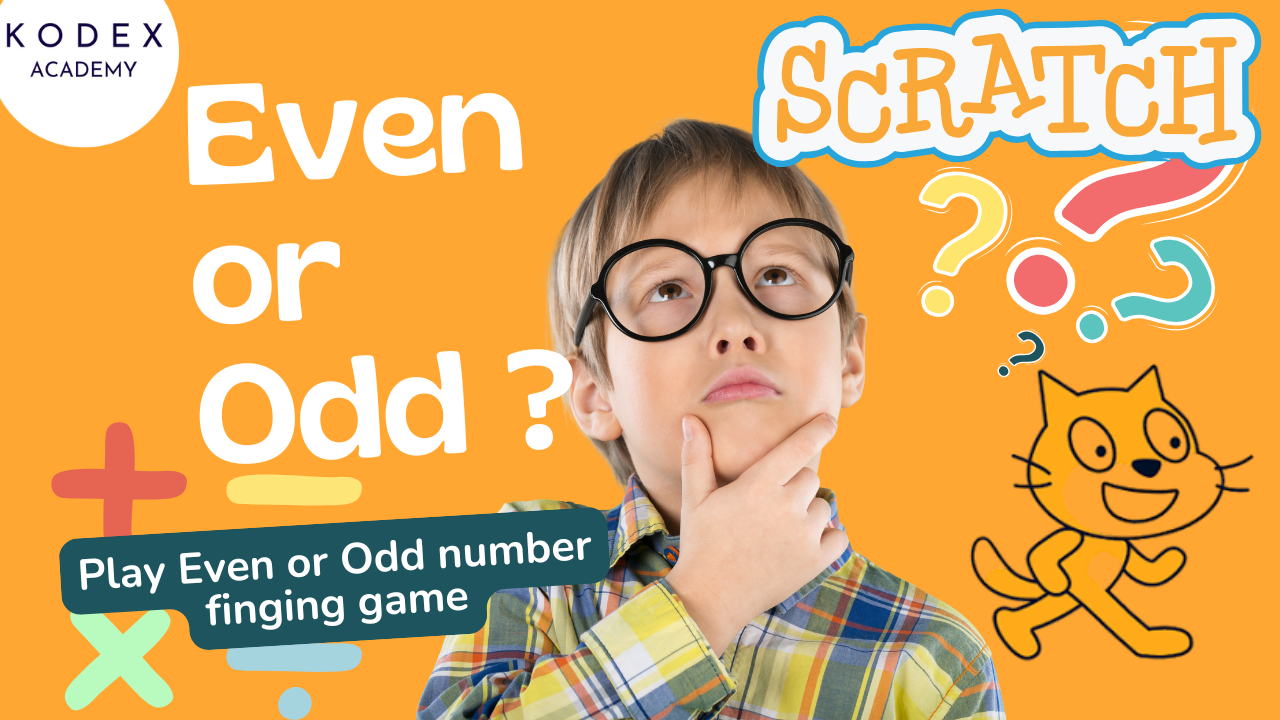Introduction: How to Create a Car Racing Game in Scratch
Do your kids love fast-paced racing games like Need for Speed, Mario Kart, or CarX Drift? Now, imagine letting them build their own racing game—no coding experience needed! In this Scratch car racing game tutorial, we’ll walk you through how to create a fully functional, visually exciting, and incredibly fun car racing game using Scratch.
Watch the complete Car Racing Game in Scratch video tutorial:
- Part 1- How to Create a Car Racing Game in Scratch – Step-by-Step Coding by Kodex Academy
- Part 2 – How to Create a Car Racing Game in Scratch – Step-by-Step Coding by Kodex Academy
In this blog, we’ll cover:
- 🎮 How to control your car using arrow keys
- 🧠 Game mechanics like lives, score, and increasing difficulty
- 🚧 Collision detection and game over logic
- 🎨 Sprite and backdrop customization
- 🎵 Background music and animations
- 🏙️ Scrolling backgrounds to simulate road movement
By the end, you’ll have your own car driving game Scratch project that you can share with friends or expand with your own ideas.
This guide is perfect for Scratch game development beginners who want to learn how to:
- Build interactive game backdrops and tracks
- Create and customize sprites like race cars and hearts
- Implement collision logic, scorekeeping, and speed mechanics
- Add music, lives, and even moving backgrounds for a realistic racing feel
Whether you’re a student, parent, or teacher, this step-by-step Scratch game coding tutorial will give you the tools to create a complete car driving game Scratch project—and unleash your creativity in the process.
Ready to design your own high-speed game? Let’s hit the track and start building your very own Scratch car game!
Why Racing Games Engage Kids
Kids are naturally drawn to racing games. Whether it’s pushing toy cars across the floor or competing in digital games like Mario Kart or Need for Speed, the excitement of speed and action is captivating. But what makes racing games such a hit, especially for beginners in coding?
Key Reasons:
- Simple Controls: Most racing games require only left and right keys or tapping—easy for young players and coders.
- Instant Feedback: Players get immediate responses with speed changes, collisions, and scoring.
- Progressive Challenge: As speed increases and more obstacles appear, the challenge ramps up in a fun and addictive way.
- Reward System: Scoring points, gaining lives, or “winning” keeps players motivated.
Racing games are a great introduction to Scratch because they combine:
- Logical thinking (e.g., if/then conditions)
- Visual design (sprite customization)
- Interactive feedback (sounds, score tracking)
- Basic animation (moving backdrops, objects)
In short, building a racing game teaches kids how to code their creativity into reality.
Core Game Design Elements in Scratch
To build an engaging and playable car driving game in Scratch, you need to break the project into simple, manageable components. Below are the core game design elements that this tutorial covers, aligned with essential Scratch programming basics:
- Backdrops & Track Design
- Three main screens: Start, Game Over, and You Did It
- A custom-painted racing track using the Scratch Backdrop Editor
- Green grass edges and white road dividers for realism
- Sprites Setup: Player Car, Opponent Cars, and Lives
- Player car sprite: Custom sports car image, direction set to move left/right
- Opponent car sprite: Moves vertically toward the player
- Heart sprites: Display player lives (3 → 0), with multiple costumes
- Game Variables
- Score – Increases over time as the car survives
- Speed – Game difficulty increases as speed goes up
- Lives – Reduces on collision with opponent cars
- Car Movement & Controls
- Use arrow keys to move the car left and right:
- Sound Effects & Background Music
- Collision Detection & Game Over
- Moving Background for Immersion
- Building sprites are positioned on the sides of the track
- They move downward and reset to simulate a forward-driving effect
- White Road Strips
- Create and animate white lines on the track to enhance the illusion of movement.
These components work together to make a game that is not only fun to play but teaches real game development logic. With Scratch, each design decision—sprite placement, costume switching, broadcast messaging—teaches valuable programming concepts in an intuitive, kid-friendly way.
Watch the complete Car Racing Game in Scratch video tutorial:
- Part 1- How to Create a Car Racing Game in Scratch – Step-by-Step Coding by Kodex Academy
- Part 2 – How to Create a Car Racing Game in Scratch – Step-by-Step Coding by Kodex Academy
Step‑by‑Step Scratch Coding Tutorial
a. Draw Track & Backdrops
- Use Scratch Paint tool to draw a rectangular gray track and green borders.
- Duplicate backdrop to make three screens: Start, You Did It, Game Over.
b. Sprite Setup: Cars & Hearts
- Upload car and opponent car, set size to ~30%, set initial directions.
- Create a Heart sprite in Paint with four costumes: “Three Lives”, “Two Lives”, “One Life”, “No Lives”.
c. Define Variables
when green flag clicked
set [Score v] to 0
set [Lives v] to 3
set [Speed v] to -5 // negative for growing speedd. Game Loop: Score & Speed Increment
forever
change [Score v] by 1
change [Speed v] by -0.22
wait 1 sec
ende. Add Background Music
when green flag clicked
play sound [your chosen loop v] until donef. Heart (Lives) Logic
when I receive [Affected v] // broadcasted when collision
change [Lives v] by -1
if <(Lives) = 2> then
switch costume to [Two Lives v]
else if <(Lives) = 1> then
switch costume to [One Life v]
else if <(Lives) = 0> then
switch costume to [No Lives v]
switch backdrop to [Game Over v]
stop [all v]
endwhen green flag clicked
go to x: (9) y: (10)
switch costume to [Three Lives v]g. Sprites: Moving Buildings & Road Lines
- Upload building sprite(s), duplicate for variation; position at sides.
- Create a road stripe sprite (white rectangle) and code it to move downwards, giving motion illusion.
Enhancement Features & Code Samples
1. Power‑Ups (e.g., Speed Boost)
when I receive [PowerUp v]
change [Speed v] by -5 // temporary boost
wait 2 secs
change [Speed v] by 52. Lap Counter or Time Trial Mode
when green flag clicked
set [Laps v] to 0
... in car script ...
if <touching [Finish Line v]> then
change [Laps v] by 1
broadcast [LapCompleted v]3. AI Opponent Cars
forever
glide (1) secs to x: (random position) y: (off top)
end4. Visual Effects
- Use
change [ghost] effect by (10)for fade-outs. - Add skid marks via pen extension.
5. Restart / Main Menu Logic
when flag clicked
switch backdrop to [Start v]
wait until <key [space v] pressed?>
switch backdrop to [Game v]
start main game logicConclusion: Build, Play, and Level Up Your Scratch Racing Game
Congratulations! You’ve just completed Part 1 of your very own Scratch car racing game – a fast, fun, and educational project that combines creativity with core programming concepts. Along the way, you’ve learned how to:
- Design and switch between game backdrops
- Add and control car sprites with arrow keys
- Create variables like
Score,Lives, andSpeed - Detect collisions and trigger game over logic
- Use broadcast messages to control game flow
- Add background music and moving animations for realism
Whether you’re a student learning Scratch programming basics or an educator teaching Scratch game development for beginners, this project is a perfect foundation to explore:
- 🎮 Game mechanics
- 🧠 Problem-solving with code
- 🛠️ Sprite design and animation
- 💡 Logical thinking through event-driven programming
Your car racing game is now playable—but this is only the beginning.
👉 Ready for more advanced features like random obstacles, level progression, power-ups, and win conditions? Stay tuned for Part 2 of Car Racing Game in Scratch where we’ll take this game to the next level!
Call to Action
- Don’t forget to check out the full video tutorial by Kodex Academy here: How to Create a Car Racing Game in Scratch – Part 1 – Step-by-Step Coding by Kodex Academy
- Like, comment & share the video
- Visit kodexacademy.com
- subscribe to the Kodex Academy YouTube channel for deeper Scratch content.
Happy coding with Kodex Academy! 🚀
Learn More with Kodex Academy
At Kodex Academy, we’re passionate about helping students learn coding in creative ways. This project teaches more than Scratch—it empowers young minds to build tools that work in the real world.
Explore more:
Stay updated with new content, free tutorials, and coding challenges!
- 🌐 Website: https://kodexacademy.com
- 🌐 Website: https://games.kodexacademy.com
- 💬 WhatsApp Channel: Join Now
- 💼 LinkedIn: Kodex Academy
- 📸 Instagram: @kodex_academy
- 𝕏 Twitter: @Kodex_Academy
- 📢 Telegram: Join Our Channel
- 🔗 Patreon: patreon.com/KodexAcademy
Further Reading & Links
- Scratch Wiki Motion Blocks: https://en.scratch-wiki.info/wiki/Motion_Blocks
- Scratch Programming for Beginners: https://scratch.mit.edu/projects/editor
- Scratch Animation Guide: https://en.scratch-wiki.info/wiki/Animating