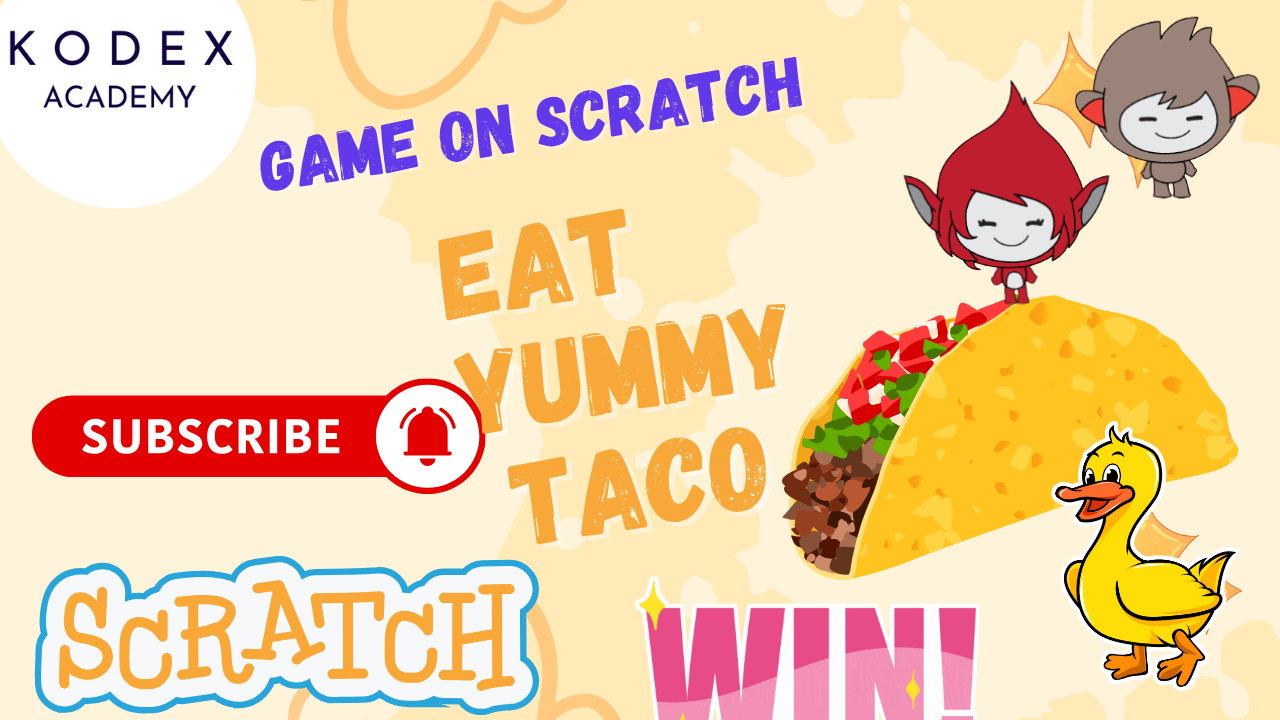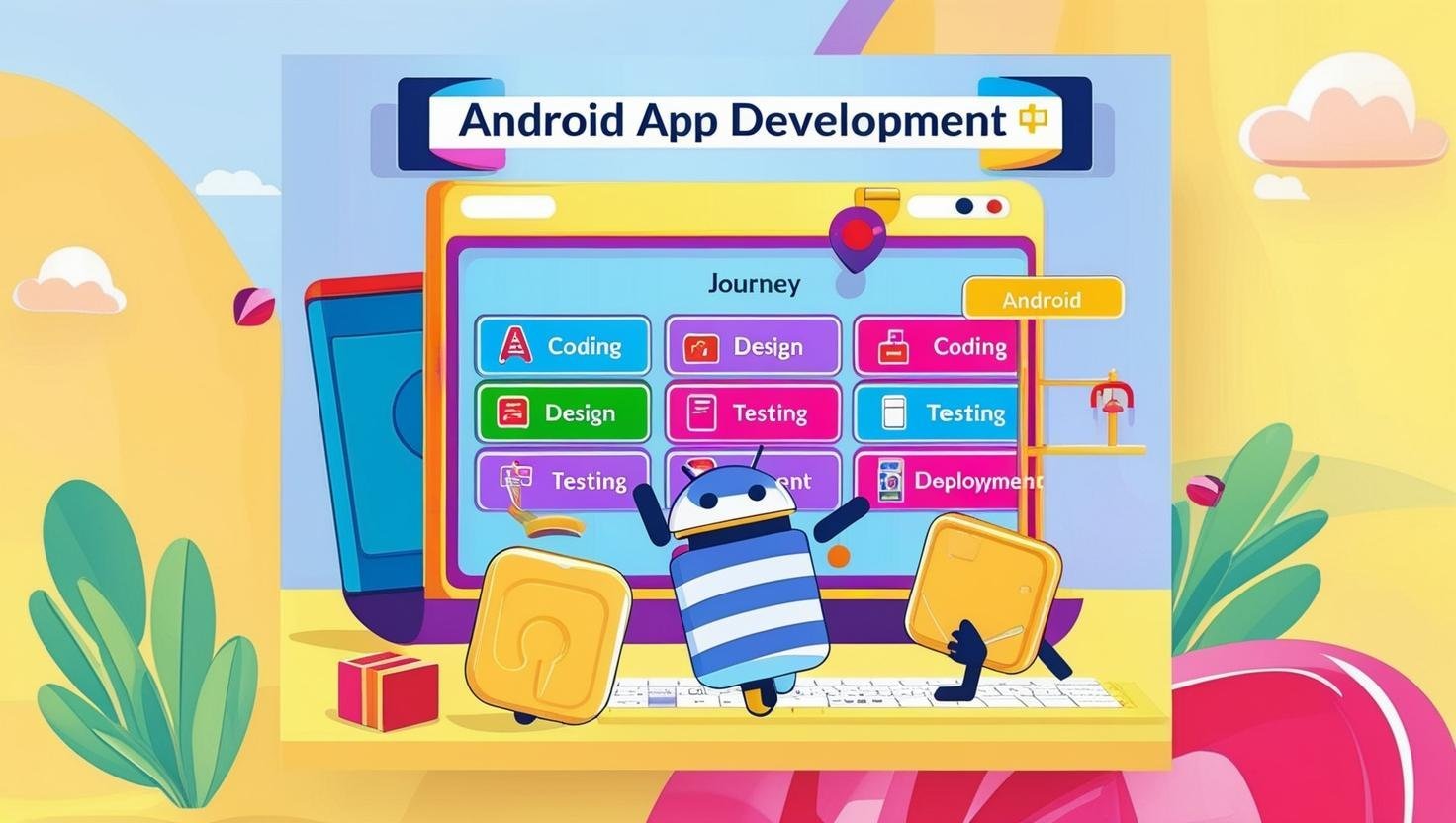Introduction – Car Racing Game in Scratch
Welcome to your ultimate guide on how to make a car racing game in Scratch—a step‑by‑step tutorial. This blog covers everything from setting up moving buildings and road stripes to coding car controls, collision detection, and opponent logic—based on Kodex Academy’s engaging video tutorial.
You’ll learn Scratch game development techniques, see actual code blocks, and discover enhancements like particle effects, lap counters, and level systems to elevate your game further.
Watch the complete Car Racing Game in Scratch video tutorial:
- Part 1- How to Create a Car Racing Game in Scratch – Step-by-Step Coding by Kodex Academy
- Part 2 – How to Create a Car Racing Game in Scratch – Step-by-Step Coding by Kodex Academy
Recap: Part 1 – Building the Foundation of Your Car Racing Game
In the first part of this tutorial, we laid the groundwork for our car racing game by focusing on the following key elements:
1. Setting Up the Game Environment
- Creating a New Project: We began by opening Scratch and starting a new project.
- Deleting the Default Sprite: The default Scratch Cat sprite was removed to make space for our custom sprites.
- Adding a Racing Track Backdrop: A backdrop resembling a racing track was selected to set the scene for our game.
- Preparing the Stage: We ensured the stage was ready for the game to begin.
2. Designing the Player’s Car
- Choosing a Car Sprite: A suitable car sprite was selected to represent the player’s vehicle.
- Resizing the Car: The car’s size was adjusted to fit proportionally within the game environment.
- Positioning the Car: The car was placed at the starting position on the track.
3. Implementing Basic Car Controls
- Programming Movement: We added scripts to allow the car to move forward when the space key is pressed.
- Setting Initial Position: The car’s position was set to the starting coordinates when the green flag is clicked.
4. Adding Game Interactions
- Handling Collisions: We programmed the car to return to the starting point if it touches the green area (track).
- Winning Condition: A condition was added to detect if the car touches the blue finishing line, displaying a “You Won!” message and stopping all scripts.
5. Understanding Scratch Programming Concepts
- Event-Driven Programming: We learned how to use events like “when green flag clicked” and “when space key pressed” to trigger actions.
- Motion Blocks: We utilized motion blocks to control the car’s movement and positioning.
- Control Blocks: We employed control blocks like “if…then” to create conditional behaviors.
- Sensing Blocks: We used sensing blocks to detect interactions, such as touching specific colors.
By the end of Part 1, we had a basic car racing game where the player can control the car’s movement and interact with the game environment. This foundation sets the stage for adding more complex features in the subsequent parts of the tutorial.
Part 2 – Step‑by‑Step Scratch Coding
Step 1: Preparing the Screen and Backdrop for the Racing Track
Start by setting up the backdrop and lighting effects for your racing track to create a racing atmosphere.
- Select the Stage and add your track backdrop.
- Add light sprites if needed to simulate lighting.
- Code the stage to start the game cleanly:
when green flag clicked
switch backdrop to [racing track v]
set [score v] to [0]This code resets the score and sets the starting backdrop.
Step 2: Coding Moving Buildings for a Realistic Racing Track
To simulate motion, the buildings on the sides should move downward continuously, creating the illusion that the player’s car is driving forward.
Coding Moving Buildings:
For each building sprite, add:
when green flag clicked
go to x: (-190) y: 180
forever
change y by ( - (speed) )
if y < -135 then
go to x: (-190) y: 180
next costume
end
end- Explanation: The building moves downward by a variable
speed. Once it moves off-screen, it resets to the top and changes its costume to simulate a new building.
Enhancement:
- Add multiple costumes with different building images to avoid repetition.
- Duplicate this script for the right-side building, adjusting the
xposition accordingly.
Step 3: Creating Animated Road Stripes Using Clones
The white stripes in the middle of the track add realism. Using clones allows the stripes to appear multiple times and move continuously.
Code for Road Stripe Sprite:
when green flag clicked
go to x: 0 y: 180
repeat 3
create clone of [myself v]
wait 1 seconds
end
hide
when I start as a clone
show
forever
change y by ( - (speed) )
if y < -180 then
go to x: 0 y: 180
end
end- Explanation: Clones are created repeatedly with delays, each moving down and resetting to the top to simulate road movement.
Enhancement:
- Adjust timing and number of clones for smoother animation.
- Change the stripe length or spacing for different road styles.
Step 4: Designing and Programming the Racing Car Controls
Your car needs to move left, right, forward, and backward in response to arrow keys, with smooth animations for turns.
Adding Car Tilt Costumes:
- Duplicate your car sprite’s costume.
- Tilt one to the right, label it “right.”
- Tilt the other to the left, label it “left.”
Coding Car Movement:
when green flag clicked
go to x: 0 y: -120
show
go to front layer
forever
switch costume to [normal v]
if <key [right arrow] pressed?> then
change x by 7
switch costume to [right v]
end
if <key [left arrow] pressed?> then
change x by -7
switch costume to [left v]
end
if <key [up arrow] pressed?> then
change y by 7
end
if <key [down arrow] pressed?> then
change y by -7
end
endStep 5: Adding Visual Effects and Collision Detection
To make gameplay challenging, detect collisions with opponent cars and track boundaries, reducing lives when the player crashes.
Collision Detection & Life Reduction:
forever
if <touching [Opponent Car v] ?> or <touching color [#gray] ?> then
broadcast [Affected v]
end
end
when I receive [Affected v]
go to x: 0 y: -120
change [Life v] by -1
repeat 2
hide
wait 0.1 seconds
show
wait 0.1 seconds
end- Explanation: When the car hits an obstacle or gray boundary, it blinks and loses a life.
Step 6: Implementing Opponent Car Logic for Dynamic Gameplay
Opponent cars should appear randomly on the track and move downward, increasing difficulty.
Opponent Car Script:
when green flag clicked
set [speed v] to 0
go to x: (pick random -70 to 70) y: 180
show
forever
change y by ( - (speed) )
if y < -135 then
hide
wait (pick random 1 to 3) seconds
go to x: (pick random -70 to 70) y: 180
show
end
end- Explanation: The opponent car randomly appears at the top, moves down, hides when off-screen, waits, then reappears at a new random position.
Step 7: Managing Lives, Scores, and Game Over Conditions
Keep track of the player’s score and lives to provide a rewarding challenge and clear game-ending conditions.
Score and Life Management:
when green flag clicked
set [score v] to 0
set [Life v] to 3
forever
wait 1 second
change [score v] by 1
if <(score) = 50> then
broadcast [You Did It v]
end
if <(Life) = 0> then
broadcast [Game Over v]
stop [all v]
end
endStep 8: Enhancing Your Game with Costume Changes and Animation
Add polish by making the car blink on impact, adding smooth animations for building movement, and adding sound effects for collisions or milestones.
Example: Car Blink Effect on Collision
when I receive [Affected v]
repeat 5
hide
wait 0.1 seconds
show
wait 0.1 seconds
endSound Enhancement:
Add sounds using Scratch’s sound blocks for collisions or when reaching milestones:
when I receive [You Did It v]
play sound [Victory v]Step 9: Creating a Winning Backdrop and Game Completion Event
Celebrate the player’s success with a “You Did It” backdrop and stop all gameplay when they reach the winning score.
when I receive [You Did It v]
switch backdrop to [You Did It v]
stop [all v]Bonus: Tips for Improving Your Scratch Racing Game
- Add Levels: Increase speed or opponent count as the player’s score increases.
- Add Power-ups: Include sprites that give bonus points or extra life.
- Timer: Add a timer challenge to complete the race.
- Sound Effects & Music: Use Scratch’s sound library to add excitement.
- Mobile Controls: Add touch or mouse controls for better accessibility.
- Multiple Opponents: Add more opponent cars with different speeds and behaviors.
Scratch Game Development Best Practices for Beginners
- Use Variables Wisely: For scores, speed, and lives.
- Organize Your Code: Use comments and group scripts by function.
- Test Frequently: Run your game often to catch bugs early.
- Reuse Code: Clone and duplicate sprites to save time.
- Keep It Simple: Start small and add features incrementally.
Conclusion
Congratulations! You’ve built a dynamic and engaging car racing game in Scratch, learning key programming concepts like event handling, cloning, collision detection, and animations. From setting up your game environment to coding moving buildings, animating the road, designing car controls, and managing game-play logic, you now have a solid foundation to create even more advanced Scratch projects.
Call to Action
- Don’t forget to check out the full video tutorial by Kodex Academy:
- Watch the complete Car Racing Game in Scratch video tutorial:
- Like, comment & share the video
- Visit kodexacademy.com
- subscribe to the Kodex Academy YouTube channel for deeper Scratch content.
Happy coding with Kodex Academy! 🚀
Learn More with Kodex Academy
At Kodex Academy, we’re passionate about helping students learn coding in creative ways. This project teaches more than Scratch—it empowers young minds to build tools that work in the real world.
Explore more:
Stay updated with new content, free tutorials, and coding challenges!
- 🌐 Website: https://kodexacademy.com
- 🌐 Website: https://games.kodexacademy.com
- 💬 WhatsApp Channel: Join Now
- 💼 LinkedIn: Kodex Academy
- 📸 Instagram: @kodex_academy
- 𝕏 Twitter: @Kodex_Academy
- 📢 Telegram: Join Our Channel
- 🔗 Patreon: patreon.com/KodexAcademy
Further Reading & Links
- Scratch Wiki Motion Blocks: https://en.scratch-wiki.info/wiki/Motion_Blocks
- Scratch Programming for Beginners: https://scratch.mit.edu/projects/editor
- Scratch Animation Guide: https://en.scratch-wiki.info/wiki/Animating