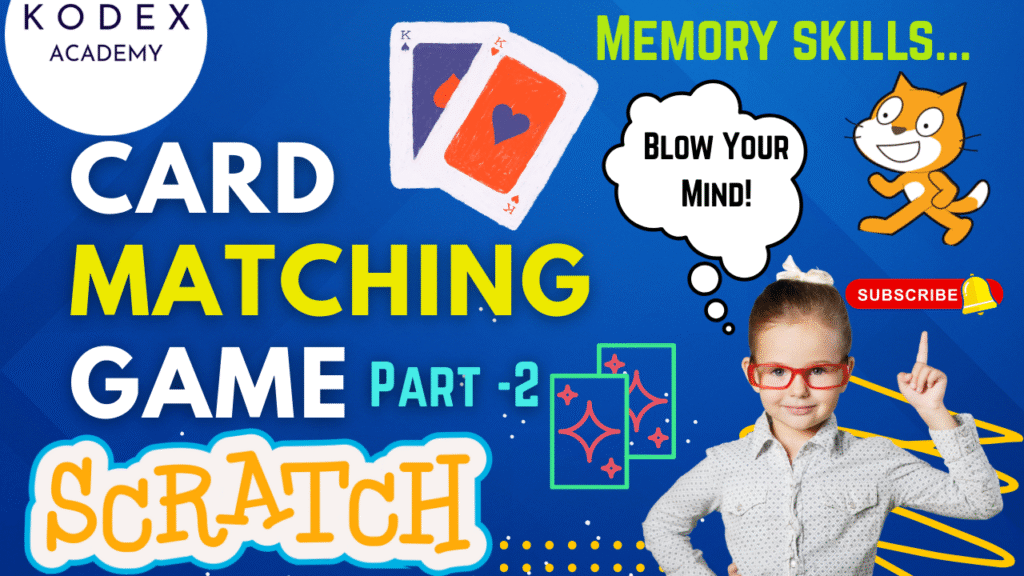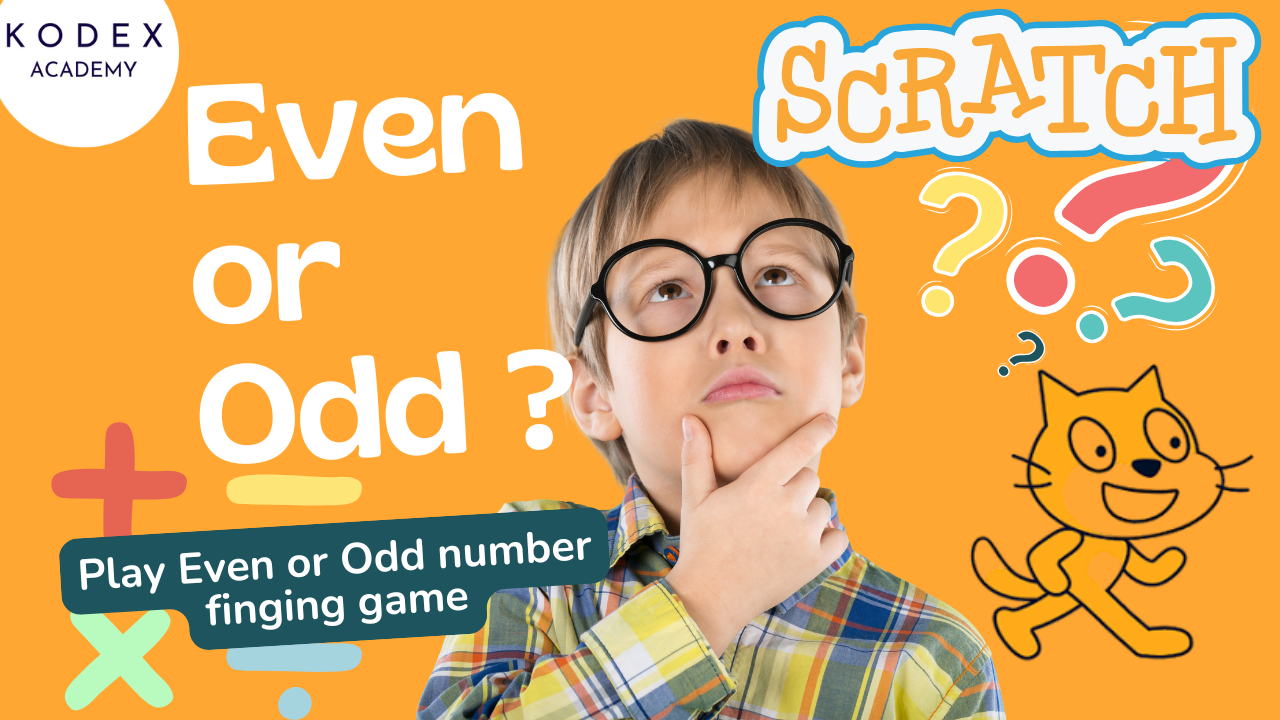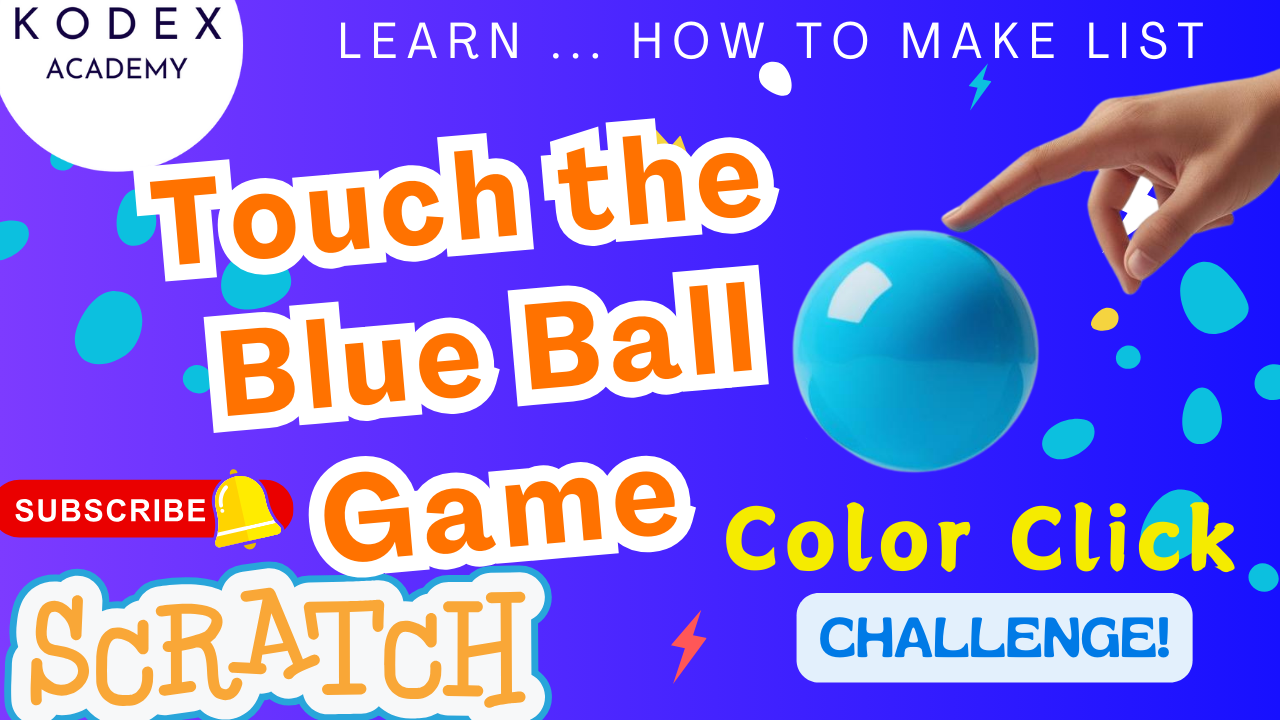Introduction: Memory Skill Game in Scratch
Watch the video tutorial here:
- How to make a Card Matching Game in Scratch | Memory skill game in Scratch – Part 1 – Kodex Academy
- How to make a Card Matching Game in Scratch | Memory skill game in Scratch – Part 2 – Kodex Academy
In this tutorial you’ll learn how to make memory skill game in Scratch / card matching game in Scratch. This is a great beginner‑to‑intermediate project for scratch tutorial game, scratch programming games, and scratch game tutorials easy. You’ll see how to use variables, costumes, lists, custom blocks, broadcasts, and graphical effects.
Whether you’re teaching children, learning by yourself, or needing a project for Scratch club/class—this is a great game idea: create memory game in scratch / create matching game in scratch, building memory skill game in Scratch.
Why This Game Teaches Useful Skills
- Logical thinking: deciding what happens when two cards match / don’t match.
- Use of variables: user control, matchOne, matchTwo, score, lives etc.
- Use of lists: to store card identities / images / suits.
- Use of custom blocks: for modularity (“make a list”, “my card”).
- Scratch programming animation: graphical effects (color, brightness) to give feedback.
Memory Skill Game in Scratch: Step-by-Step Coding
Overview of the Card Matching Game in Scratch
Here’s what your game will do:
- On “green flag clicked”, initialize variables: user control, matchOne, matchTwo, score, lives.
- Display a grid of cards (sprites), all showing a “blank” face.
- When user clicks a card (if control allows), flip it to show its hidden image / identity.
- The user can flip two cards. After two are flipped, check:
• If they match → correct: increment score, remove those cards.
• If not match → incorrect: flip them back, decrement lives. - If score reaches a threshold → victory screen.
- If lives reach zero → game over screen.
This matches very closely what the video shows.
Setting Up Your Scratch Project
If you have followed the Part -1 of this tutorial, you might already designed and setup your project. But, if you are missing anything:
Here are the initial steps, as per the video plus improvements:
- Create sprites for all the cards. Usually you’ll design one card sprite with multiple costumes (costume for each identity, plus a blank/hidden one).
- Backdrops: you’ll need at least three backdrops: the game board, victory, game over.
- Variables:
•userControl(or “user control”) — yes / no value, to prevent too many clicks
•matchOne— to store the identity (costume number) of the first flipped card
•matchTwo— similarly for second card
•score
•lives - Lists: To store card identities / suits / the mapping of sprite → image.
- Custom Blocks: e.g. “make a list”, “my card” (from video) to help organizing repeated code.
Core Mechanics: Variables & their Roles
| Variable | Description |
|---|---|
userControl | Keeps track whether user is allowed to click a sprite (e.g. “yes” or “no”). Prevents buggy double clicks. |
matchOne | Stores the costume number of the first card clicked. |
matchTwo | Stores the costume number of second card clicked. |
score | Number of matched pairs made so far. |
lives | Number of attempts left. |
Lists
- Card list: a list of the hidden identities—so you can map each card sprite to an image / identity.
- Could also maintain a list of which cards have already been removed or matched.
Custom Blocks
- make a list: populates the card identity list (e.g. with duplicates, shuffle if needed).
- my card: logic per individual card, e.g. what happens when clicked (flip, show image, check match).
Coding the Card Flip & Match Logic
Here are the essential steps, with sample block or pseudocode style.
when green flag clicked
set [userControl v] to [yes]
set [matchOne v] to [0]
set [matchTwo v] to [0]
set [score v] to [0]
set [lives v] to [20]
delete all of [cardList v] // clear the list before use
// optionally call a custom block to populate the cardList
call [makeCardList v]Explanation:
userControlis a variable controlling whether the player can click cards.matchOneandmatchTwostore the first and second flipped cards (costume numbers).scoreandlivestrack progress and remaining attempts.cardListis a Scratch list variable holding the identities of the cards; you delete all items to start fresh each game.makeCardListis a custom block you define that fills and shuffles the card identities.
Sprite (card) behavior: when this sprite clicked
when this sprite clicked
set userControl to "no"
if <userControl = "yes"> then
// Show graphic effect
repeat 10
change color effect by 25
end
set brightness effect to 10
// Switch costume to reveal hidden identity
switch costume to (item (this sprite’s index) of cardList) // or via costume number
clear graphic effects
endManaging which card is first or second clicked
if <matchOne = 0> then
set matchOne to (costume number)
wait 0.2 seconds
set userControl to "yes"
else
set matchTwo to (costume number)
// Now check match
if <matchOne = matchTwo> then
broadcast [correct]
else
broadcast [incorrect]
end
endHandling Correct / Incorrect Matches
If Correct
- Increase
scoreby 1 - Broadcast “correct”
- On receiving “correct”:
* Wait 1 second (so user sees the revealed cards)
* Delete the matching clones/sprites or hide them so they are no longer clickable
* SetuserControlto “yes” so player can continue
If Incorrect
- Decrease
livesby 1 - Broadcast “incorrect”
- On receiving “incorrect”:
* Wait for a short delay (e.g. 0.5 seconds) so user sees cards before flipping back
* Apply graphic effect (color / brightness) to flip back nicely
* Switch costume back to “blank” (hidden)
* Clear graphic effects
* SetuserControlback to “yes”
End‑Game: Victory, Game Over
- Check after each match or after each click (particularly after two cards flipped) whether
scorereaches the target (for example, total number of pairs) → if yes, change backdrop to “Victory” and hide sprites - Similarly, if
lives = 0, change backdrop to “Game Over” and hide sprites
You wrap these checks inside conditionals triggered after the match logic.
Scenarios & Edge Cases in a Scratch Card Matching Game
1. Game Initialization
- Scenario: When the green flag is clicked to start or restart the game.
- Edge Case: The card list isn’t cleared, causing duplicate cards or leftover data.
- Solution: Always clear the card list and reset all variables before starting.
- Code snippet:
when green flag clicked
delete all of [cardList v]
set [score v] to [0]
set [lives v] to [20]
set [userControl v] to [yes]
set [matchOne v] to [0]
set [matchTwo v] to [0]
call [makeCardList v] // populate and shuffle cards2. User Control Management
- Scenario: Prevent users from clicking more than two cards at once.
- Edge Case: User clicks quickly and flips more than two cards.
- Solution: Use the
userControlvariable to disable clicks while cards are being checked. - How to:
Before flipping a card:
if <(userControl) = [yes]> then
set [userControl v] to [no]
// flip card logic
end3. Handling Matching Cards
- Scenario: Two flipped cards are identical.
- Edge Case: Score isn’t updated or matched cards are not removed.
- Solution:
- Broadcast a “correct” message to trigger score update and remove matched cards.
- Delete matched card clones to remove from the stage.
- Code snippet:
if <(matchOne) = (matchTwo)> then
broadcast [correct v]
wait (1) seconds
change [score v] by (1)
delete this clone
else
broadcast [incorrect v]
end4. Handling Non-Matching Cards
- Scenario: Two flipped cards don’t match.
- Edge Case: Cards stay flipped or user can’t retry.
- Solution:
- Broadcast an “incorrect” message to flip cards back after a short delay.
- Decrease
livesby 1. - Restore
userControlto allow retry.
- Code snippet:
when I receive [incorrect v]
wait (0.5) seconds
switch costume to [back side] // flip card back
clear graphic effects
set [userControl v] to [yes]
change [lives v] by (-1)5. Clicking on the Same Card Twice
- Scenario: User accidentally clicks the same card twice.
- Edge Case: The game registers two clicks as different cards causing false match or errors.
- Solution:
- Add a check to ignore clicks on the same card if it’s already flipped.
- You can compare card identities or maintain a “clicked” state.
- Example:
Before flipping a card, check if it’s already flipped:
if <not <(this card flipped?)>> then
// proceed with flip
end6. Game Over Scenario
- Scenario: Lives reach zero or player completes all matches.
- Edge Case: The game does not end properly or sprites stay active.
- Solution:
- Check lives and score after each match attempt.
- Change backdrop to “Game Over” or “Victory” accordingly.
- Hide all sprites or disable further interaction.
- Code snippet:
if <(lives) = [0]> then
switch backdrop to [Game Over v]
hide all sprites
set [userControl v] to [no]
end
if <(score) = [total pairs]> then
switch backdrop to [Victory v]
hide all sprites
set [userControl v] to [no]
end7. Card List Integrity
- Scenario: Card list items might get duplicated or corrupted.
- Edge Case: Cards display wrong images or game logic breaks.
- Solution:
- Clear the card list on every game start.
- Shuffle cards before assigning.
- Use consistent costume numbers matching list indices.
8. Graphics and Animation Effects
- Scenario: Graphical effects glitch or accumulate indefinitely.
- Edge Case: Cards disappear or effects overlap badly.
- Solution:
- Clear graphic effects after every flip or reset.
- Use
repeatloops with small increments for smooth effects.
- Code snippet:
repeat (10)
change [color effect v] by (25)
wait (0.05) seconds
end
clear graphic effects9. Multiple Instances / Clones Handling
- Scenario: Game uses clones for cards.
- Edge Case: Clones are not properly deleted or updated.
- Solution:
- Delete clones on correct matches.
- Reset variables when clones are created.
- Handle broadcasts to control all clones.
10. User Experience Enhancements
- Scenario: Game feels slow or too fast.
- Edge Case: Players get frustrated or bored.
- Solution:
- Add a timer or countdown.
- Add sound effects on match / mismatch.
- Allow adjustable difficulty by changing lives or number of pairs.
Additional Feature Suggestions & Code
Add Sound Effects on Match/Mismatch
when I receive [correct v]
play sound [correct chime v]
when I receive [incorrect v]
play sound [wrong buzzer v]Add Timer to Limit Gameplay
- Create a variable
timer - On green flag clicked, set
timerto a starting value (e.g., 60 seconds) - Use a
foreverloop to decrement the timer every second - End game when timer reaches zero
when green flag clicked
set [timer v] to [60]
forever
wait (1) seconds
change [timer v] by (-1)
if <(timer) = [0]> then
broadcast [gameOver v]
stop [all v]
end
endShuffle Card List (Custom Block)
define makeCardList
delete all of [cardList v]
// add pairs of cards (e.g., 1 to 6 twice)
repeat (6)
add (repeatIndex) to [cardList v]
add (repeatIndex) to [cardList v]
end
// shuffle the list randomly
repeat (length of cardList)
set [index1 v] to (pick random 1 to (length of cardList))
set [index2 v] to (pick random 1 to (length of cardList))
set [temp v] to (item (index1) of [cardList v])
replace item (index1) of [cardList v] with (item (index2) of [cardList v])
replace item (index2) of [cardList v] with (temp)
endConclusion: Memory Skill Game in Scratch
Creating a card matching game in Scratch is more than just a fun project — it’s a powerful way to boost logical thinking, enhance problem-solving skills, and get hands-on with real programming concepts like variables, conditionals, broadcast messaging, and clone management.
In this step-by-step tutorial, we’ve covered everything from:
- Setting up the game environment and logic
- Managing user interaction with variables like
userControl,matchOne, andmatchTwo - Using broadcasts to handle matching/mismatching events
- Adding engaging visual and sound effects
- Handling edge cases like rapid clicks or mismatched logic
- Ending the game gracefully with a win or lose screen
By following along, you’ve learned how to create a Scratch memory skill game that is fun, challenging, and totally customizable. Whether you’re a beginner or teaching kids how to code, this project is a perfect introduction to Scratch programming and game development.
Call to Action
- Don’t forget to check out the full video tutorial: How to make a Card Matching Game in Scratch | Memory skill game in Scratch – Part 2 – Kodex Academy
- Like, comment & share the video
- Visit kodexacademy.com
- subscribe to the Kodex Academy YouTube channel for deeper Scratch content.
Happy coding with Kodex Academy! 🚀
Learn More with Kodex Academy
At Kodex Academy, we’re passionate about helping students learn coding in creative ways. This project teaches more than Scratch—it empowers young minds to build tools that work in the real world.
Explore more:
Stay updated with new content, free tutorials, and coding challenges!
- 🌐 Website: https://kodexacademy.com
- 🌐 Website: https://games.kodexacademy.com
- 💬 WhatsApp Channel: Join Now
- 💼 LinkedIn: Kodex Academy
- 📸 Instagram: @kodex_academy
- 𝕏 Twitter: @Kodex_Academy
- 📢 Telegram: Join Our Channel
- 🔗 Patreon: patreon.com/KodexAcademy
Further Reading & Links
- Scratch Wiki Motion Blocks: https://en.scratch-wiki.info/wiki/Motion_Blocks
- Scratch Programming for Beginners: https://scratch.mit.edu/projects/editor
- Scratch Animation Guide: https://en.scratch-wiki.info/wiki/Animating