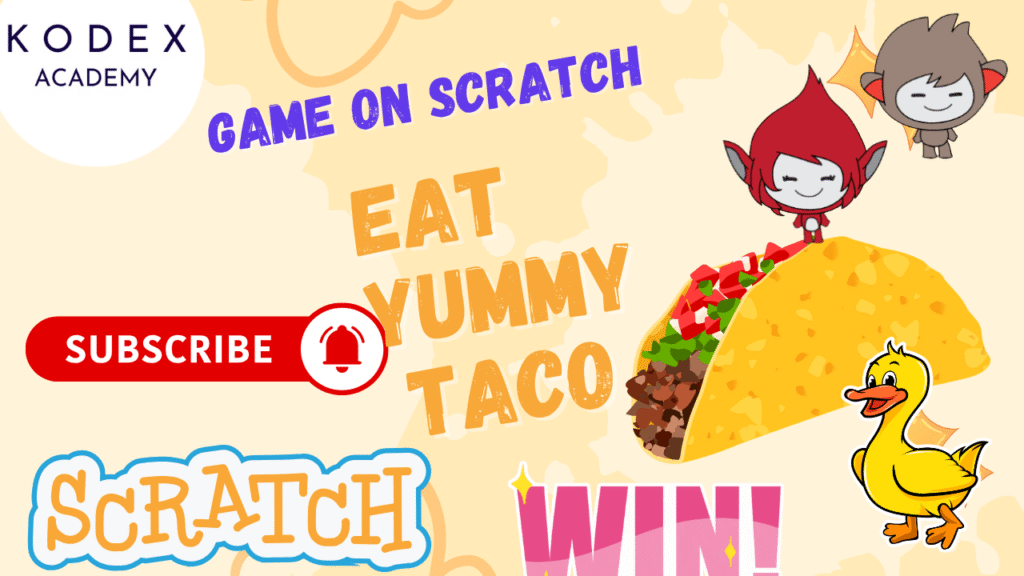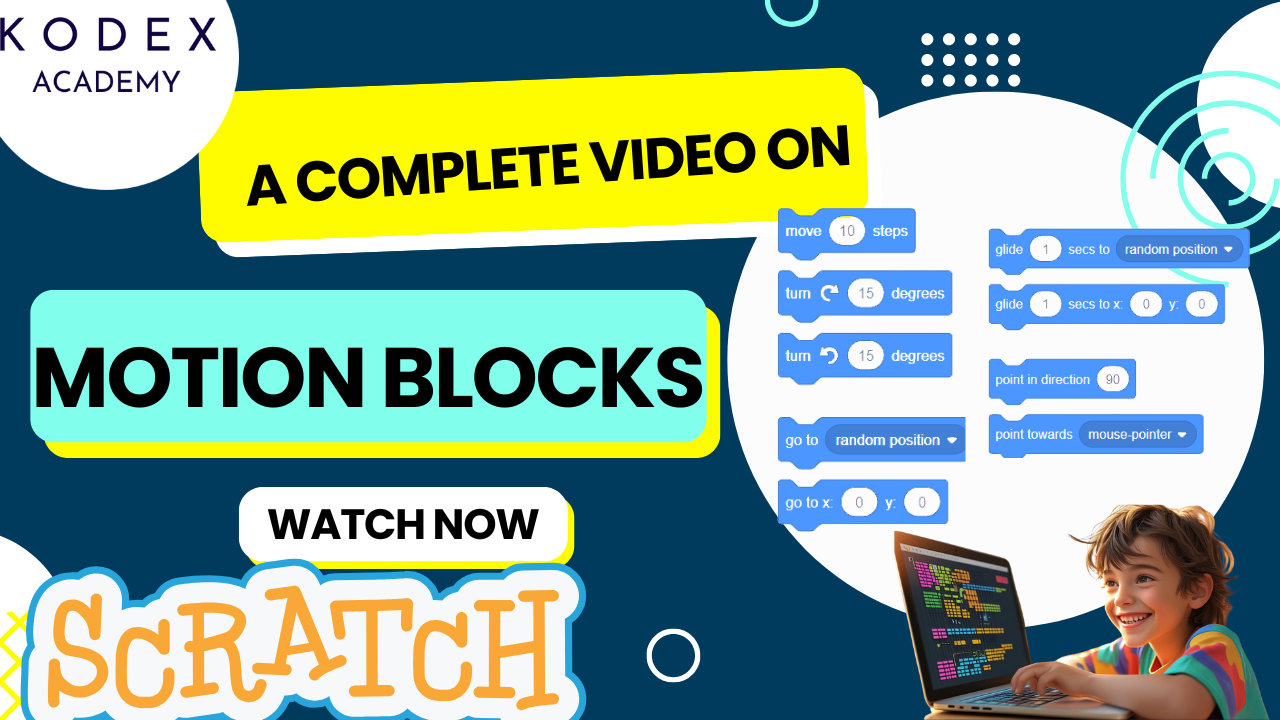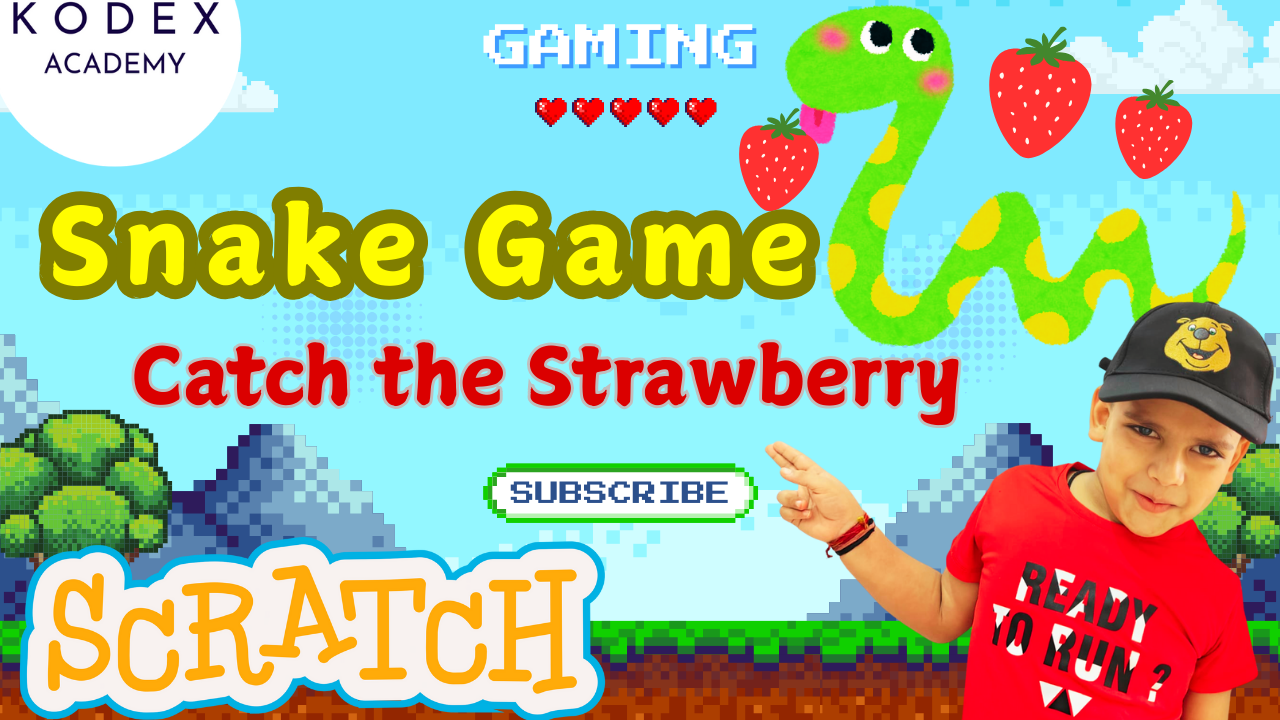Get ready to dive into a deliciously engaging game that will tickle your taste buds and test your reflexes — all while learning how to code! “Eat Yummy Taco” is a beginner-friendly and fun Scratch game for kids developed by Kodex Academy that turns learning into an exciting adventure. Whether you’re a young coder just starting out or a teacher looking for an interactive classroom project, this game is packed with creativity, color, and coding challenges.
Let’s take a deep dive into how the game works, what you’ll learn while building this Scratch game, and why this project is the perfect way to start your Scratch journey!
Game Overview: What Is “Eat Yummy Taco”?
In Scratch game Eat Yummy Taco, you control a character named Nano who must eat flying tacos (YUM!) while avoiding ducklings that reduce your score. Each time Nano catches a taco, you score a point. But beware — if you hit a duck, you lose a point! Add in some cheerful sound effects, random sprite movement, and smooth game-play mechanics, and you’ve got a super-fun game that’s also a teaching tool.
“Eat Yummy Taco” isn’t just a game — it’s a step-by-step, interactive guide that teaches foundational Scratch skills. As you build this game, you’ll learn how to use Scratch in a creative and practical way.
Let’s break down the main lessons you’ll gain from this engaging project:
Basic Game Design with Scratch
Objective:
Create a fun, interactive game where Nano throws tacos to Giga, avoids a mischievous duck, and scores points until the player wins.
Step-by-Step Design Process for this Game
You start by deleting the default sprite and choosing four important sprites from the Scratch library:
- Nano – The player who throws the tacos
- Giga – The friend who receives the tacos
- Duck – The tricky obstacle
- Taco – The moving object Nano throws
Then, select your backdrop — a schoolyard scene — and duplicate it to create a “You Win” screen that shows when the player scores 5 points. Add a “You Win” message to the second backdrop using Scratch’s backdrop editor.
Customization Tips
Resize your sprites for visual balance:
- Duck: 50%
- Giga: 60%
- Nano: 80%
- Taco: 50%
Set your default backdrop at the beginning of the game using:
when green flag clicked
switch backdrop to [School v]Key Game Design Concepts Learned
- Setting up a game environment
- Planning character roles and goals
- Visual design through sprite sizing and backdrop creation
- Ending the game with a win condition
How to Use Sprites, Sounds, and Motion
Sprites are the core components of this game. Each sprite has specific behaviors and interactions that bring your game to life.
A. Nano – Player Control
Nano can be moved up and down using the arrow keys:
when green flag clicked
go to x: -150 y: 0
forever
if key (up arrow v) pressed
change y by (10)
if key (down arrow v) pressed
change y by (-10)Nano also displays a helpful message at the start:
when green flag clicked
say [Use up and down arrow to move Nano and space bar for tacos] for 5 secondsB. Taco – Action Sprite
Taco is the interactive object Nano throws at Giga or accidentally at the duck. It’s programmed to show up at Nano’s position, move forward, and hide once it hits the edge.
Taco throw mechanics (code):
when [space v] key pressed
go to [Nano v]
show
repeat until <touching [edge v]>
move (10) steps
end
hideC. Giga & Duck– Moving Targets
Both Giga and Duckling move randomly across the screen to make hitting targets a fun challenge. Their movement is created using glide and random coordinates:
when green flag clicked
forever
glide (1) secs to x: (pick random -140 to 140) y: (pick random -100 to 100)D. Adding Sounds
To make the game more immersive:
- Background music plays throughout:
when green flag clicked
forever
play sound [Chill v] until done- Giga says “Yummy!” and plays a pop sound when hit:
if <touching [Taco v]> then
play sound [pop v]
say [Yummy!] for 1 sec
end- Duck says “Ouch!” and makes a quacking sound:
if <touching [Taco v]> then
play sound [duck v]
say [Ouch!] for 1 sec
endSimple Coding Logic for Interactive Game-play
This game project introduces kids to interactive game logic, including conditions, variables, and loops that power a real game engine.
A. Create and Use a Score Variable
You track the player’s success with a point variable:
when green flag clicked
set [point v] to [0]B. Collision-Based Scoring
In your taco sprite, you create logic that checks for collisions with other sprites to determine what happens:
forever
if <touching [Giga v]> then
change [point v] by (1)
wait (1) sec
end
if <touching [Duck v]> then
change [point v] by (-1)
wait (1) sec
endC. Win Condition with Backdrop Switch
When your score reaches 5, the backdrop changes to display the “You Win” message and the game stops:
forever
if <(point) = (5)> then
switch backdrop to [You Win v]
stop [all v]
endThis is a major milestone in the game and teaches conditional logic in a meaningful way.
D. Repeat Until Logic
You use control blocks like repeat until to run a loop as long as the taco hasn’t hit the edge:
repeat until <touching [edge v]>
move (10) steps
endThis teaches students how game engines work — repeating actions until a condition is met.
Bonus Learning Points
While building “Eat Yummy Taco,” you’ll also learn:
| Concept | Scratch Block Example |
|---|---|
| Events | when green flag clicked, when space key pressed |
| Loops | forever, repeat until |
| Conditions | if, if then with touching blocks |
| Variables | set, change, and check point |
| Motion | move, go to, glide to random position |
| Looks | say, switch backdrop to, show, hide |
| Sound | play sound until done for interaction and feedback |
| Sensing | touching [sprite] to detect collisions |
This Scratch game tutorial is perfect for:
- 🧒 Kids just starting out with coding
- 🧑🏫 Teachers building STEM lesson plans
- 👨👩👧 Parents wanting a guided project for their kids
- 🕹️ New coders who love games
Final Thoughts
“Eat Yummy Taco” isn’t just about tacos — it’s a full learning journey wrapped in fun. As you build it from scratch (pun intended!), you’ll explore real programming logic in a visual, friendly format. Every feature — from moving sprites to scoring logic to win conditions — helps you level up your coding skills.
By the end, you won’t just have a game; you’ll have coded your first game engine — and that’s a big win 🎉.
So go ahead, fire up Scratch, open your imagination, and start chomping your way to code mastery with Kodex Academy!
Call to Action
- Don’t forget to check out the full video tutorial by Kodex Academy here: Watch the full Eat Yummy Taco – Scratch Game by Kodex Academy
- Like, comment & share the video
- Visit kodexacademy.com
- subscribe to the Kodex Academy YouTube channel for deeper Scratch content.
Happy coding with Kodex Academy! 🚀
Learn More with Kodex Academy
At Kodex Academy, we’re passionate about helping students learn coding in creative ways. This project teaches more than Scratch—it empowers young minds to build tools that work in the real world.
Explore more:
Stay updated with new content, free tutorials, and coding challenges!
- 🌐 Website: https://kodexacademy.com
- 🌐 Website: https://games.kodexacademy.com
- 💬 WhatsApp Channel: Join Now
- 💼 LinkedIn: Kodex Academy
- 📸 Instagram: @kodex_academy
- 𝕏 Twitter: @Kodex_Academy
- 📢 Telegram: Join Our Channel
- 🔗 Patreon: patreon.com/KodexAcademy
Further Reading & Links
- Scratch Wiki Motion Blocks: https://en.scratch-wiki.info/wiki/Motion_Blocks
- Scratch Programming for Beginners: https://scratch.mit.edu/projects/editor
- Scratch Animation Guide: https://en.scratch-wiki.info/wiki/Animating