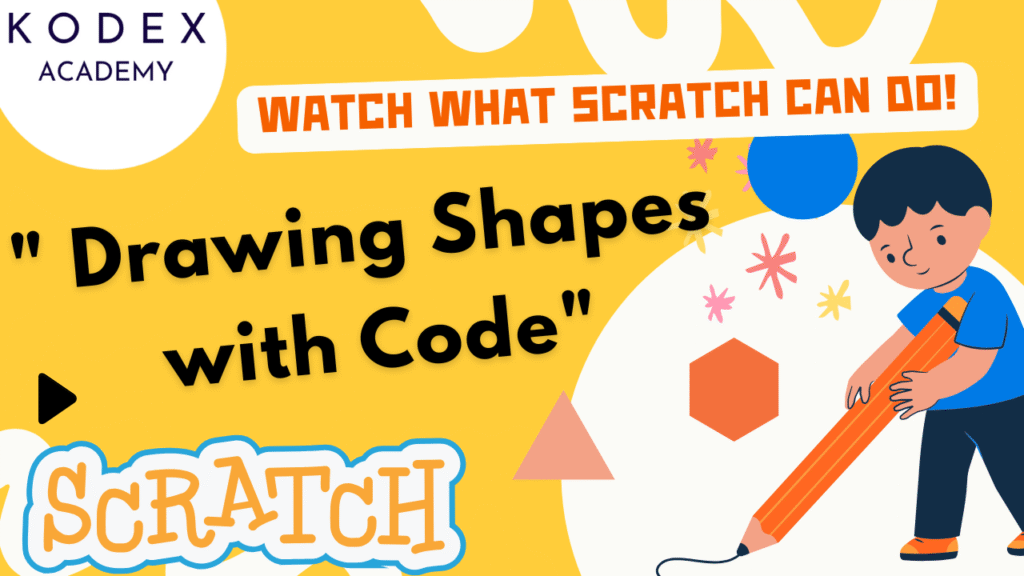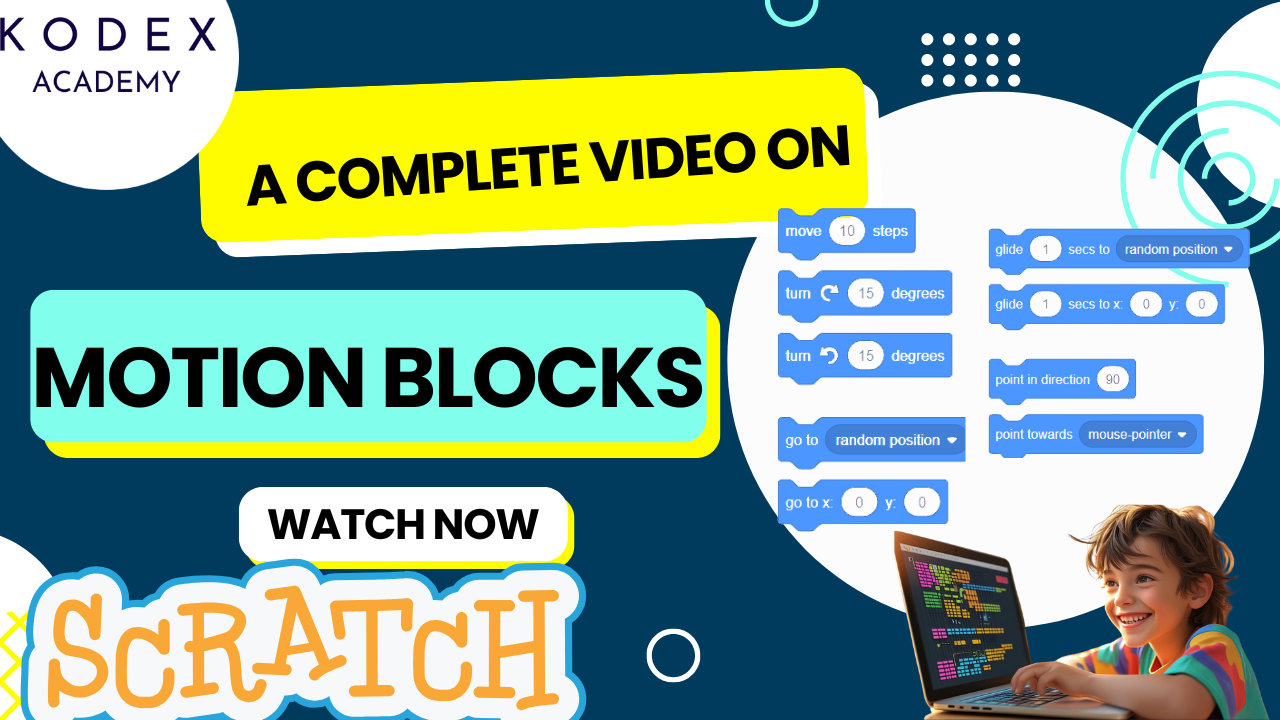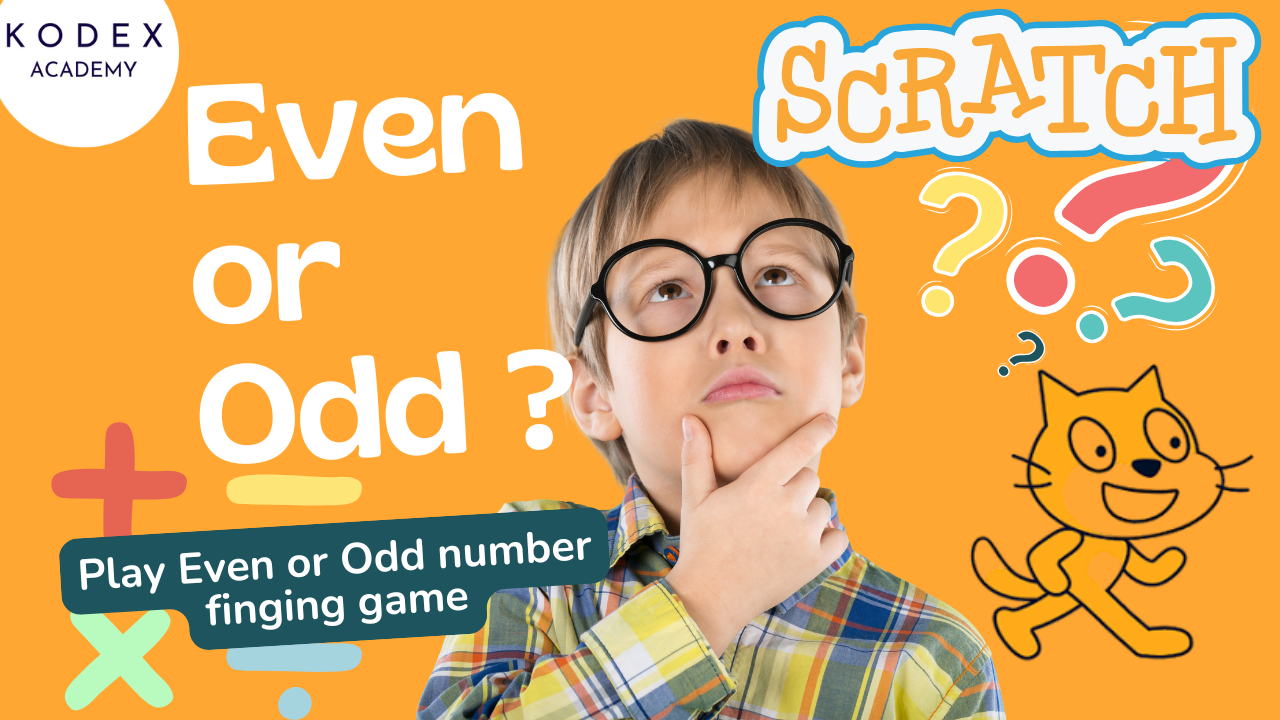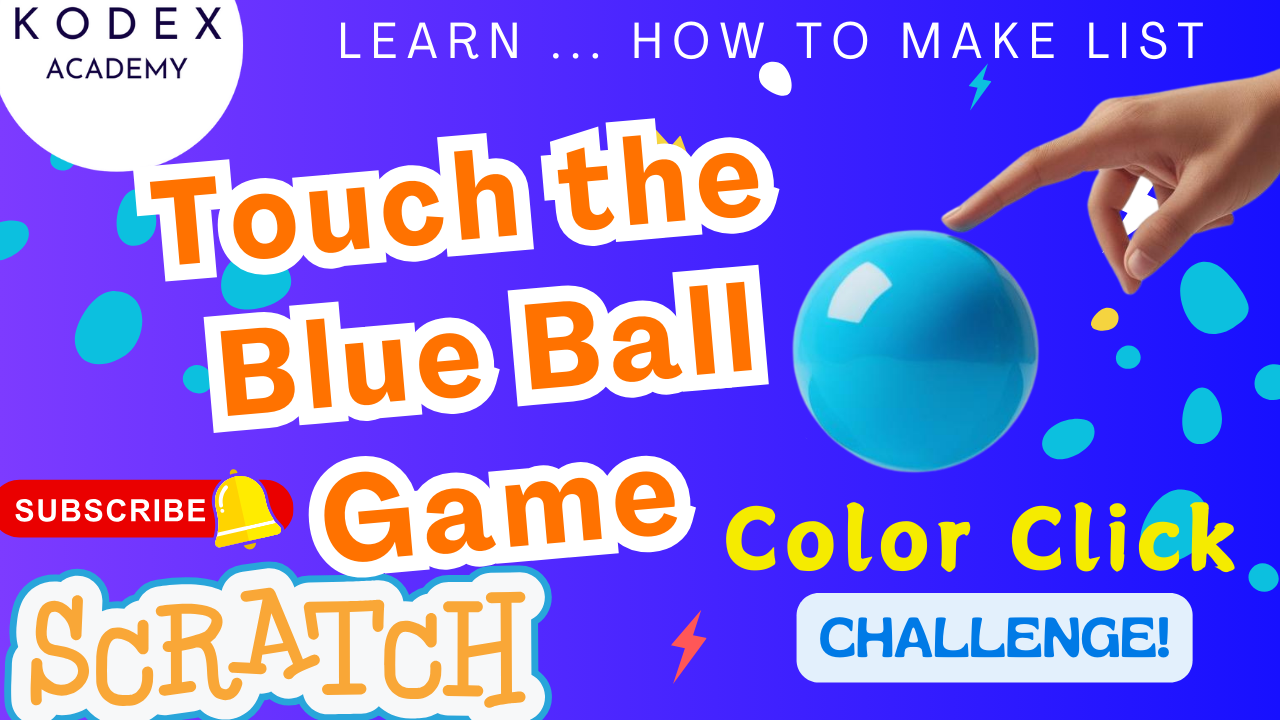Introduction: Scratch Pen Blocks Tutorial
Welcome to Kodex Academy’s deep dive into Scratch 3.0 drawing tutorial! In this post, we’ll explore how to use pen blocks in Scratch, demonstrate hands-on Scratch geometry project workshops, and empower you to draw shapes in Scratch using clean, loop-based code.
Along the way, we’ll optimize for search terms like Scratch pen block shapes, Scratch draw square and circle, Make shapes in Scratch using code, Shape maker in Scratch, and many more—all while delivering high educational value.
What You’ll Learn
Here’s what we’ll cover in detail:
- Enabling Pen Blocks in Scratch 3.0
- Choosing & customizing sprites
- Clearing the canvas
- Drawing basic shapes: square, circle, pentagon, hexagon, rectangle
- Creating reusable shape functions
- Comparing code styles: explicit loops vs. abstraction
- Advanced drawing techniques: spirographs, interactive color sliders, stitch effects
- Educational value & teaching strategy
Why for Beginners
1. Visual Feedback Builds Confidence
Scratch’s block interface removes syntax barriers. When learners drag a “move” or “pen down” block, they immediately see the result on-screen. Drawing a square by combining motion and loops helps kids understand geometry through doing, not just through formulas.
2. Core Programming Concepts
Working with pen blocks introduces essential ideas:
- Variables (e.g. pen size, shape sides)
- Loops (e.g. repeat 4 times for a square)
- Angles and Rotation (turning 90°, 60°, etc.)
- Functions & Abstraction (custom shape blocks)
These mirror real coding skills in JavaScript, Python, and more, making Scratch a gateway to future learning.
3. Low Threshold, High Ceiling
A six-year-old can draw a square, while high schoolers can generate spirographs or interactive tools. The same pen tool scales from simple to sophisticated.
4. Math Enrichment
Drawing shapes helps learners understand perimeter, interior and exterior angles, circle approximation (360° ÷ segments), and relationships between sides and angles.
👉 Watch the full video tutorial here: “Make Cool Shapes with Scratch Pen Blocks – Step-by-Step Guide” by Kodex Academy
Project Coding – Step by Step guide
Step 1: Enable Pen Blocks
- Open Scratch 3.0 editor.
- Click Extensions at the bottom-left.
- Choose Pen from the gallery.
- The Pen palette appears, featuring blocks like
pen down,erase all,set pen color.
This gives easy access to Scratch pen blocks tutorial and the foundation for Draw shapes in Scratch projects.
📺 Want to see how it’s done? – Jump to Add the Pen Extension in Scratch in the video
Step 2: Choose & Customize a Sprite
- Remove the default cat sprite by right-clicking and deleting.
- Add a sprite like “Pencil” or “Arrow” through the sprite library.
- Resize it to around 80 for balanced visibility.
Why this matters: the sprite visually indicates direction (“forward”), so when your code says “move,” the sprite’s head shows where lines will be drawn.
📺 Want to see how it’s done? – Jump to Choose & Customize a Sprite in the video
Step 3: Clear the Canvas
Before you draw each new shape, reset the stage using:
when green flag clicked
erase allThis ensures clean output for every run and avoids confusing overlapping drawings. It’s best practice for Use pen block in Scratch 3.0 projects.
Shape Tutorials
📺 Want to see how it’s done? – Jump to Shape Tutorials in the video
1. ⬛ Square Drawing
when [space v] key pressed
pen down
repeat (4)
move (100) steps
turn cw (90) degrees
endExplained:
- Repeat 4: four sides of the square
- Move 100: length of each side
- Turn 90°: right angle
Result: pressing the Space key draws a clean square. This forms the basis of your Scratch draw square and circle repertoire.
📺 Want to see how it’s done? – Jump to Draw a Square in Scratch in the video
2. 🔵 Circle Approximation
when [space v] key pressed
pen down
repeat (36)
move (15) steps
turn cw (10) degrees
endExplanation:
- Repeat 36: number of line segments
- Turn 10°: this approximates a full circle (360° ÷ 36)
- Move 15: controls the radius
This simple method allows kids to Draw shapes in Scratch that look curved—and it’s a great way to discuss how polygons approximate circles.
📺 Want to see how it’s done? – Jump to Draw a Circle in Scratch in the video
3. Pentagon Drawing
when [space v] key pressed
pen down
repeat (5)
move (100) steps
turn cw (72) degrees
endExplanation:
- Repeat 5: five sides
- Turn 72°: 360° ÷ 5
This program is a key example of Pentagon drawing in Scratch and reinforces angle calculations.
📺 Want to see how it’s done? – Jump to Draw a Pentagon in Scratch in the video
4. 🔷 Hexagon Drawing
when [space v] key pressed
pen down
repeat (6)
move (80) steps
turn cw (60) degrees
endExplanation:
- Repeat 6: six sides
- Turn 60°: 360° ÷ 6
Your hexagon emerges easily—ideal for Scratch pen block shapes practice and modular code learning.
📺 Want to see how it’s done? – Jump to Draw a Hexagon in Scratch in the video
5. ▭ Rectangle Drawing
when [space v] key pressed
pen down
repeat (2)
move (150) steps
turn cw (90)
move (100) steps
turn cw (90)
endExplanation:
- Repeat 2: covers all four sides in two repeating patterns
- Move 150 and Move 100: differentiate side lengths
- Turn 90°: ensures right angles
This snippet teaches Draw rectangle in Scratch using loops effectively.
📺 Want to see how it’s done? – Jump to Draw a Rectangle in Scratch in the video
Reusable Shape Maker Block
Custom Shape Maker
Synthesizing these examples, we can create a versatile tool—a custom block for any polygon:
define draw polygon (sides) (length)
pen down
repeat (sides)
move (length) steps
turn cw (360 ÷ sides) degrees
endUsage Example
when [space v] key pressed
erase all
draw polygon (7) (60) // heptagonThis makes Make shapes in Scratch using code simple and scalable. Once students grasp this, they can build stars, tessellations, and even fractals.
Code Styles Compared
| Approach | Pros | Cons |
|---|---|---|
| Explicit shape script | Great for concept learning & clarity | Repetitive & repetitive code as shapes expand |
| Custom shape maker block | Clean, scalable, reuses code | Slightly more abstraction needed initially |
By comparing the two, learners understand why structured code matters—leading to better computational thinking skills.
Advanced Drawing Techniques
1. Spirograph Patterns
Create a spirograph by nesting your shape code in a loop and rotating slightly each time:
when green flag clicked
erase all
pen down
set pen color to [#FF00FF]
repeat (36)
draw polygon (6) (50)
turn cw (10)
endThis results in beautifully layered hexagons—an example of Scratch draw geometric shapes artistry.
2. Interactive Sliders with Pen
Introduce user input with the “ask” block and pen controls:
when green flag clicked
erase all
ask [How many sides?] and wait
set [sides v] to answer
ask [Length of each side?] and wait
set [length v] to answer
ask [Pen color? (e.g., red)] and wait
set pen color to (answer)
draw polygon (sides) (length)Now you’re building a custom Shape maker in Scratch that adapts to user input—ideal for classroom exploration.
3. Freehand Painting App
Let users draw by dragging the mouse! This uses event logic and conditional pen control:
when green flag clicked
erase all
pen up
forever
go to mouse-pointer
if <mouse down?> then pen down
else pen up
endThis tool introduces students to event loops and interactivity—vital coding skills beyond geometry.
Lesson Planning & Educational Tips
- Pair coding + drawing: Begin with square building, then gradually introduce angles and formulas.
- Relate shapes to everyday items: Squares = windows, hexagons = honeycomb—this aids retention.
- Encourage experimentation: What happens when moving 200 px instead of 100? What changes with 8 sides?
- Use color and thickness:
set pen color toandset pen size toblocks deepen the aesthetic learning. - Project-based assessments: Have students create a logo using polygons—showcase stage-ready creations.
- Tie to math objectives: Cover angle sums, circle segments, and ratio through code—seamlessly integrate coding and geometry lessons.
Final Thoughts
With just a handful of blocks, you can unveil the magical world of Scratch geometry projects:
- Draw squares, circles, pentagons, hexagons, rectangles—all with ease
- Understand and apply mathematical reasoning
- Learn loop structures, user input, event handling, and color design
- Expand into interactive and creative coding adventures
This guide has covered everything from Scratch pen blocks tutorial to Scratch draw geometric shapes, and beyond. If you’re inspired to take your coding further, consider:
- ⭐ Creating a painting game using sprites and pen
- ⭐ Building interactive spirograph art stations
- ⭐ Developing tutorial videos to teach others
Call to Action
- Remember to revisit the video tutorial: “Make Cool Shapes with Scratch Pen Blocks – Step-by-Step Guide” by Kodex Academy, and leave comments there with ideas or requests for your next Scratch drawing shapes project.
- Like, comment & share the video
- Visit kodexacademy.com
- subscribe to the Kodex Academy YouTube channel for deeper Scratch content.
Happy coding and drawing with Kodex Academy! see you in your next creative adventure! 🚀
Learn More with Kodex Academy
At Kodex Academy, we’re passionate about helping students learn coding in creative ways. This project teaches more than Scratch—it empowers young minds to build tools that work in the real world.
Explore more:
Stay updated with new content, free tutorials, and coding challenges!
- 🌐 Website: https://kodexacademy.com
- 🌐 Website: https://games.kodexacademy.com
- 💬 WhatsApp Channel: Join Now
- 💼 LinkedIn: Kodex Academy
- 📸 Instagram: @kodex_academy
- 𝕏 Twitter: @Kodex_Academy
- 📢 Telegram: Join Our Channel
- 🔗 Patreon: patreon.com/KodexAcademy
Further Reading & Links
- Scratch Wiki Motion Blocks: https://en.scratch-wiki.info/wiki/Motion_Blocks
- Scratch Programming for Beginners: https://scratch.mit.edu/projects/editor
- Scratch Animation Guide: https://en.scratch-wiki.info/wiki/Animating