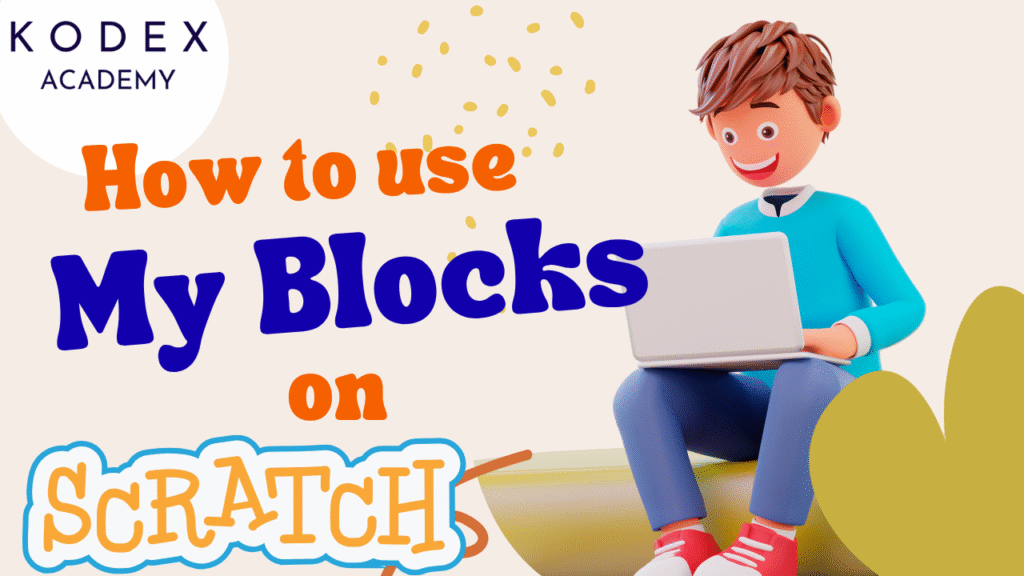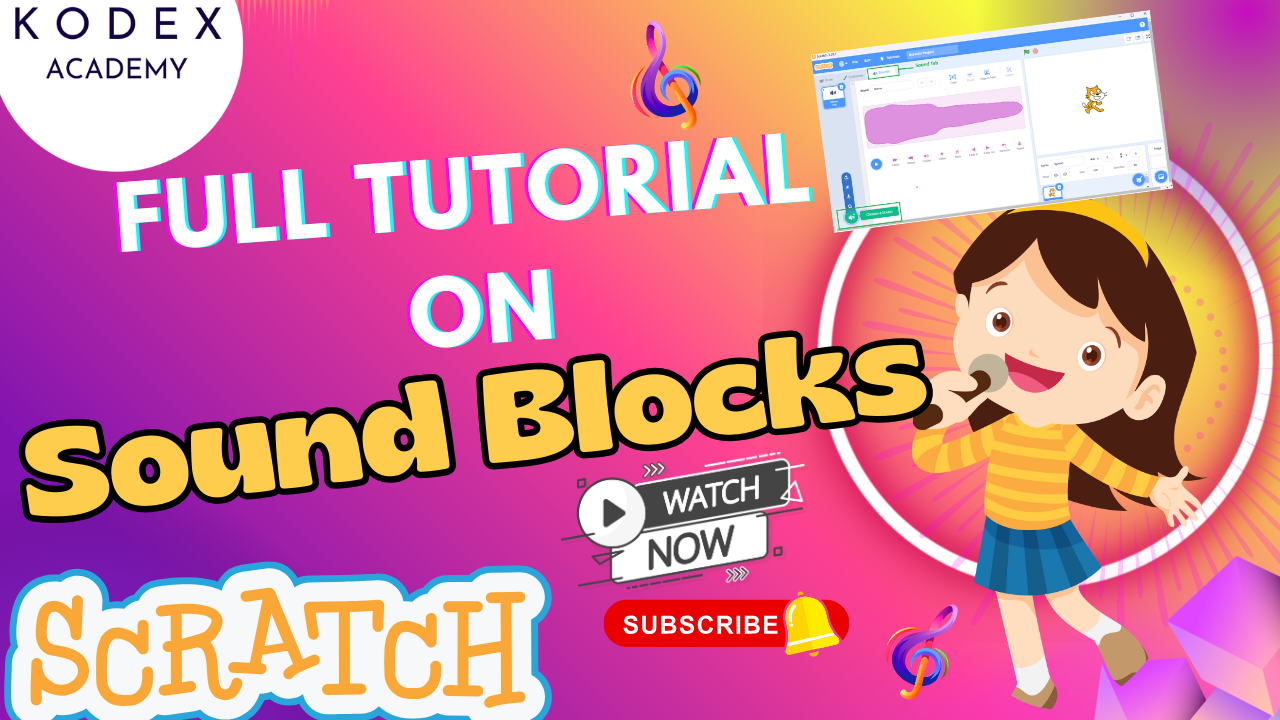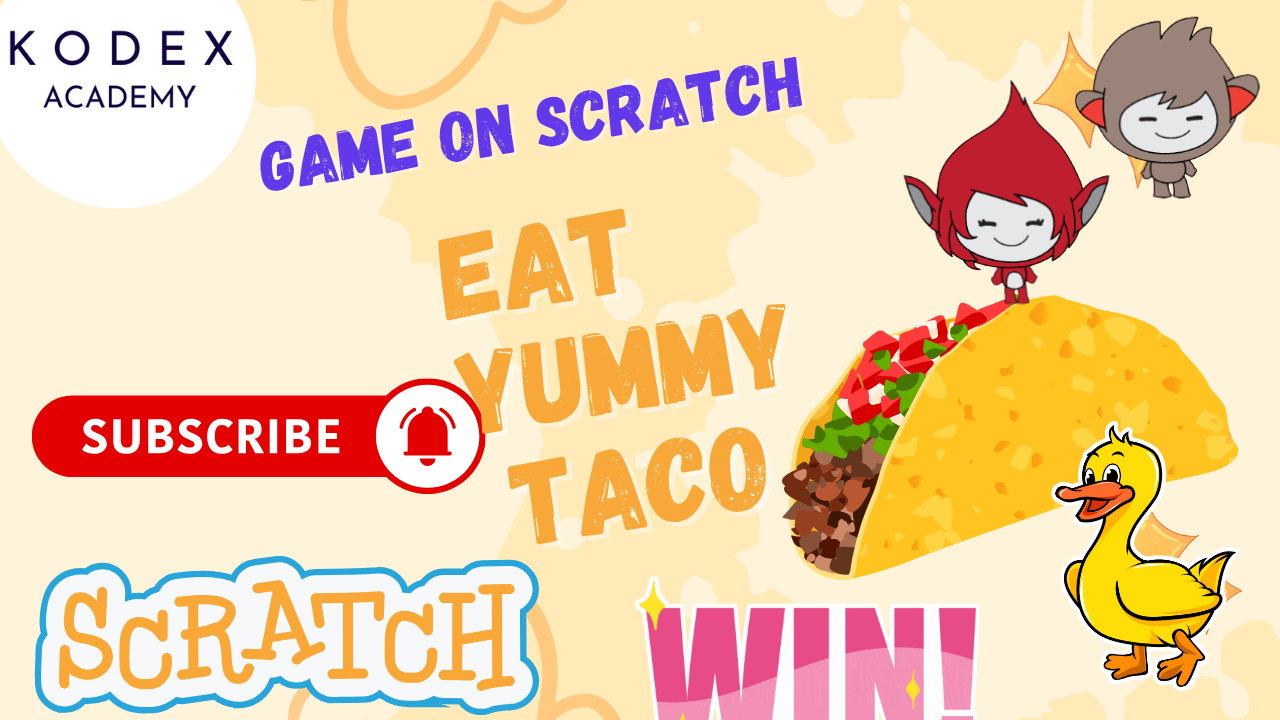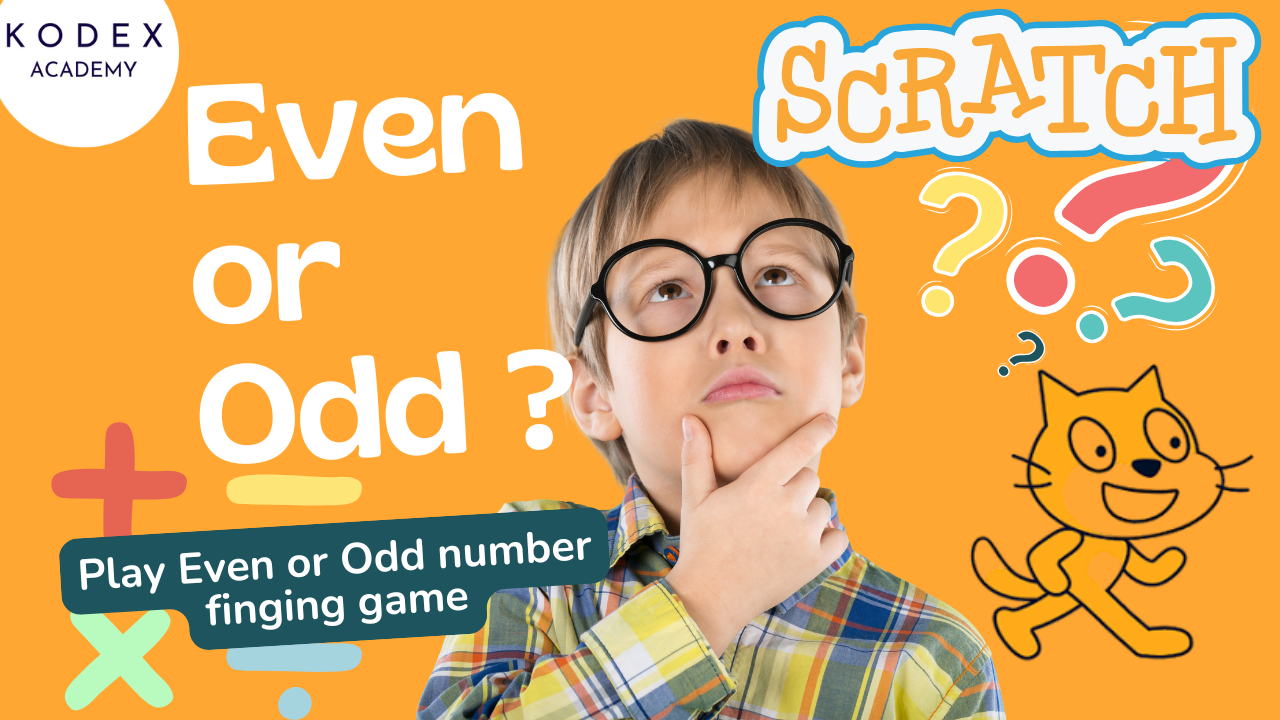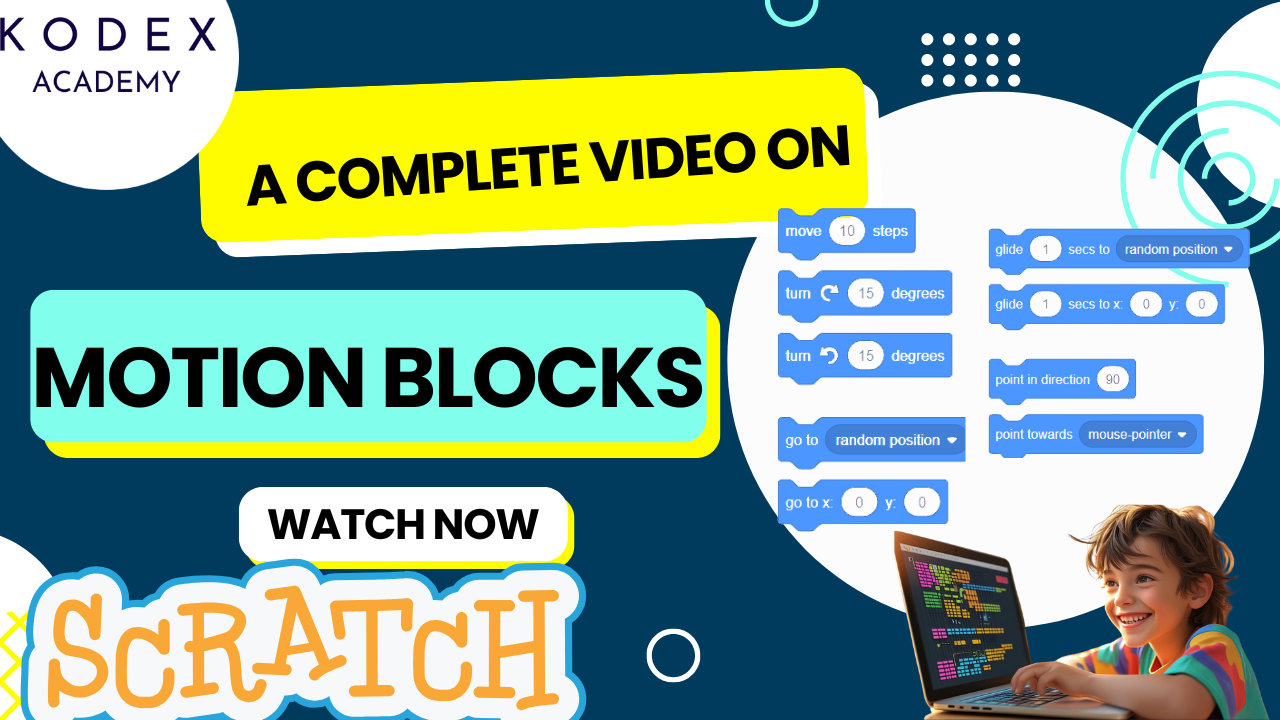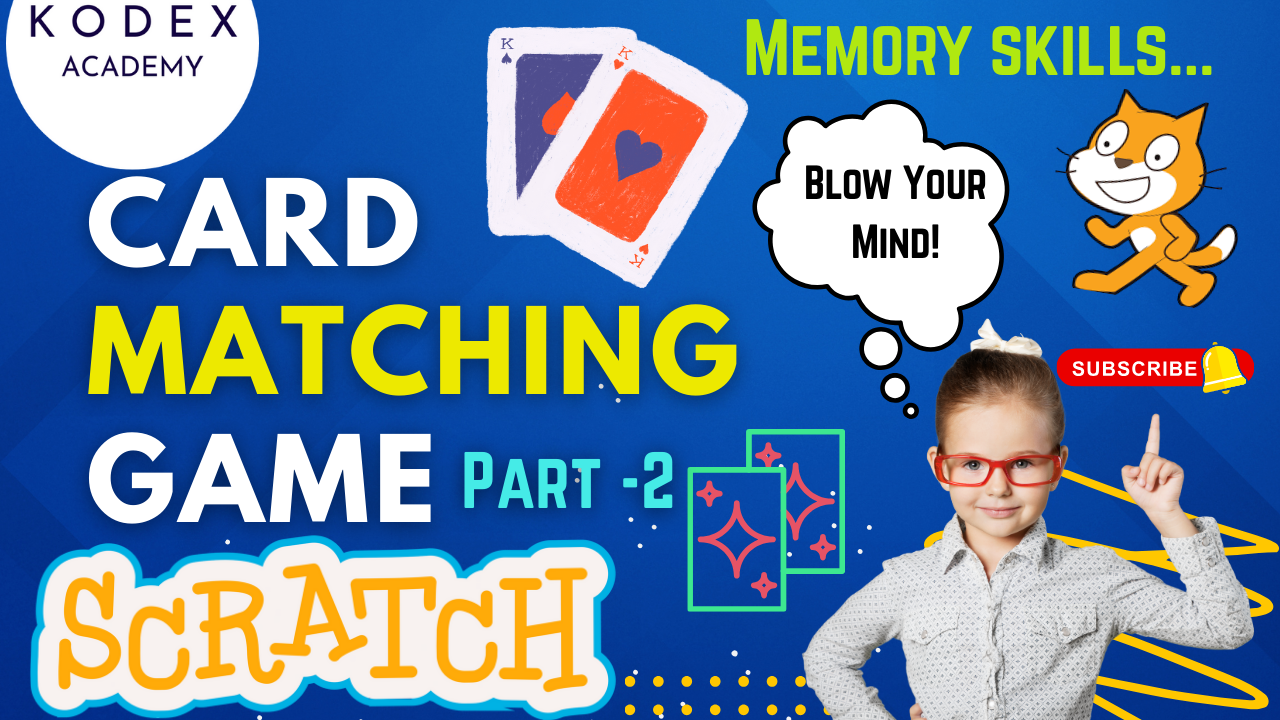If you’ve been exploring Scratch and want to take your coding skills to the next level, learning how to use My Blocks in Scratch 3.0 is one of the best ways to do it. Whether you’re a beginner still figuring things out or an intermediate coder ready to organize your projects more efficiently, this feature will transform the way you build games, animations, and interactive stories.
In our latest tutorial at Kodex Academy, we take a deep dive into the “My Blocks” section of Scratch. This tutorial is specifically designed for beginners and young coders, but even experienced Scratch users can benefit from the power of custom blocks.
Why Learn About Custom Blocks?
Scratch is known for its user-friendly, drag-and-drop interface that makes programming accessible for all ages. But as your projects grow more complex, it’s easy to fall into the trap of writing the same sets of blocks over and over. This can make your scripts messy, harder to read, and more difficult to troubleshoot.
This is where My Blocks come in.
Creating custom blocks (also called functions in other programming languages) allows you to:
- Avoid repetition
- Break complex code into smaller parts
- Debug your projects more easily
- Reuse code across different sprites or scripts
In short, they help you write cleaner, smarter, and more efficient code.
What You’ll Learn in This Tutorial
- What is the “My Blocks” palette in Scratch?
- How to create custom blocks (functions)
- When and how to use input options (number, text, boolean)
- Why custom blocks reduce code repetition
- Real-world project examples using My Blocks
- Debugging tips to make your custom blocks smarter
What Is the “My Blocks” Palette in Scratch?
The My Blocks palette in Scratch is essentially your personal toolset. While the other palettes give you predefined blocks (like motion, looks, or sound), My Blocks allows you to create your own custom code blocks, much like functions in traditional programming languages.
Imagine you’re building a game and you want your sprite to:
- Move in a zigzag
- Check if it’s touching an enemy
- Display a health bar
Instead of dragging out the same set of blocks over and over, you can create a custom block called “Zigzag Movement” or “Check Health,” define it once, and then reuse it as many times as needed.
This not only saves time, but also makes your code:
- Easier to read
- More organized
- Simpler to debug
How to Create Custom Blocks in Scratch
Creating your own block in Scratch is straightforward. Here’s how:
- Go to the My Blocks palette on the left side of the editor.
- Click the “Make a Block” button.
- Give your block a descriptive name (e.g., “Jump Action”).
- Choose whether to add inputs (more on this below).
- Click OK.
Once created, you’ll see a definition hat block pop up. This is where you add the blocks that describe what your custom block does. Think of this as the recipe for your block.
Here’s an example:
- You create a custom block called “Fade In.”
- Inside its definition, you add repeat and transparency change blocks.
- Whenever you use “Fade In” in your code, Scratch follows that recipe.
Easy, right?
Using Input Options: Numbers, Text, and Booleans
Custom blocks become even more powerful when you use inputs. Inputs are like variables that you pass into the block, allowing you to customize what the block does each time it’s used.
Number Input
Use this for values like:
- Speed
- Size
- Duration
- Position
Example:
Block: Move Forward (steps)
Usage: Move Forward (10) vs. Move Forward (100)
Text Input
This is great for:
- Displaying custom messages
- Naming players or sprites
- Dialogue in animations
Example:
Block: Say (text)
Usage: Say (“Welcome!”) or Say (“Game Over”)
Boolean Input (True/False)
Useful for decisions and conditions.
Example:
Block: If (IsEnemyNear?)
Inside, you could use logic like:If touching enemy → decrease health
This modular approach mirrors what real developers do with functions and parameters in languages like Python or JavaScript, making it a great way to introduce more advanced thinking in a beginner-friendly environment.
How Custom Blocks Reduce Code Repetition
One of the biggest coding principles across all languages is DRY: Don’t Repeat Yourself. Custom blocks are Scratch’s way of helping you stick to that rule.
Let’s say your sprite needs to:
- Jump
- Spin
- Play a sound
…and you want that sequence to happen in multiple parts of your game. Instead of dragging all those blocks over and over, you can put them inside a custom block called “Special Move.” Now, every time your sprite needs to perform that move, you just call that block.
If later you want to change how the move works, you only have to do it in one place. That’s the magic of clean, modular code.
Real Project Examples Using My Blocks
To see custom blocks in action, watch this tutorial: Introduction of Scratch | Video Tutorial
Here are some real project scenarios where My Blocks shine:
Game Development
- Enemy AI: Create a block for enemy movement and reuse it across clones.
- Power-Ups: Make a block called “Apply Power-Up” and pass in the power-up type as an input.
Animations
- Scene Transitions: Create blocks like “Fade to Black” or “Slide In Text.”
- Dialogue Management: Use text inputs to manage dialogue for characters.
Quizzes or Learning Apps
- Check Answer: A custom block that evaluates input and gives feedback.
- Score Update: A reusable block to manage points across levels.
These examples not only make your projects more manageable but also elevate their complexity in a way that’s fun and educational.
Debugging Tips with Custom Blocks
Debugging can be a frustrating part of coding, especially when scripts get long. Custom blocks help localize problems to smaller, manageable chunks.
Here are some tips:
Test Blocks in Isolation
Create a test script that uses just the custom block to see if it works correctly.
Add Temporary Visual Feedback
Use blocks like say or change color effect inside your custom block to confirm it’s being executed.
Use Booleans for Testing Logic
If your block behaves differently based on conditions, test with different boolean inputs to see how it responds.
Keep Blocks Short and Focused
Try not to overload your custom blocks. One block = one task. This helps with both readability and testing.
Who Should Use This Feature?
Custom blocks are suitable for a variety of learners and educators:
- Kids learning intermediate Scratch – Great way to step up from basic motion and looks blocks
- Teachers and instructors – Use My Blocks to demonstrate programming principles
- Young coders and game developers – Build large projects more efficiently
- Parents teaching coding at home – Make Scratch projects more interactive and organized
Want a full beginner’s guide to Scratch programming? Check out this amazing course on Udemy: Scratch Block Programming Course on Udemy
Learning to use My Blocks might seem a little advanced at first, but once you try it, you’ll wonder how you ever coded without them.
- Got stuck somewhere?
- Want to share your own custom block ideas?
- Curious how to use My Blocks in multi-sprite projects?
Ask your questions in the comments under the video or reach out to Kodex Academy. The Scratch community is always ready to help.
Final Thoughts: Code Smart, Not Hard
Scratch was built to help you learn programming without the barriers of syntax. But it also contains powerful features like My Blocks that mirror real coding concepts like functions, abstraction, and modularity.
So don’t just code more — code smarter.
Call to Action
What’s next? Create your first custom block today and see how it transforms your project from average to awesome. And don’t forget to subscribe to Kodex
- Don’t forget to check out the full video tutorial by Kodex Academy here: Watch the full My Blocks in Scratch Explained
- Like, comment & share the video
- Visit kodexacademy.com
- subscribe to the Kodex Academy YouTube channel for deeper Scratch content.
Happy coding with Kodex Academy! 🚀
Learn More with Kodex Academy
At Kodex Academy, we’re passionate about helping students learn coding in creative ways. This project teaches more than Scratch—it empowers young minds to build tools that work in the real world.
Explore more:
Stay updated with new content, free tutorials, and coding challenges!
- 🌐 Website: https://kodexacademy.com
- 🌐 Website: https://games.kodexacademy.com
- 💬 WhatsApp Channel: Join Now
- 💼 LinkedIn: Kodex Academy
- 📸 Instagram: @kodex_academy
- 𝕏 Twitter: @Kodex_Academy
- 📢 Telegram: Join Our Channel
- 🔗 Patreon: patreon.com/KodexAcademy
Further Reading & Links
- Scratch Wiki Motion Blocks: https://en.scratch-wiki.info/wiki/Motion_Blocks
- Scratch Programming for Beginners: https://scratch.mit.edu/projects/editor
- Scratch Animation Guide: https://en.scratch-wiki.info/wiki/Animating