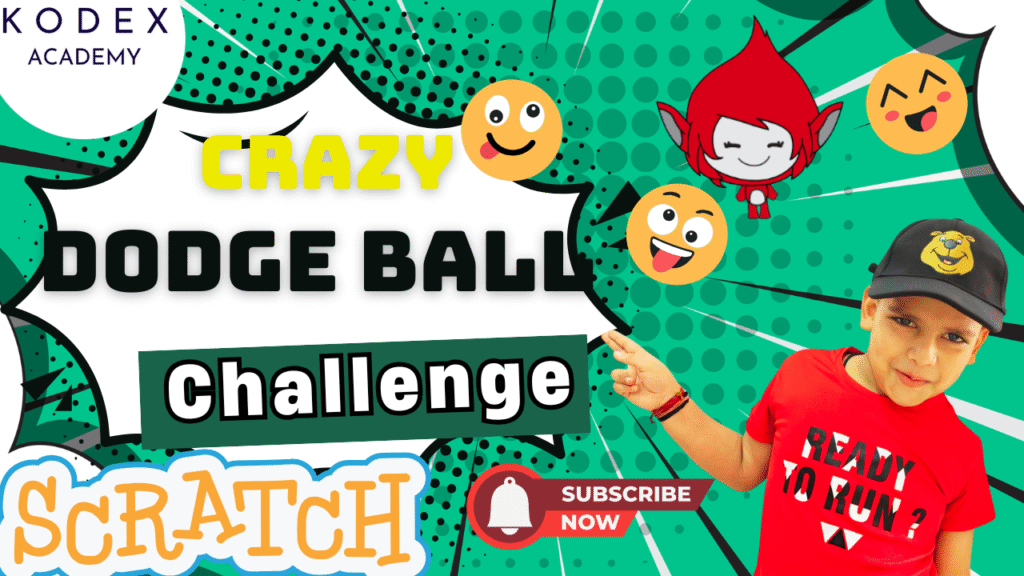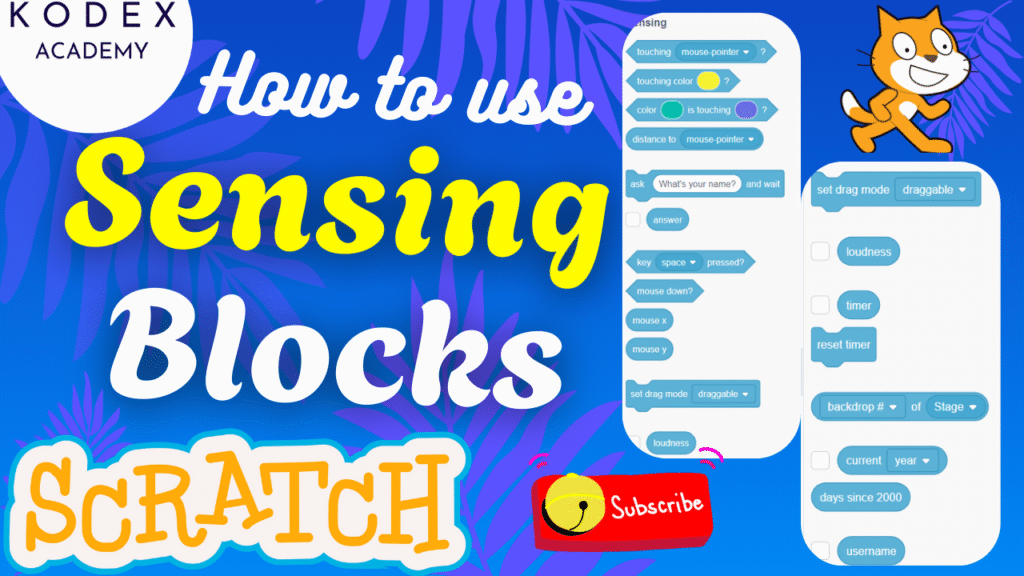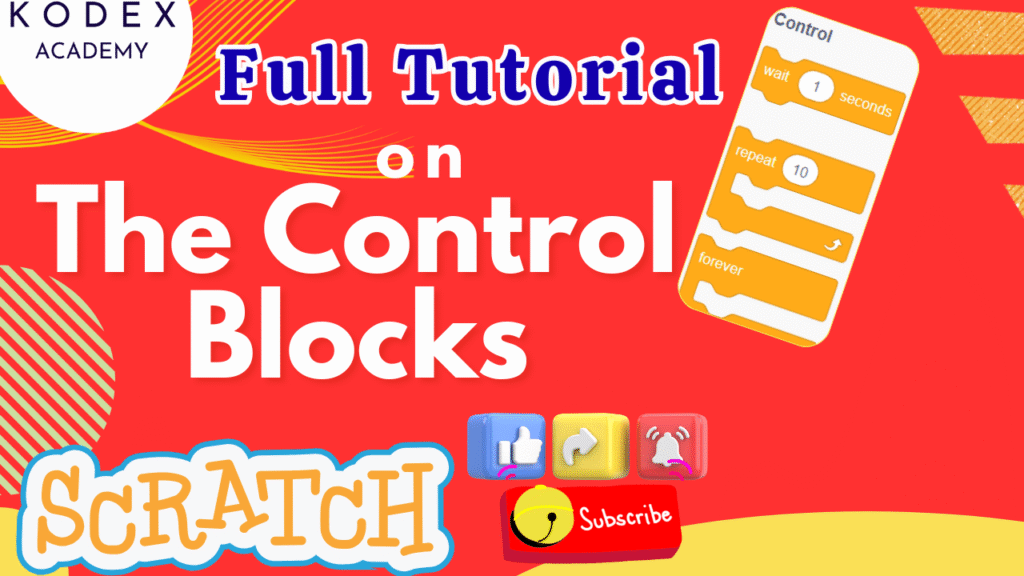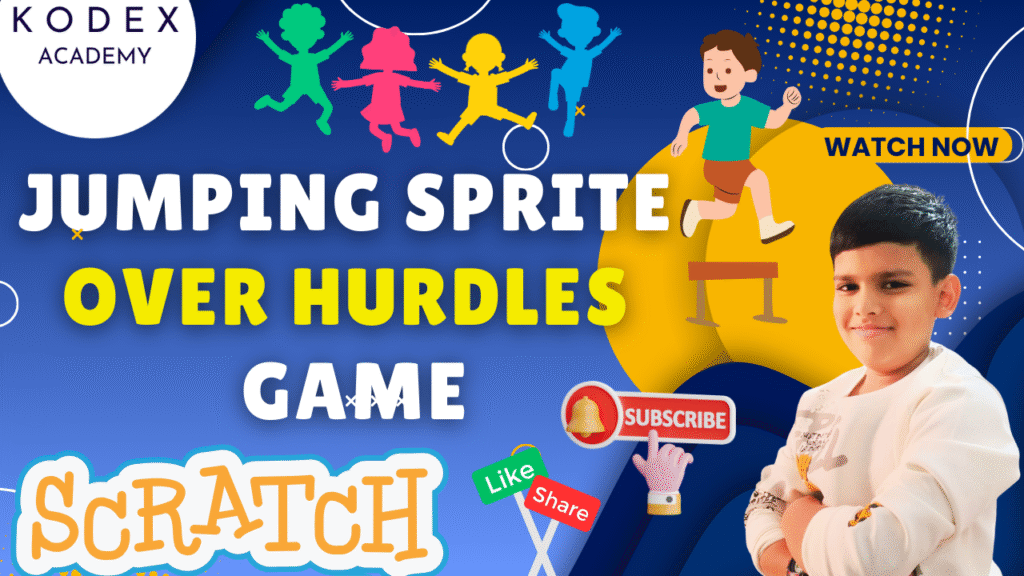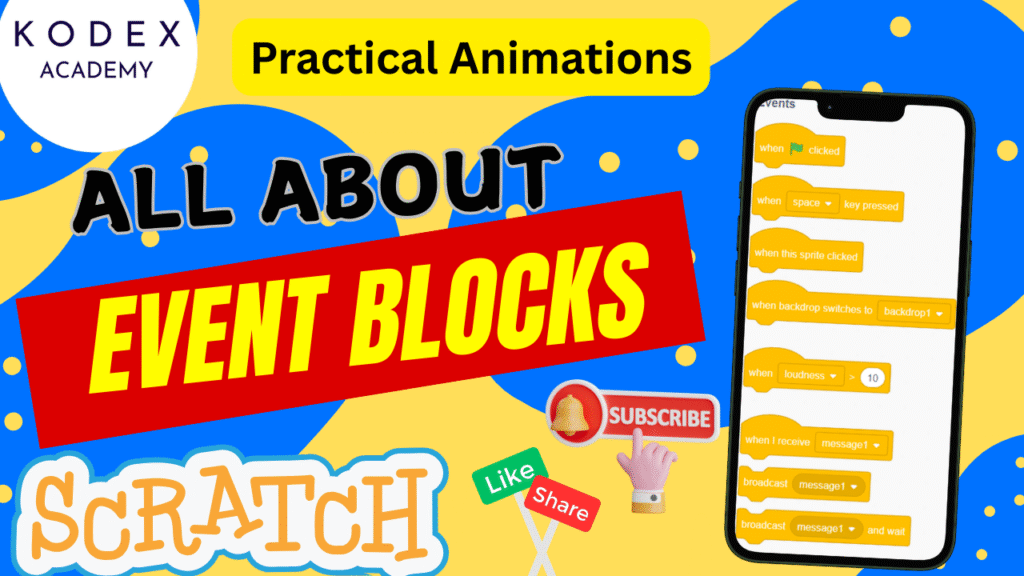Introduction: Why Build a Maze Game in Scratch? If you’re looking for a Scratch beginner project idea that’s fun, interactive, and educational, then building a maze game in Scratch is the perfect place to start. This Scratch maze game tutorial is designed to help you learn Scratch by making a game—one that includes movement, levels, collision detection, and even sound effects. Whether you’re a kid, parent, or teacher, it’s a great way to explore coding logic, design skills, and storytelling all in one. Watch complete tutorial video – How to make a Maze Game in Scratch | Full Game by Omaansh Aggarwal | Kodex Academy In this step-by-step Scratch game for kids, you’ll discover: This isn’t just a Scratch coding tutorial for kids—it’s a fun Scratch game project that sparks creativity and builds foundational coding skills. From drawing your first wall to helping a sprite escape the maze, this is the ultimate interactive maze game Scratch experience. So if you’re searching for a Scratch game for beginners that’s creative, rewarding, and easy to follow—this Scratch maze escape game is the one for you! Video Demo & Gameplay Summary In the referenced YouTube video: Make a Maze Game in Scratch: Step‑by‑Step Coding Here is how to recreate (and perhaps improve) the maze game, with clarity and code snippets for each stage. A. Setting up the Stage & Sprite B. Designing Maze Walls & Backdrops C. Sprite Movement & Controls Use Scratch blocks to allow the sprite to move with arrow keys. Example code: You may adjust steps per move (10 in video) or speed to make it easier/harder. D. Wall Collision & Game Over Example: E. Level Progression & Winning F. Adding Sounds & Effects Complete Scratch Code Blocks Putting it all together, here is a more complete pseudocode / block layout for the main sprite: You could also break out some logic into separate scripts (e.g. separate “when flag clicked” scripts, separate sensing scripts) depending on how you prefer organizing. Enhancement Features & How to Add Them (with Code) Once you’ve built the basic version of your Scratch maze game, it’s time to make it more fun, challenging, and interactive! These enhancement features are great for leveling up your project and turning it into a fun Scratch game project worth sharing. Each enhancement includes what it does, why it helps, and code examples so you can implement it easily in Scratch. 1. Add Lives / Health System What it does: Gives the player multiple chances before the game ends. Why add it? Increases challenge and keeps players engaged. How to add it: Code: 2. Add a Timer What it does: Limits how long the player has to finish the maze. Why add it? Adds urgency and makes the game more exciting. How to add it: Code: Optional: Show timer using a “say” block or on-screen variable. 3. Add Collectibles (Coins, Keys) What it does: Adds items for the player to collect. Why add it? Increases interactivity and introduces scoring. How to add it: Code (for the collectible sprite): 4. Add More Levels What it does: Adds new mazes for players to complete. Why add it? Makes your interactive maze game Scratch more exciting. How to add it: Code: 5. Add Enemies or Moving Obstacles What it does: Adds hazards that move and must be avoided. Why add it? Makes the maze game more dynamic. How to add it: Code (for enemy sprite): Code (for player): 6. Add Win Animation + Sound What it does: Makes winning more satisfying. Why add it? Better user experience = more engagement. How to add it: Code: Common Scenarios & Troubleshooting (with Solutions) When creating your Scratch maze game, you might run into a few common issues. Don’t worry — even pros do! Troubleshooting these scenarios is an important part of learning how to build games and learn Scratch by making a game. Below are the most frequent problems beginners face when following a Scratch maze game tutorial, and how to fix them step by step. 1. Sprite Gets Stuck Inside the Wall Scenario:When your sprite touches a wall, it keeps bouncing or gets stuck inside and can’t move out. Cause:You’re using move 10 steps and then checking collision, which causes the sprite to overlap with the wall. Fix:Instead of moving first, check for collision after the move and move it back if touching the wall. Better Code: Repeat this logic for all four directions. 2. Level Not Switching When Reaching the Exit Scenario:You touch the green/pink exit block, but the level doesn’t change. Cause:The “touching color” block might be looking for the wrong color or not detecting it. Fixes: Improved Code: 3. Movement Controls Not Working Properly Scenario:Pressing arrow keys moves the sprite in the wrong direction or rotates oddly. Cause:Direction isn’t locked, or sprite rotates unexpectedly due to default rotation settings. Fix: Code: 4. Game Over Doesn’t Trigger Scenario:Even when the sprite touches the wall or an enemy, the Game Over screen doesn’t appear. Cause: Fix: Code Snippet: 5. Sound Effects Not Playing Scenario:You added sound effects, but they’re not playing during gameplay. Cause: Fix: Code: 6. Maze Walls Not Detecting Collision Scenario:The sprite moves through walls instead of stopping. Cause: Fix: 7. Sprite “Falls Off” or Disappears Scenario:Your sprite disappears from the screen after switching levels. Cause:You didn’t reset the sprite’s position for each level. Fix:Set the sprite’s X and Y position immediately after switching backdrops. Code: Final Tip: Always Use Clear Names Name your: This makes your project cleaner and easier to debug! Conclusion Building a maze game in Scratch is not only fun and creative but also a fantastic way to learn the fundamentals of coding. Whether you’re a complete beginner, a parent guiding your child, or a teacher looking for a class project, this Scratch game for beginners teaches key programming concepts like loops, conditions, motion, and event handling — all through an engaging hands-on experience. In this Scratch maze game tutorial, you learned: This interactive maze game